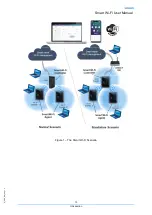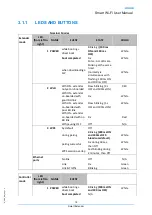Q
_
P
D
S
_
D
M
_0
9
_V
1
.2
Smart Wi-Fi User Manual
11
Introduction
1 Introduction
The
Altice Labs Smart Wi-Fi
is a certified
The solution that creates a clear and powerful Wi-Fi signal for any and all environments, in
interior coverage scenarios.
The solution incorporate the hardware (FGW-FiberGateway and Smart Wi-Fi AP extenders), a
mobile APP (Android &iOS) and a Cloud (web-portal) that unifies, configures, manages, and
reports the Wi-Fi Mesh Ecosystem, based on Wi-Fi EasyMesh™ from Wi-Fi Alliance®
1.1 What is Mesh
The Smart Mesh Wifi uses multiple access points (APs), which work together, as a connected
system by mesh technology, to ensure that all areas of the home have strong, efficient and full
Wi-Fi coverage.
The EasyMesh ™ Wi-Fi Networks combines the benefits of easy-use, self-adapting Wi-Fi, and
enables smart changes in network conditions to deliver consistent & high-quality user
experience.
The Smart Wi-Fi extender AP equipment is part of the Altice Labs Smart Wi-Fi solution.
The Altice Labs Smart Wi-Fi certified solution based on Wi-Fi EasyMesh™ from Wi-Fi Alliance®,
provide an adequate answer for the in-house Wi-Fi coverage scenarios.
The solution incorporates hardware (FGWs and Smart Wi-Fi AP extenders), a mobile user APP
(Android &iOS) and a unified web portal cloud-based to configure, manage and report the Wi-
Fi mesh ecosystem. Both FGWs and Smart Wi-Fi APs will run local software (local Controller,
local Agent and a Smart Wi-Fi Management agent) supported on high performance state-of-
the-art Wi-Fi interfacing.
Wi-Fi EasyMesh™ networks utilize multiple APs that work together to ensure all areas of the
home have complete Wi-Fi coverage and enable changing network conditions to deliver a
consistent, high quality user experience. Those networks use centralized controller software that
communicates with Agent entities located at each AP. The controller receives metrics, statistics
and capability data from all devices in the network and controls the operating parameters of
the APs in the network, such as SSID name, security key, channel of operation, data flow
topology, and client roaming between APs. Based on the collected information of all APs, it also
sends control commands to the Agents to steer/manage the Wi-Fi stations between APs and
Wi-Fi bands in order to optimize network performance, through optimized load balancing,
airtime reduction and other management functions.
Содержание D2260G
Страница 1: ...ALTICE LABS MANUAL Smart Wi Fi User Manual D2260G Version 1 3 2020 08 ...
Страница 2: ......
Страница 6: ......
Страница 8: ......
Страница 13: ...Q_PDS_DM_09_V1 2 Smart Wi Fi User Manual 13 Introduction Figure 1 The Smart Wi Fi Scenario ...
Страница 14: ......
Страница 16: ......
Страница 38: ...Rua Eng José Ferreira Pinto Basto 3810 106 Aveiro Portugal Tel 351 234 403 200 Fax 351 234 424 723 ...