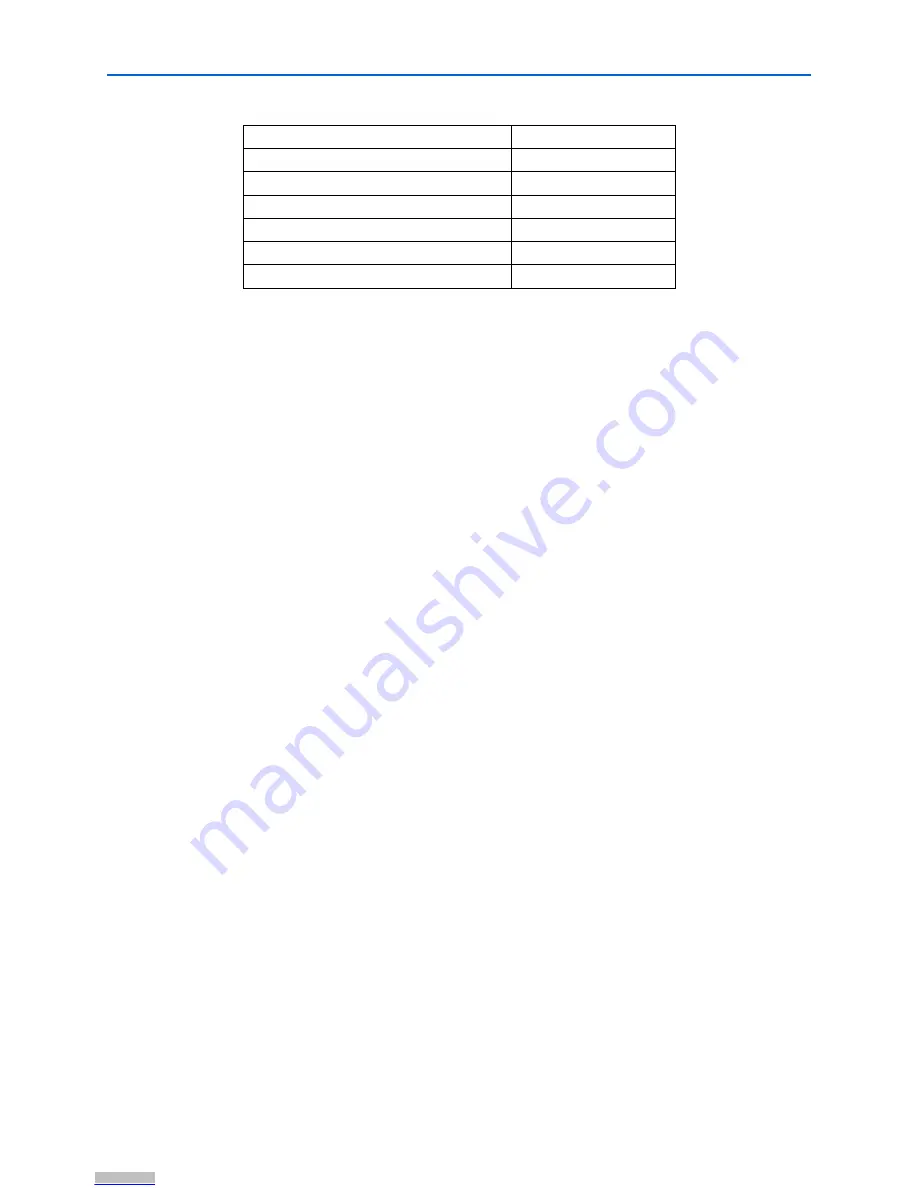
2–4
Chapter 2: EthernetBlaster Communications Cable Administration
Firmware Upgrade
EthernetBlaster Communications Cable User Guide
© June 2008
Altera Corporation
1
When the ErthenetBlaster is reset, existing client system using passwords other than
the fastory default must remove the ErthernetBlaster hardware from their Quartus II
Programmer Hardware Setup. See
“Removing the EthernetBlaster Hardware from the
Quartus II Software” on page 1–13
or instruction on removal of the EthernetBlaster
hardware. The hardware then needs to be added back into the Quartus II software.
See Setting Up the EthernetBlaster Hardware in the Quartus II
“Setting Up the
EthernetBlaster Hardware in the Quartus II Software” on page 1–12
for details.
Firmware Upgrade
The EthernetBlaster communications cable has been designed to enable remote
firmware upgrade when a new version of firmware is available from Altera
Corporation. New firmware may contain enhanced features, better performance, or
bug fixes.
c
Do not turn off the EthernetBlaster communications cable power when performing
the firmware upgrade or severe damage will occur.
Firmware upgrades are included in Quartus II releases. Firmware upgrades and GPL
source code updates are also available on the Altera website. For details, go to
http://www.altera.com/support/software/drivers/dri-index.html.
To upgrade the EthernetBlaster communications firmware, follow the directions
below.
1. Open and log into the
EthernetBlaster Configuration
administrative web page in
your browser.
1
See
“Cable Setup” on page 1–4
for instructions on accessing the administrative web
page using your specific connection.
2. Click the
Upgrade Firmware
tab. See
Figure 2–4 on page 2–5
.
IP Address
192.168.0.50
Subnet Mask
255.255.255.0
Default Router
192.168.0.1
DNS Server 1
0.0.0.0
DNS Server 2
0.0.0.0
Administrative Password
password
Quartus II Remote Connection Password
password
Note:
(1) The host name and MAC address are located on the label on the base of your cable.
The last 4 digits of the MAC address represent the “XXXX” in the host name.
Table 2–1.
Default Factory Settings
Downloaded from
Downloaded from
Downloaded from
Downloaded from
Downloaded from
Downloaded from
Downloaded from
Downloaded from
Downloaded from
Downloaded from
Downloaded from
Downloaded from
Downloaded from
Downloaded from
Downloaded from
Downloaded from
Downloaded from
Downloaded from
Downloaded from
Downloaded from
Downloaded from
Downloaded from
Downloaded from
Downloaded from
Downloaded from
Downloaded from
























