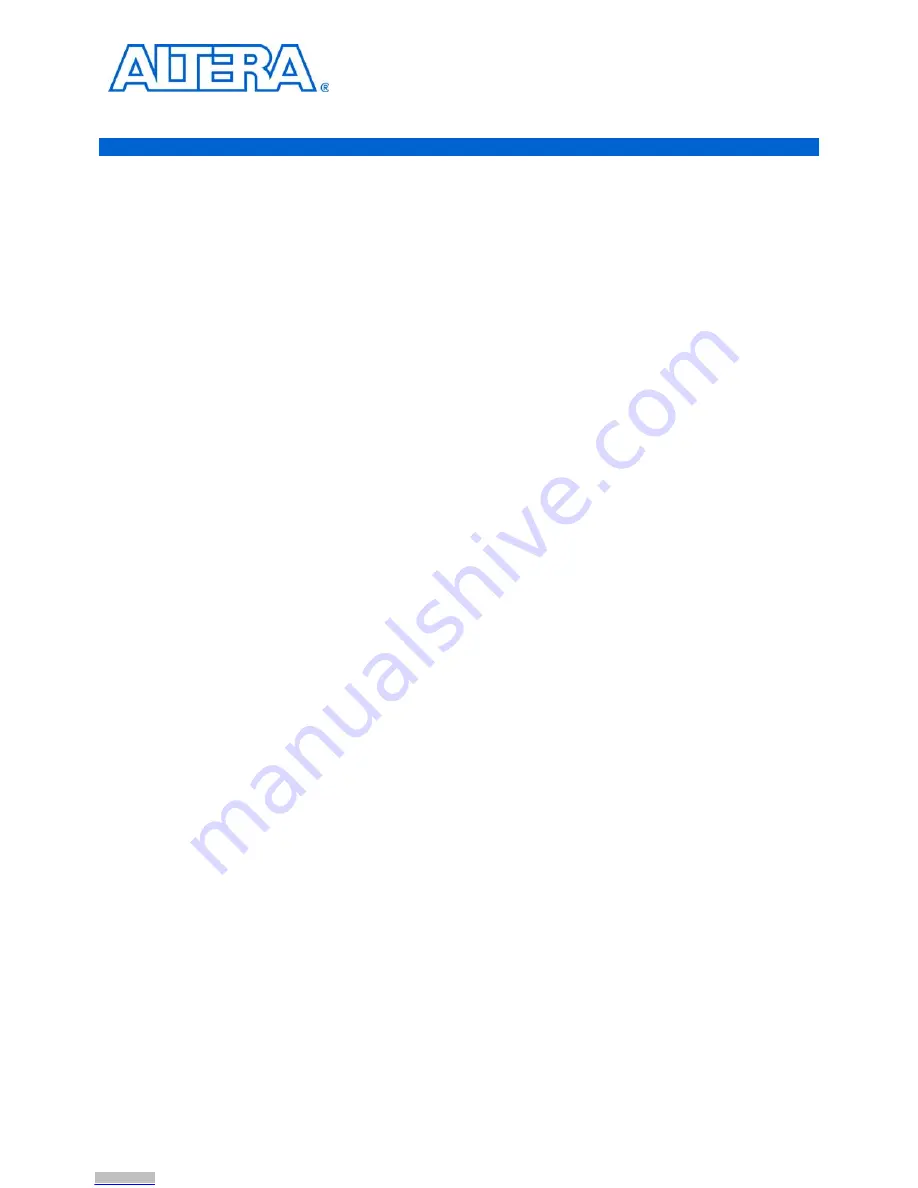
© June 2008
Altera Corporation
EthernetBlaster Communications Cable User Guide
2. EthernetBlaster Communications
Cable Administration
Introduction
This chapter describes how to administer your EthernetBlaster communications cable:
■
Managing Passwords
■
Changing the Administrative Password
■
Changing the Quartus II Remote Connection Password
■
Resetting the Hardware
■
Firmware Upgrade
Managing Passwords
Networking allows multiple users in both remote and local locations to use the
EthernetBlaster communications cable, increasing the productivity in prototyping and
debugging. However, because of this flexibility, it is necessary to limit and control
user access using the provided password service in the EthernetBlaster
communications cable setup.
The EthernetBlaster communications cable contains two types of passwords, an
administrative password and a Quartus II remote connection password.
The administrative password is the master password used to enter the EthernetBlaster
administrative web page. If you know the administrative password you have full
control of settings and the ability to modify both the administrative password and the
Quartus II remote connection password.
The Quartus II remote connection password enables clients to add the EthernetBlaster
hardware to their Quartus II Programmer hardware setup. This password is used to
control who has access to the EthernetBlaster communications cable. However, they
do not have access to the EthernetBlaster administrative web page and cannot modify
the settings or change passwords.
1
When you change the Quartus II remote connection password, client systems using
the EthernetBlaster communications cable must remove the hardware from their
Quartus II Programmer hardware setup. See
“Removing the EthernetBlaster
Hardware from the Quartus II Software” on page 1–13
for details. The hardware then
needs to be added back into the Quartus II software. See
“Setting Up the
EthernetBlaster Hardware in the Quartus II Software” on page 1–12
for details.
Changing the Administrative Password
To change the administrative password, follow the directions below:
1. Open and log into the EthernetBlaster administrative web page in your browser.
1
See
“Cable Setup” on page 1–4
for instructions on accessing the administrative web
page using your specific connection.
Downloaded from
Downloaded from
Downloaded from
Downloaded from
Downloaded from
Downloaded from
Downloaded from
Downloaded from
Downloaded from
Downloaded from
Downloaded from
Downloaded from
Downloaded from
Downloaded from
Downloaded from
Downloaded from
Downloaded from
Downloaded from
Downloaded from
Downloaded from
Downloaded from
Downloaded from
Downloaded from



























