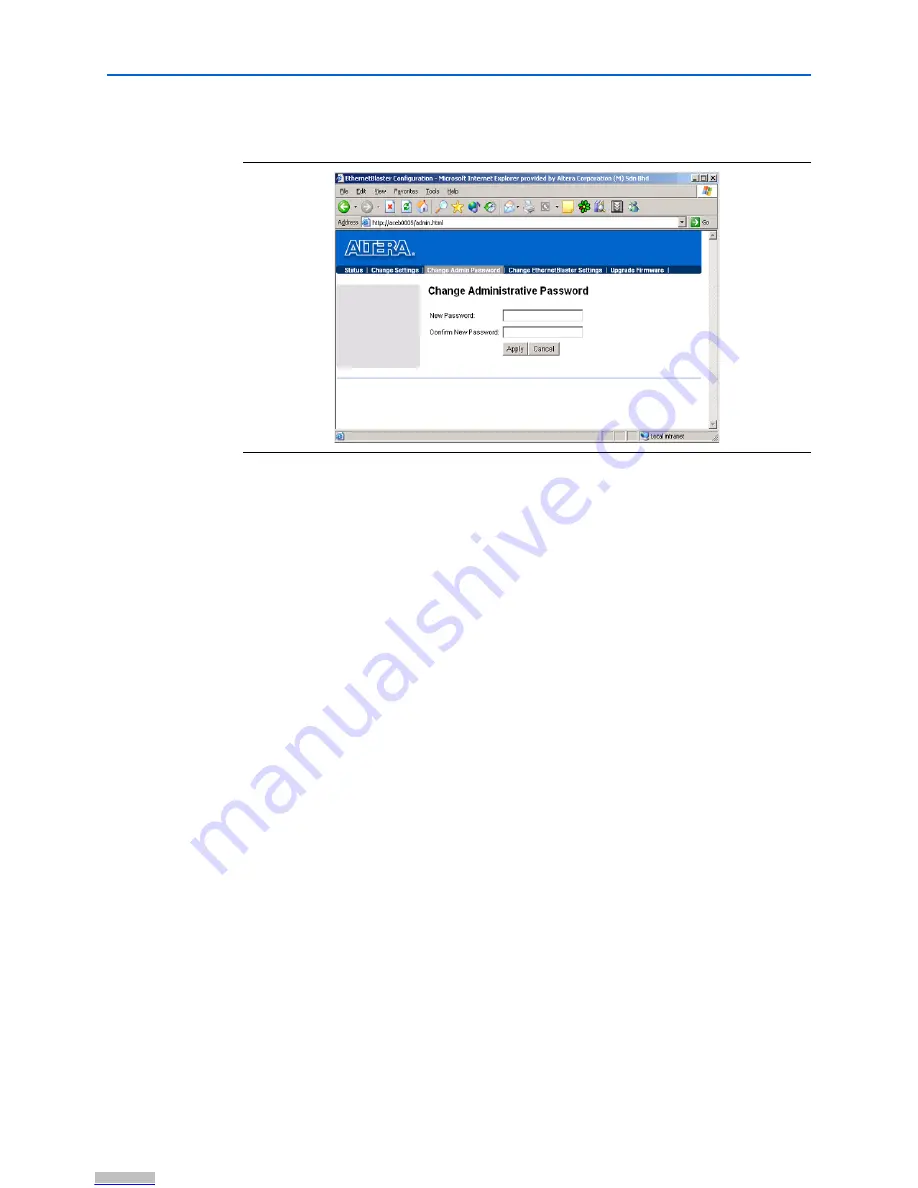
2–2
Chapter 2: EthernetBlaster Communications Cable Administration
Managing Passwords
EthernetBlaster Communications Cable User Guide
© June 2008
Altera Corporation
2. Click the
Change Admin Password
tab. See
Figure 2–1
below.
3. Enter the new administrative password in the
New Password
field and again in
the
Confirm New Password
field. Click
Apply
.
The new password takes effect immediately when logging back into the
administrative web page.
1
The EthernetBlaster communications cable does not restart when the administrative
password is reset.
Changing the Quartus II Remote Connection Password
To change the Quartus II remote connection password, follow the directions below:
1. Open and log into the EthernetBlaster administrative web page in your browser.
1
See
“Cable Setup” on page 1–4
for instructions on accessing the administrative web
page using your specific connection.
2. Click the
Change EthernetBlaster Settings
tab. See
Figure 2–2
below.
Figure 2–1.
Change Admin Password Page
Downloaded from
Downloaded from
Downloaded from
Downloaded from
Downloaded from
Downloaded from
Downloaded from
Downloaded from
Downloaded from
Downloaded from
Downloaded from
Downloaded from
Downloaded from
Downloaded from
Downloaded from
Downloaded from
Downloaded from
Downloaded from
Downloaded from
Downloaded from
Downloaded from
Downloaded from
Downloaded from
Downloaded from


























