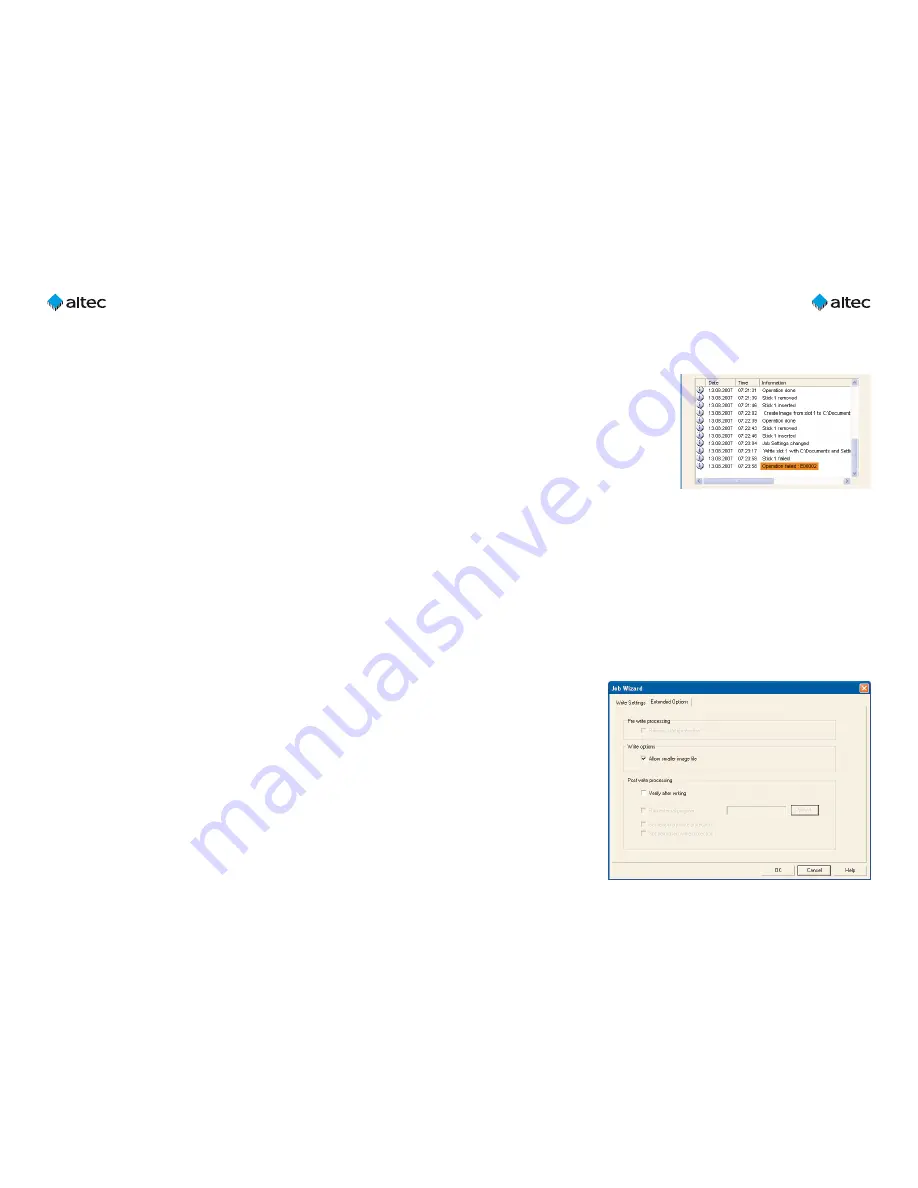
User Guide USB Stick CopyStation
21
Ultra – 1.3
25
8. Troubleshooting
8.1 Error code «E00002»
Problem
: Copying fails to one or
more USB sticks and the error code
«Operation failed: E
00002
» is shown
(see figure on the right).
Cause
:
The capacity of the USB
stick is too small for the data image.
Solution
: The storage capacity of
the master (source) USB stick should
normally be identical to the storage capacity of the destination USB sticks.
We recommend that the master stick and the destination sticks are from the same
manufacturer and preferably from the same manufacturing batch (see Chapter 4.1).
Before you create the master USB stick, check several of the sticks to make sure that
they all have exactly the same capacity. See Chapter 5.5 for information on how to do
this. Check the exact size in bytes which is shown in brackets – the size which is shown
in MB is not accurate enough for this test.
If not all of the USB sticks have exactly the same capacity, create the master USB stick
using the stick which has the smallest capacity. Since the size of the data image creat-
ed from the master USB stick will then be smaller than the storage capacity of the des-
tination sticks, you must check the "Allow smaller image file" checkbox in the "Extended
Settings" tab of the
Job Wizard (see figure
right and Chapter
4.2).
On the destination
USB sticks, the addi-
tional storage capaci-
ty, which is often only
a few bytes, will no
longer be available
for storing data until
the USB sticks are re-
formatted.
User Guide USB Stick CopyStation
21
Ultra – 1.3
24
6.3.4 Requirements
The requirements to use serialization are:
– USB Stick CopyStation
21
Ultra Hardware
– USB Stick CopyStation application with serialization enabled
– Microsoft Windows XP
– USB sticks, which are supported by Windows
7. Technical specifications
Hardware
– Case
PC (without monitor) with three USB hubs;
incl. keyboard, mouse, graphic card, DVD drive
and standard interfaces
– Supported storage media
USB 1.1 or 2.0 memory sticks
– Slots
for 21 USB sticks; horizontal center-to-center
distance between the slots 11.5 mm, vertical
center-to-center distance 42 mm
Performance
– Copying speed (example)
21 USB 2.0 sticks à 512 MB in approx. 2.5 min.
(speed depends on USB Stick type)
Data transfer rate is approx. 75 MB/sec
Software
– Supplied OS
Windows XP Professional
Environmental specifications
– Temperature
5° to +45°C (operating)
0° to +75°C (non-operating)
– Humidity
10% to 90%, non-condensing
Accessories
–
31AL1862
Software Short Image Files
–
31AL1864
Software interface for e.g.
external serialization
–
31AL1867
Software File Copy
































