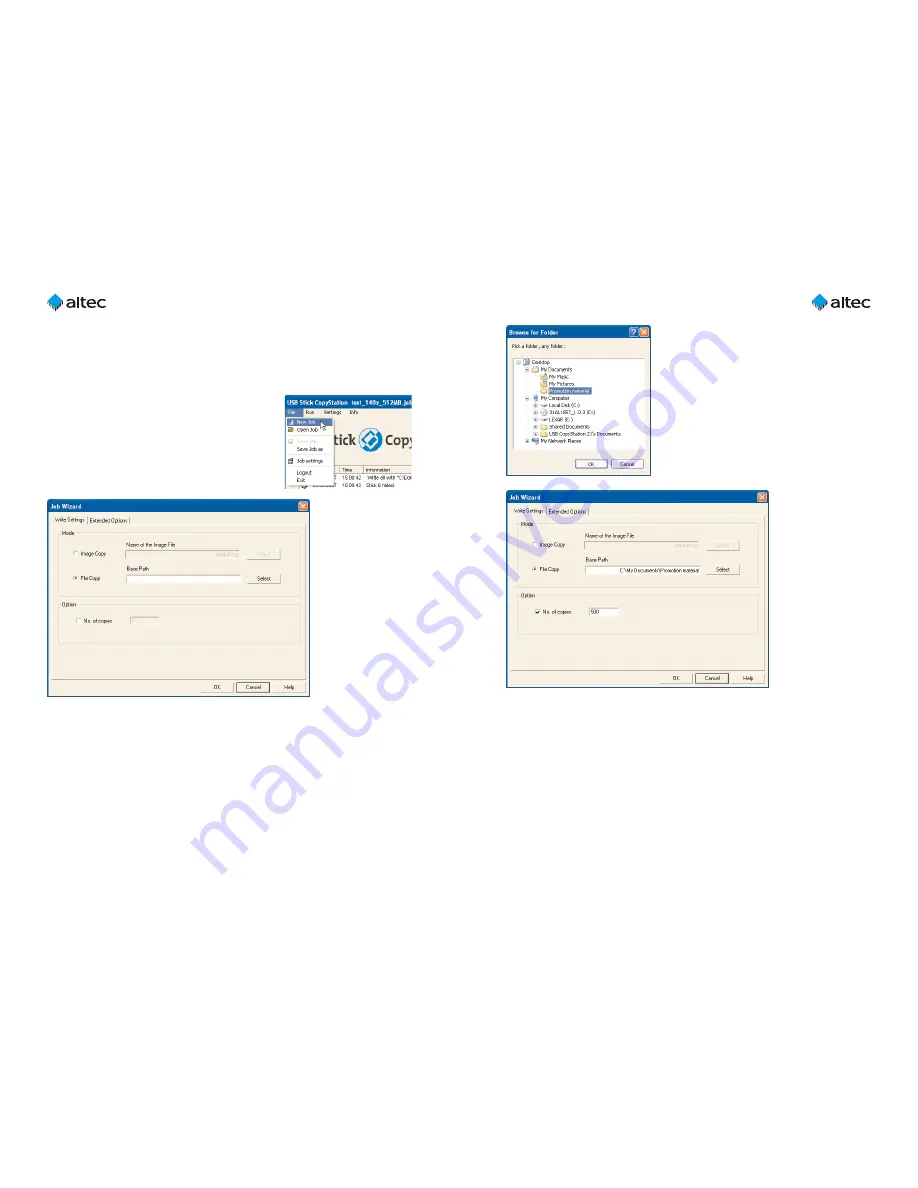
User Guide USB Stick CopyStation
21
Ultra – 1.3
21
User Guide USB Stick CopyStation
21
Ultra – 1.3
20
In the following window (see figure left) you will
be asked to choose the file or folder including all
files and – if present – sub-directories, which you
want to copy to the USB memory sticks.
Check the "No. of copies" check box in the Job
Wizard and enter the total number of copies you
want to produce (see figure below). If you don't
mark the "No. of copies" check box, an unlimited
amount of copies is produced until you cancel the
copying process manually by loading a new job.
After having chosen the tab "Extended Options" you will be able to adjust further
settings (see page 13).
Click the "OK" button and enter the required name and location for the job file in the
"Save As" dialog box which is shown (see page 13).
Click "START" to start programming (see page 14).
6.2 Software option "File Copy"
This software option allows you to copy files from a specified directory to USB sticks,
which are supported by Windows, instead of copying from an image file. The sub-
directory structure (if present) is also copied.
This feature is only available if you have purchased the
software option "File Copy" (Item no.
31AL1867
).
Choose "New Job" in the "File" menu to create a new
copy job with the Job Wizard (see figure right).
In the Job Wizard, activating "File Copy" and then click-
ing the "Select" button (see figure below).














