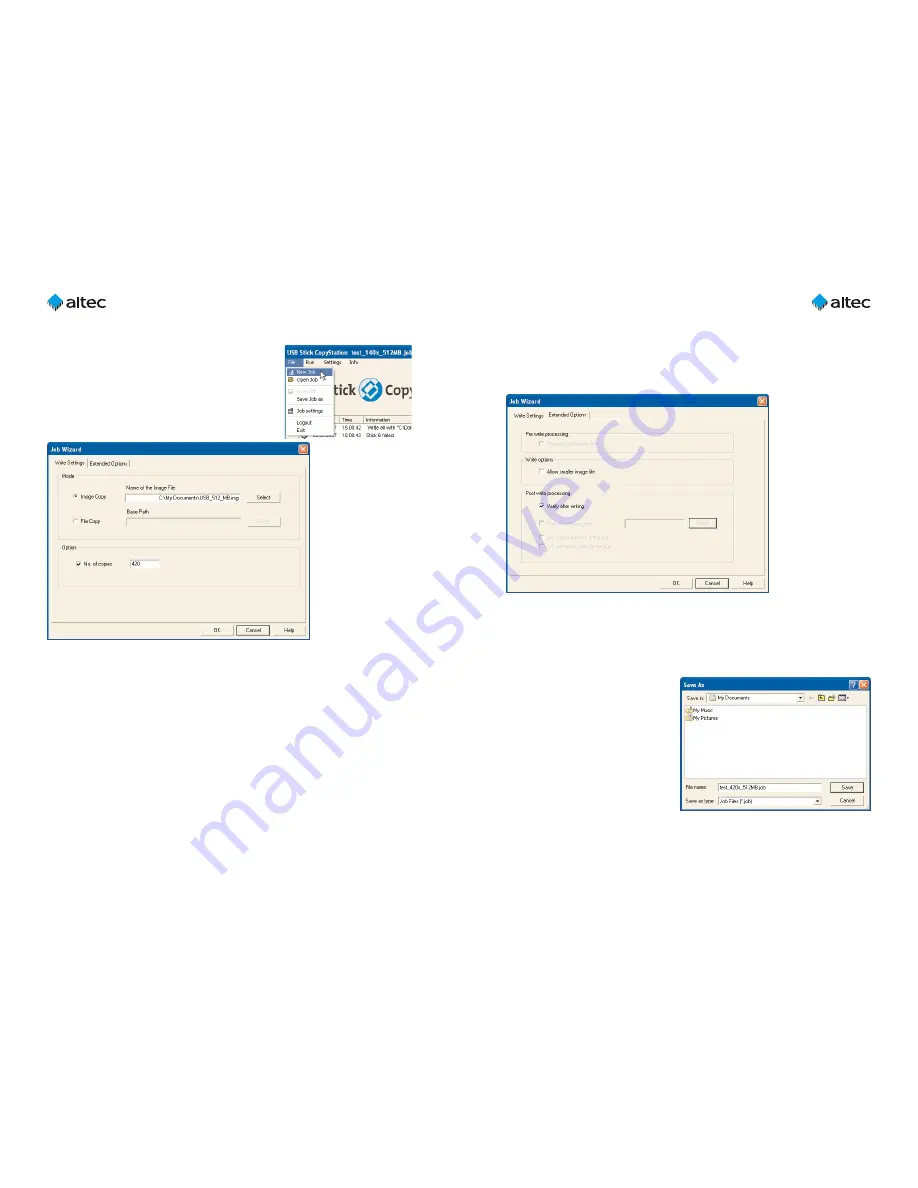
User Guide USB Stick CopyStation
21
Ultra – 1.3
13
User Guide USB Stick CopyStation
21
Ultra – 1.3
12
Extended Options
Click the "
Extended Options
" tab to specify additional settings (see figure below).
Check "
Verify after write
" if you want the data to be verified automatically after
writing.
Short Image Copy
The "
Extended Options
" tab also contains the check box "Allow smaller image file"
which must be activated if you want to copy short image files (see chapter 4.2).
Saving a copy job
Click the "
OK
" button and enter the
required name and location for the job
file in the "
Save As
" dialog box which is
shown. Use the file extension ".job".
Click "
Save
" to save the file.
4.3 Creating a copy job
Choose "
New Job
" in the "
File
" menu to create a new
copy job with the Job Wizard.
In the Job Wizard, clicking the "
Select
" button (see
figure below) to select an image. Then choose the
required image using the "
Open
" dialog box which is
shown.
If you want to use a
Short Image
please be aware that "
.img.short
"
files will not be
shown in the Open dialog
due to the standard settings that only shows *.img files.
Please select "Files of type: All Files (*.*)" to open the Short Image.
Check the "No. of copies" check box and enter the total number of copies you want to
produce (see figure above). If you don't mark the "No. of copies" check box, an unlimit-
ed amount of copies is produced until you cancel the copying process manually by
loading a new job.














