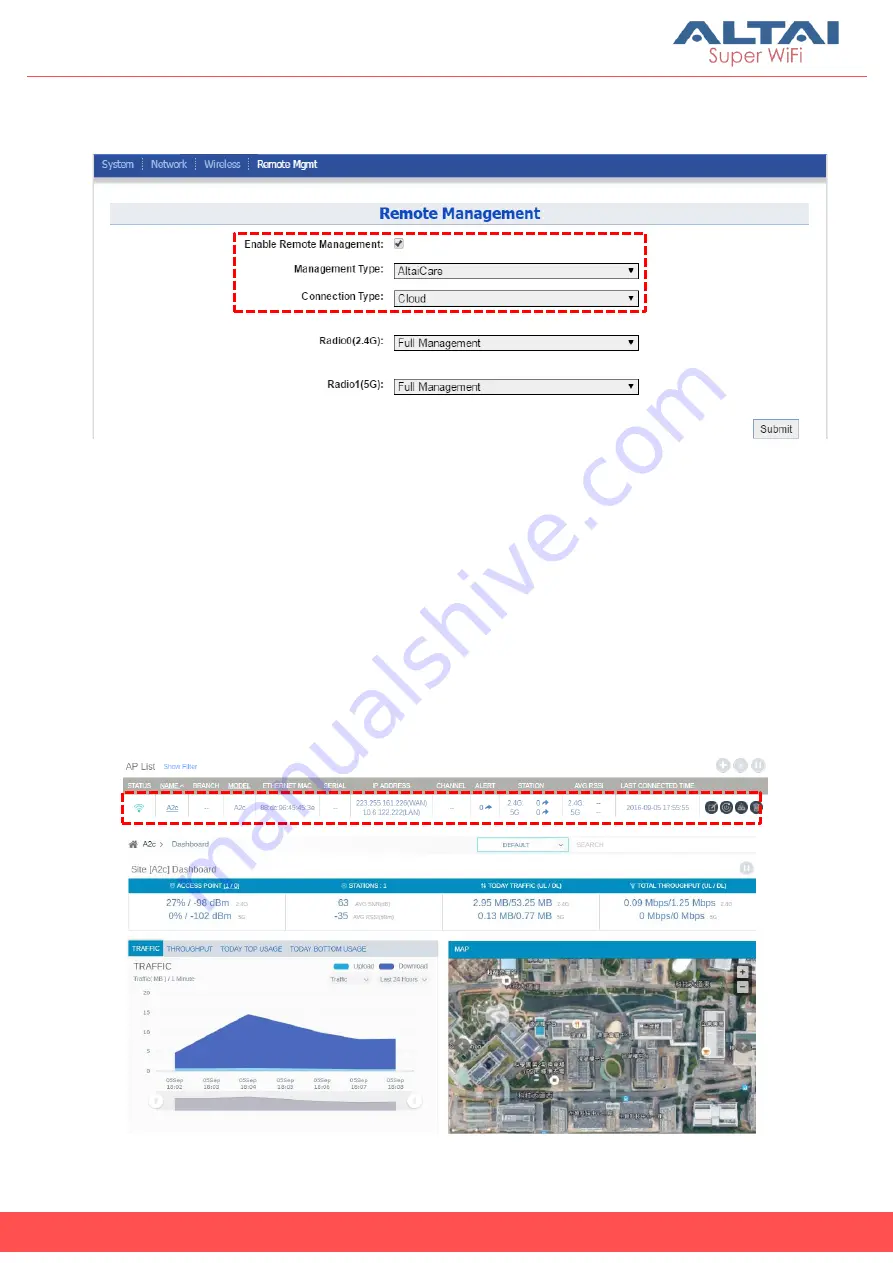
14
Altai Technologies Ltd. All rights reserved
Quick Setup Guide
3.
Click
Remote Mgmt
and check the box of
Enable Remote Management
.
Select AltaiCare as
Management Type
and Cloud as
Connection Type
.
4.
Select
Full Management
if the device is running in
AP Mode
. For
Station
Mode
,
Bridge Mode
and
Repeater Mode
, select
Monitor Mode
instead.
5.
Click
Submit
and then
Save & Apply
at the top right corner to make all the
changes take effect.
6.
Follow AltaiCare Quick Start Guide and register the A2c in the system for
access management of AP and user service and admission control.
7.
A2c will appear as online in AltaiCare AP list if the connection is successful.


































