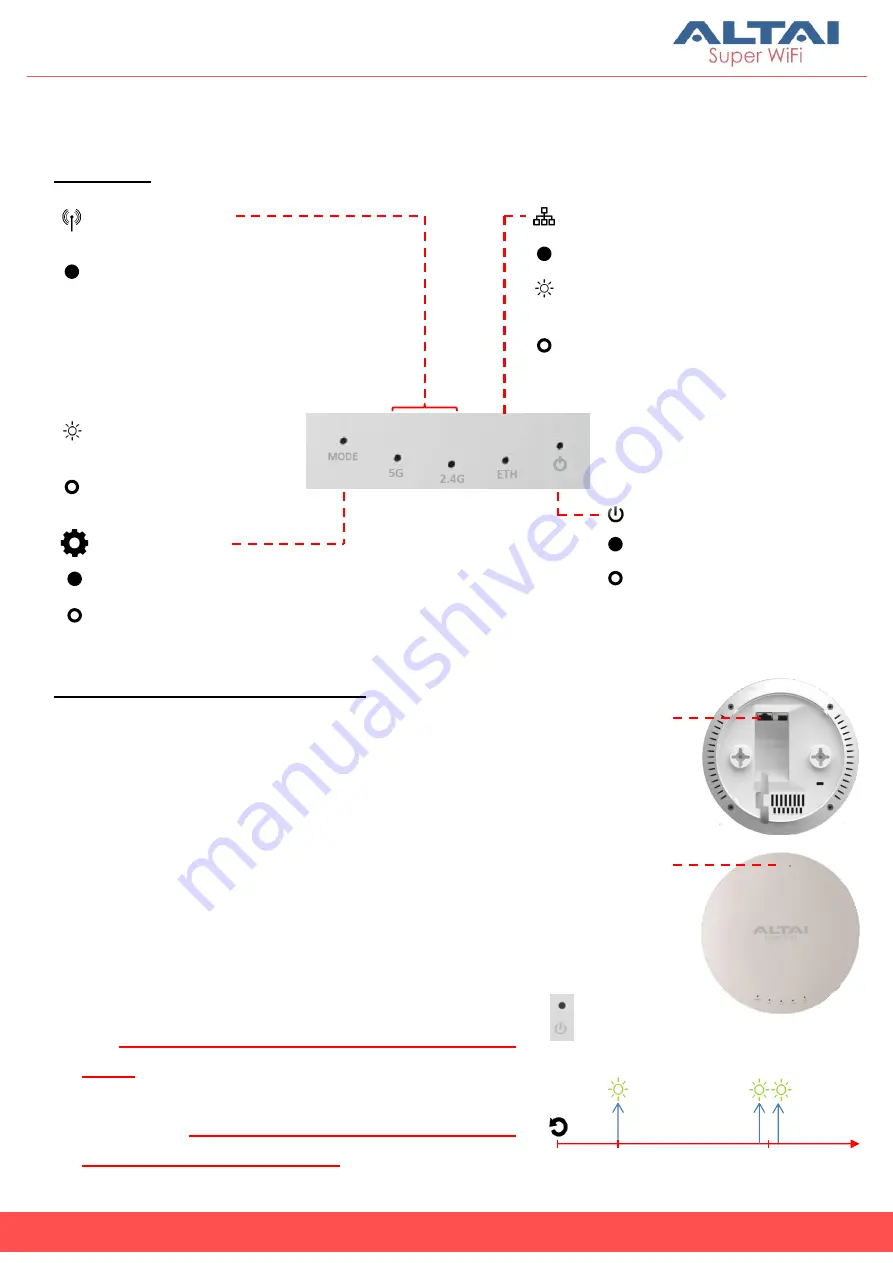
3
Altai Technologies Ltd. All rights reserved
Quick Setup Guide
Hardware Overview
LED Panel
Ethernet Ports and Reset Button
0s
2-3s
5-8s
Power LED
Reboot
Factory Reset
ETH/PoE IN:
It is used to connect to power source (see
the Power Options in the following section)
and provides 10/100/1000 Mbps network
interface for LAN connection.
Reset Button:
It serves two functions:
Reboot: Press and hold the Reset Button
for
2-3 seconds until the Power LED blink
once
.
Factory Reset: Press and hold the Reset
Button for
5-8 seconds until the Power LED
blink twice consecutively
.
Power
Solid Orange: Power on
Off: No Power
LAN (Ethernet)
Solid Blue: LAN Connected
Flashing Blue: Data
Transmitting/Receiving
Off: LAN Disconnected
2.4G/5G Radio WiFi
(AP/Repeater/Bridge
Mode)
Solid Blue (2.4G) / Green (5G):
1. AP Mode on but with no Clients
Associated
2. Repeater Mode on but not
connected to AP
3. Bridge Mode on but not connected
Flashing Blue/Green: Data
Transmitting/Receiving
Off: Radio Disabled
Solid Blue: Remote Management Mode
Off: Standalone Mode
Operation Mode
ETH/PoE IN
Reset Button


































