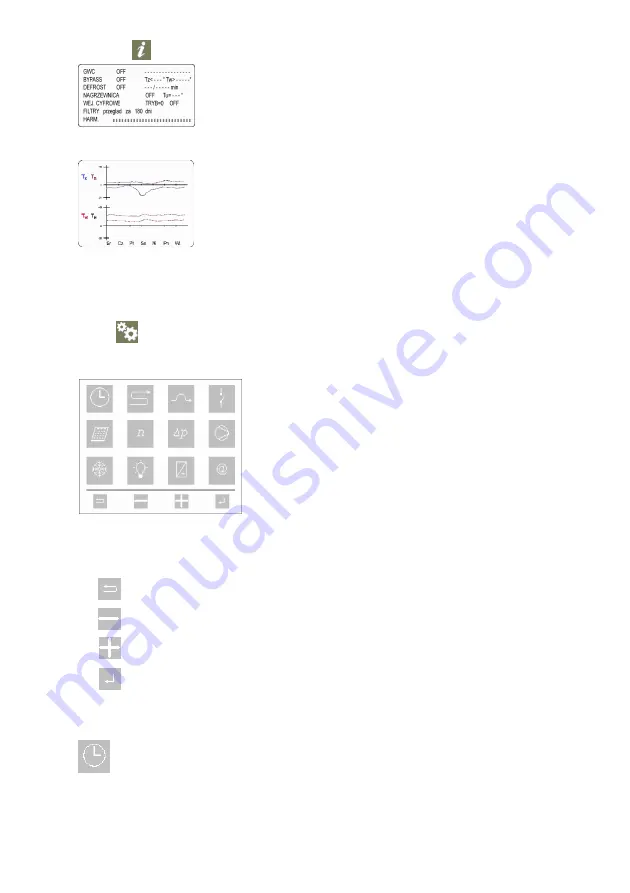
3.
Information about settings
Pressing the symbol displays the table with Basic information about the controller settings
The next pressing the symbol (
iiii
) causes displaying the recorded temperatures from the last week.
The next pressing the symbol (
iiii
) turns off the information table or it occurs automatically after ~30 seconds
4.
The controller configurations
The icon allows to switch to the configuration mode. The main menu screen is changed for a table with icons showing the
particular functions.
The edition of particular parameter starts while one is pressing the proper icon. In the middle of the screen the table with the
parameters appears, they can be changed. During the edition in the bottom part of the table there is a short description displayed
(yellow font) for the every parameter. To change the parameter there are following functions:
"escape" – the same function as the Esc computer button
"the minus value" – decreasing the value of the edited parameter
"the plus value" – increasing the value of the edited parameter
"approve" – beginning the edition and approval of changes
ATTENTION: some of the icons can be inactive (the grey color). It depends on the type of the software or another controller's
configurations, for ex. if the AC fan is chosen, the rotation speed and difference pressure icons are automatically blocked. These
icons are used with EC type fans.
CLOCK
– setting the current time and data. After choosing the clock icon, the table with current time and data appear.
Edition can be started after pressing the "approval" button icon. The day of week is flashing. The change can be made
with the (-) and (+) buttons. The approval of the change should be made with "approval" button, which simultaneously
activates the edition of the next parameter – the time. The change and approval is set in the same way. After
approving the changes, the screen displays all main menu icons.







