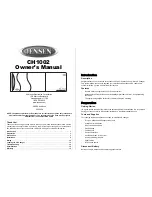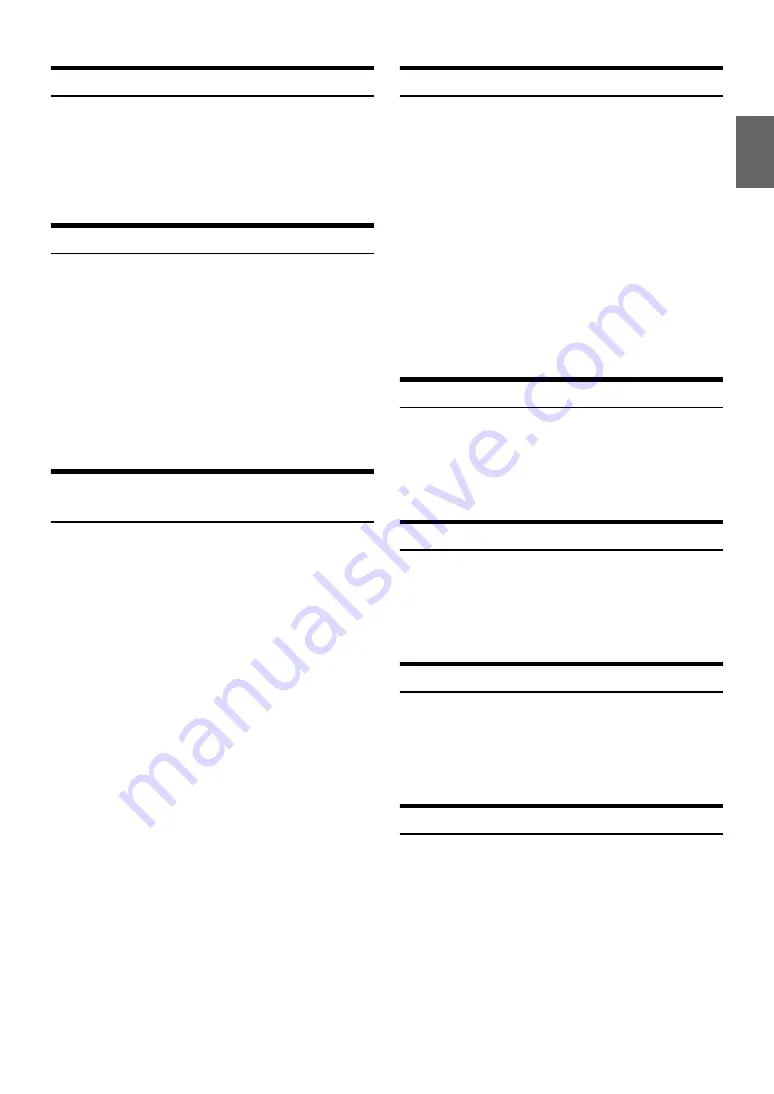
63
-EN
Automatic Connection setting
[Auto Connect]
is selected on the Bluetooth setup menu in step 3.
Refer to “Bluetooth Setup Operation” (page 61).
If the Automatic Connecting setting is “On”, automatic connection is
performed for the audio device registered in the Paired Device list.
Setting item: Auto Connect
Setting contents: Off / On (Initial setting)
Setting the Passcode
[Passcode Change]
is selected on the Bluetooth setup menu in step 3.
Refer to “Bluetooth Setup Operation” (page 61).
You can set the code for connecting with a Bluetooth compatible device.
Setting item: Passcode Change
1
Touch
[Passcode Change]
.
A numeric keypad screen is displayed.
2
Enter a 4-digit passcode, and then touch
[Enter]
.
•
The initial number is 0000.
•
For details on how to input the numeric keypad, refer to “Numeric
Keypad Input Operations” (page 38).
Changing the Character Code of the
Phone Book
[Default Phonebook Encoding]
is selected on the Bluetooth setup
menu in step 3. Refer to “Bluetooth Setup Operation” (page 61).
You can select the character code that is used when transferring the
phone book or history from a mobile phone. If unreadable characters
appear in the transferred data, select the correct character code.
Setting item: Default Phonebook Encoding
Setting contents: Latin-1 / Latin-9 (Initial setting) / Russian /
Chinese / Thai / Arabic / Unicode UTF-8 /
Unicode UTF-16LE / Unicode UTF-16BE
1
Touch
[Default Phonebook Encoding]
.
The Character code list screen is displayed.
2
Touch the desired character code.
3
Touch
[OK]
.
Selecting the Output Speaker
[Phone Speaker]
is selected on the Bluetooth setup menu in step 3.
Refer to “Bluetooth Setup Operation” (page 61).
You can select which speaker in the car will output the audio from the
phone.
Setting item: Phone Speaker
Setting contents: All (Initial setting) / Front L / Front R / Front LR
•
The setting cannot be adjusted during a phone call. Adjust the setting
before placing a call.
•
This option is not available when External Audio Processor is set to
On.
Adjusting the Caller Volume
[Caller Volume]
is selected on the Bluetooth setup menu in step 3.
Refer to “Bluetooth Setup Operation” (page 61).
You can adjust the volume of the incoming call.
Setting item: Caller Volume
Setting contents: 1 to 11 (Initial setting: 5)
Adjusting the Microphone Level
[Microphone Level]
is selected on the Bluetooth setup menu in step 3.
Refer to “Bluetooth Setup Operation” (page 61).
You can adjust the transmit volume, during the call.
Setting item: Microphone Level
Setting contents: 1 to 11 (Initial setting: 5)
Adjusting the Ring Tone Volume
[Ring Tone Volume]
is selected on the Bluetooth setup menu in step 3.
Refer to “Bluetooth Setup Operation” (page 61).
You can adjust the receive volume, during the call.
Setting item: Ring Tone Volume
Setting contents: 1 to 11 (Initial setting: 5)
Deleting All the Histories
[Delete Call History]
is selected on the Bluetooth setup menu in step 3.
Refer to “Bluetooth Setup Operation” (page 61).
Dialed/Received/Missed Incoming histories are all deleted.
Setting item: Delete Call History
1
Touch
[Delete Call History]
The confirmation screen is displayed.
•
When there is no history, this option is not available.
2
Touch
[OK]
.
All the histories are deleted.
Latin-1:
ISO 8859-1
Latin-9:
ISO 8859-15
Russian:
ISO 8859-5
Chinese:
GB18030
Thai:
CP874
Arabic:
CP1256
Unicode UTF-8
Unicode UTF-16LE
Unicode UTF-16BE
All:
The sound is output from all speakers in car.
Front L:
The sound is only output from the front left speaker.
Front R:
The sound is only output from the front right
speaker.
Front LR:
The sound is output from the front left and front
right speakers.
Содержание X009
Страница 162: ...User Manual Alpine Navigation Navigation software for the Alpine INE W957HD X008U X009 US English February 2014 ver 1 0...
Страница 166: ...5 7 Copyright note 79...
Страница 218: ...57 2 Tap to stop the simulation...
Страница 241: ......
Страница 244: ...YAMAGATA Wuxi Co Ltd Block 28 25 Changjiang Nanlu WND jiangsu China Printed in China Y 68 13530Z62 A...