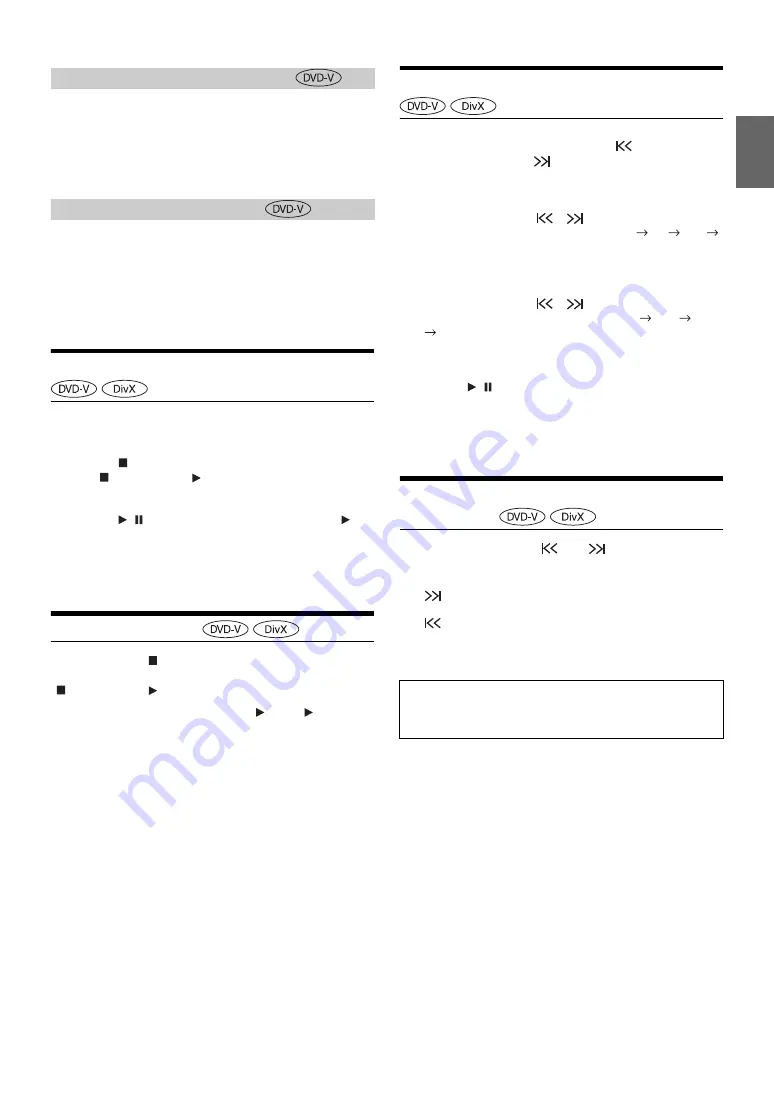
39
-EN
When a DVD contains two or more titles, the top menu screen appears.
Touch
[TOP MENU]
of Bottom banner.
The top menu screen appears.
•
To perform necessary operations, refer to “If a Menu Screen
Appears” (page 38).
With a DVD having two or more menus, a menu screen will appear for
the programs available, in addition to the main programs.
Touch
[MENU]
of Bottom banner.
The Root menu screen appears.
•
To perform necessary operations, refer to “If a Menu Screen
Appears” (page 38).
Stopping Playback (PRE STOP)
Touch the stop button during playback to stop playback. That position is
stored in the memory.
1
Touch
[
]
during playback.
“Pre
” indicator and [
] in the middle of the screen are
displayed.
2
Touch
[
/
]
in the PRE STOP mode or touch
[
]
in
the middle of the screen.
Playback starts from the position at which it was stopped.
•
For some discs, the position at which playback was stopped may not
be accurate.
Stopping Playback
Touch and hold
[
]
for at least 2 seconds during
playback.
“
” indicator and [
] in the middle of the screen are displayed.
•
Playback starts from the beginning when [
/
ll
] or [
] in the
middle of the screen is touched while playback is stopped.
Fast-forwarding/Fast-reversing
1
During playback, touch and hold
[
]
(Fast-reverse)
or touch and hold
[
]
(Fast-forward).
DVD-Video:
Touch and hold for more than 1 second to forward/reverse
at double speed.
Every time you touch [
]/[
] during fast- reverse/fast-
forward, the speed changes as follows: 2x
8x
32x
2x.
DivX
®
:
Touch and hold for more than 1 second to forward/reverse
at 8x speed.
Every time you touch [
]/[
] during fast- reverse/fast-
forward, the speed changes as follows: 8x
16x
32x
8x.
•
For a DivX
®
file that does not contain index information, the
fast forward and the reverse option is not available.
2
Touch
[
/
]
to return to normal playback.
•
No sound is played back during fast-forwarding/fast-reversing.
•
On DVD mode, the menu screen may reappear during fast-
forwarding/fast-reversing.
•
This operation may not be possible on certain discs.
Finding the Beginnings of Chapters/
Tracks/Files
During playback, touch
[
]
or
[
]
.
The chapter/track/file switches each time the button is touched,
and playback of the selected chapter/track/file starts.
•
Some DVDs do not have chapters.
Displaying the Top Menu Screen
Displaying the Menu Screen
:
Touch this to start playback from the beginning of the
following chapter, track or file.
:
Touch this to start playback from the beginning of the
current chapter, track or file.
Supplementary explanations
“
Chapters
” are divisions of movies or musical selections on
DVDs.
Содержание X009
Страница 162: ...User Manual Alpine Navigation Navigation software for the Alpine INE W957HD X008U X009 US English February 2014 ver 1 0...
Страница 166: ...5 7 Copyright note 79...
Страница 218: ...57 2 Tap to stop the simulation...
Страница 241: ......
Страница 244: ...YAMAGATA Wuxi Co Ltd Block 28 25 Changjiang Nanlu WND jiangsu China Printed in China Y 68 13530Z62 A...






























