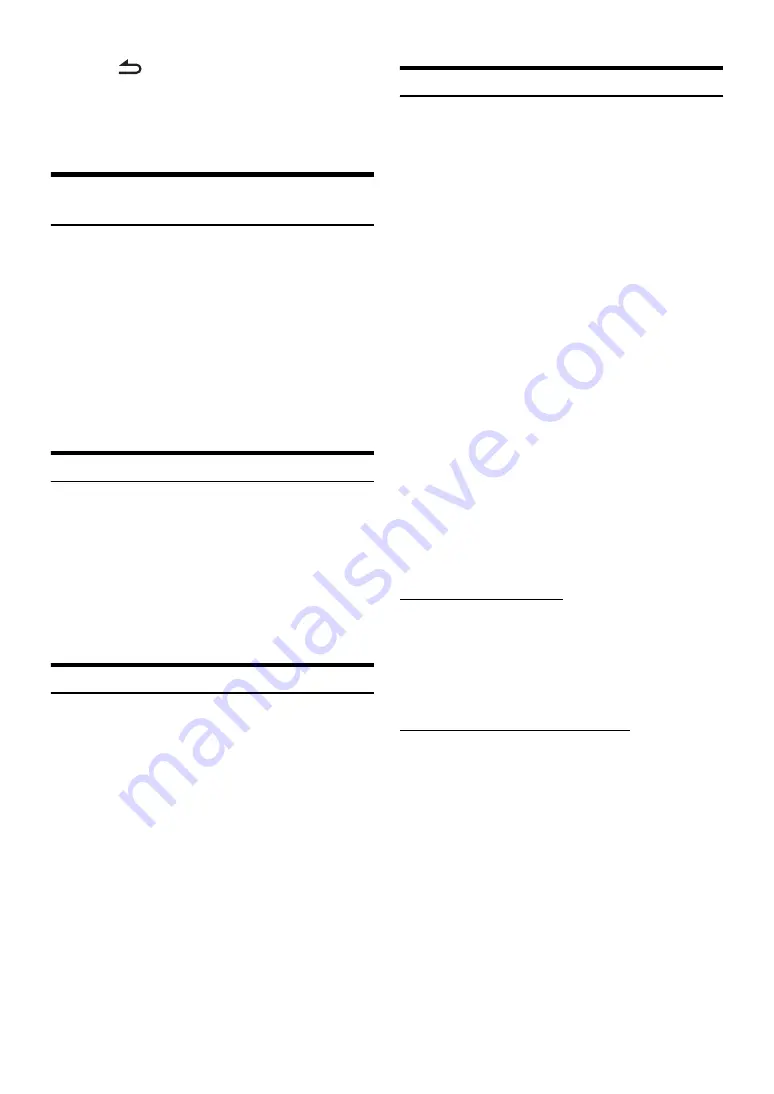
62
-EN
5
Touch
[
]
to return to the previous screen.
•
Immediately after changing the Bluetooth Setup (while the system is
writing data automatically) do not turn the ignition key to OFF.
Otherwise, the settings may not be changed.
•
For details on how to scroll through the list, refer to “Selecting an
Item in a List” (page 29).
Setting Hands-free Connection of
iDataLink
[Hands-free Connection of iDataLink] is selected on the Bluetooth
setup menu in step 3. Refer to “Bluetooth Setup Operation” (page 61)
Setting item: Hands-free Connection of iDataLink
Setting contents: OEM / Aftermarket (Initial setting)
•
This setting is linked with “Setting the Hands-free Connection”
(page 44).
Bluetooth Setting
[Bluetooth]
is selected on the Bluetooth setup menu in step 3. Refer to
“Bluetooth Setup Operation” (page 61).
Setting item: Bluetooth
Setting contents: Off / On (Initial setting)
•
If the Bluetooth setting is “Off”, you cannot move to the Bluetooth
setting screen.
Displaying Bluetooth Information
[Bluetooth Information]
is selected on the Bluetooth setup menu in
step 3. Refer to “Bluetooth Setup Operation” (page 61).
You can display the Bluetooth device name and device address of this
unit.
Setting item: Bluetooth Information
Registering the Bluetooth Device
[Set Bluetooth Device]
is selected on the Bluetooth setup menu in step
3. Refer to “Bluetooth Setup Operation” (page 61).
The Bluetooth device is used when a connectable Bluetooth compatible
device is searched and connected from this unit, or a new Bluetooth
compatible device is registered.
1
Touch
[Set Bluetooth Device]
.
2
Touch
[Search]
of “No Device”.
The Device list displays up to 10 items.
3
Touch
[Audio]
,
[Hands-free]
or
[Both]
of the
device you want to connect from the list.
•
You can connect (pair) up to 5 Bluetooth compatible mobile
phones.
4
When the device registration is complete, a message
appears and the device returns to normal mode.
•
The Bluetooth registration process differs depending on the device
version and SSP (Simple Secure Pairing). If a 4 or 6 character
Passcode appears on this device, enter the Passcode using the
Bluetooth compatible device.
If a 6 character Passkey appears on this device, make sure the same
passkey is displayed on the Bluetooth compatible device and touch
“Yes”.
•
If all 5 devices have been registered, you cannot register a 6th device.
To register another device, you need to delete one of the other
5 devices first.
Setting the Bluetooth Device
Select one of 5 paired Bluetooth compatible devices that you previously
registered.
1
Touch
[Set Bluetooth Device]
.
2
Touch
[Audio]
or
[Hands-free]
of the device you
want to connect from the Paired Device list.
Deleting a Bluetooth Device from the list
You can delete the information of a previously connected Bluetooth
compatible device.
1
Touch
[Set Bluetooth Device]
.
2
Touch
[Delete]
of the Bluetooth compatible device
to delete from the Paired Device list.
3
Touch
[OK]
.
•
Touching
[Cancel]
will cancel the setting.
OEM:
When you pair your Bluetooth compatible
phone with the iDataLink module via this unit. If
this option is selected, you cannot pair the
Bluetooth compatible phone with this unit.
Aftermarket:
When using the X009’s built-in Bluetooth
function.
Off:
Bluetooth function is not used.
On:
Select when you would like to pair your Bluetooth
compatible phone with this unit.
Audio:
Sets for use as an Audio device.
Hands-free:
Sets for use as a Hands Free Device.
Both:
Sets for use as both an Audio device and Hands
Free Device.
Содержание X009
Страница 162: ...User Manual Alpine Navigation Navigation software for the Alpine INE W957HD X008U X009 US English February 2014 ver 1 0...
Страница 166: ...5 7 Copyright note 79...
Страница 218: ...57 2 Tap to stop the simulation...
Страница 241: ......
Страница 244: ...YAMAGATA Wuxi Co Ltd Block 28 25 Changjiang Nanlu WND jiangsu China Printed in China Y 68 13530Z62 A...






























