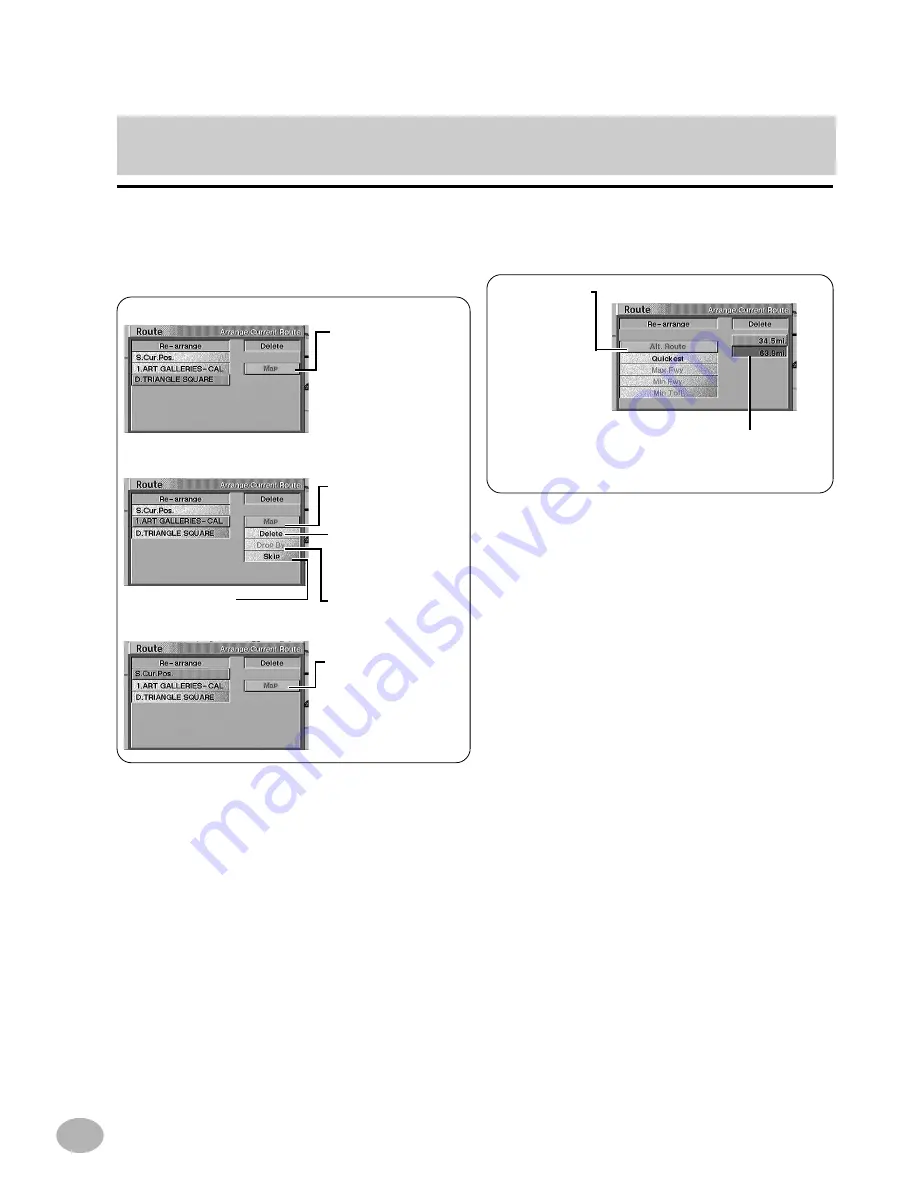
52
Select the route between the points to
be edited (XX.X mi) and press ENTER.
When destination is selected:
The map for the area
around the destination is
displayed.
When waypoint is selected:
The map for the area
around the waypoint is
displayed.
The specified waypoint is
deleted if you select
"Delete" here then "YES"
in the confirmation
screen.
Drop by
When point of departure is specified:
The map for the area
around the point of
departure is displayed.
If the route is
changed,
rerouting is
carried out
automatically.
The display returns to the Arrange
Current Route screen.
Shows the priority
mode between points.
Skip
Select the desired item from the sub-menu.
The selected item is displayed.
4a
4b
5a
5b
Route editing (continued)
Select a point to be edited (the destina-
tion, a waypoint, or the departure point)
and press ENTER.
The sub-menu appears as follows.






























