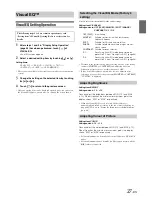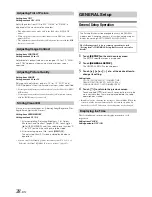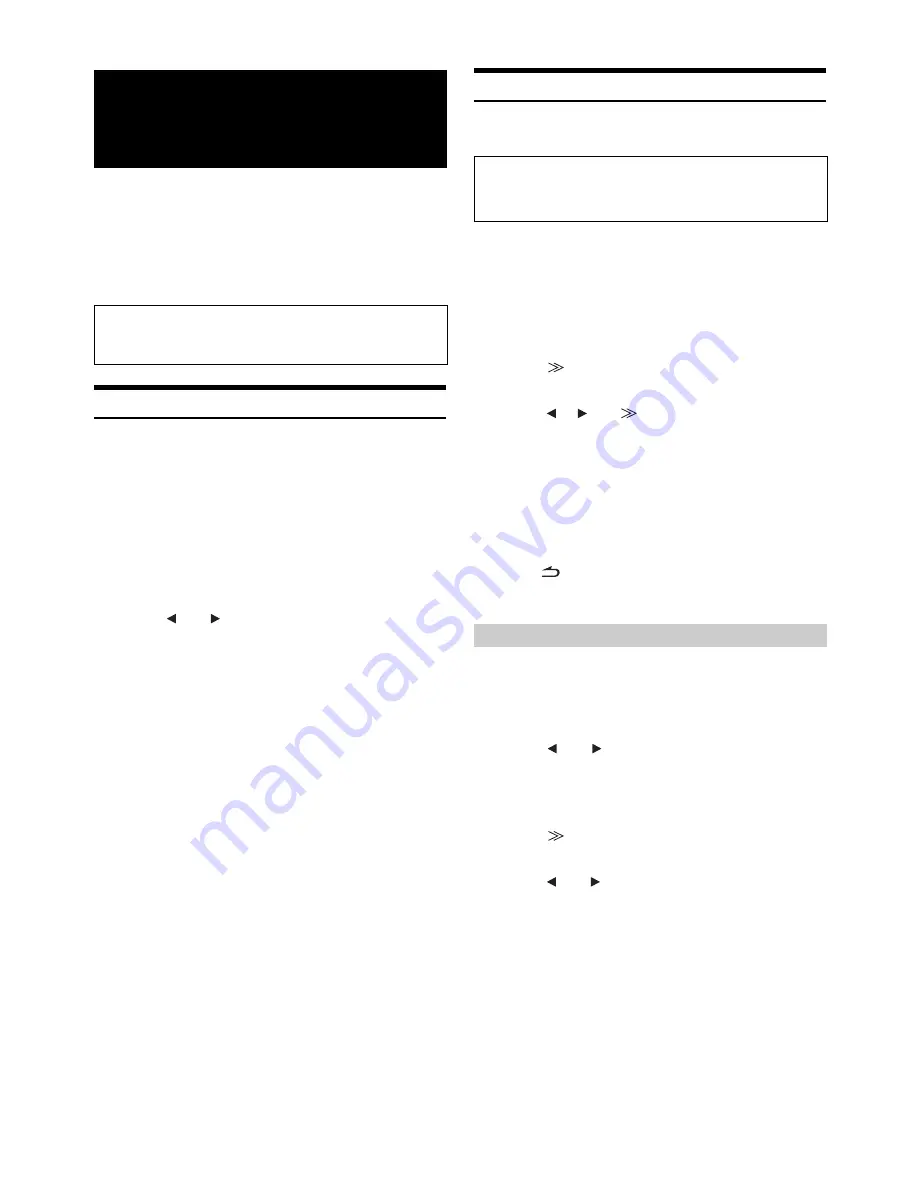
50
-EN
Alpine introduces IMPRINT - the world’s first technology that
thoroughly eliminates in-car acoustic problems that normally degrade
sound quality, which enables us to experience music the way the artist
intended.
When the IMPRINT audio processor (PXA-H100) (sold separately) is
connected to this unit, MultEQ and the following sound adjustment can
be performed.
Changing MultEQ mode
MultEQ, developed by Audyssey Labs, automatically corrects the audio
for the listening environment. The system is optimized for selected
positions in the vehicle. To accomplish this, MultEQ must take
measurements of the vehicles response characteristics. For details on the
set up procedure, consult your authorized Alpine dealer.
1
Touch
[SETUP]
on the main source screen.
The SETUP selection screen is displayed.
2
Touch
[IMPRINT
SETUP]
.
The display changes to the IMPRINT Setup screen.
3
Touch
[
]
or
[
]
of MultEQ.
Select the desired setting range.
Setting range : OFF (Manual Mode) / CURVE1 (MultEQ-1) /
CURVE2 (MultEQ-2)
•
The Curve mode can be selected only when curve 1 and curve 2 are
stored.
•
When MultEQ is set to CURVE 1 or CURVE 2, MEDIA XPANDER,
X-OVER, T.CORR, SUBWOOFER PHASE, SUBWOOFER
CHANNEL, TW SETUP, P-EQ, G-EQ and F-EQ can not be adjusted.
•
When an external audio processor is connected, the MultEQ function
cannot be used.
Adjusting Sound Setting in Manual Mode
You can change these sound settings to create your own preference
when the MultEQ mode is set to OFF (Manual Mode).
1
Check whether the Defeat mode is off.
2
Touch
[SETUP]
on the main source screen.
The SETUP selection screen is displayed.
3
Touch
[AUDIO SETUP]
.
The AUDIO SETUP screen appears.
4
Touch
[
]
of
[A.PROCESSOR]
.
The A.PROCESSOR SETUP screen appears.
5
Touch
[
]
,
[
]
or
[
]
, etc., of the desired item to
change its setting.
Setting items: MEDIA XPANDER / X-OVER / T.CORR /
T.CORR PARAMETER / G-EQ / P-EQ / F-EQ /
TW SETUP
*
*
This function can be operable only when PXA-H100 (sold
separately) is connected and 2.2ch (3WAY) mode is set. For details,
refer to the Owner’s Manual of PXA-H100.
•
Touching [ESC] will change to the main source screen.
•
Touching [
] to return to the previous screen.
•
Media Xpander, F-EQ, P-EQ and G-EQ Adjustment are inoperable
when Defeat is set to ON.
MX (Media Xpander) makes vocals or instruments sound distinct
regardless of the music source. The CD, USB memory and iPod, will be
able to reproduce the music clearly even in cars with a lot of road noise.
Setting item: MEDIA XPANDER
1
Touch
[
]
or
[
]
of MEDIA XPANDER to select ON
or OFF.
2
Touch
[
]
after setting to ON.
The MEDIA XPANDER setup screen appears.
3
Touch
[
]
or
[
]
of the desired MX mode.
•
Music source (such as CDs, iPod, etc.) level can be set.
IMPRINT Operation
(Optional)
The Parking Brake must be engaged to access the IMPRINT
mode screen. Attempting to access this screen while driving will
display the warning-CAN’T OPERATE WHILE DRIVING.
Use steps 1 to 5 to select one of the Sound menu
modes to modify. See the applicable section below for
details about the selected item.
Setting the MX Level (MEDIA XPANDER)
OFF:
Turns off the MX effect of every music source.
ON:
Turns on the specified MX mode.