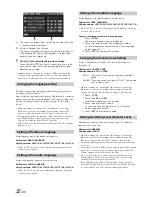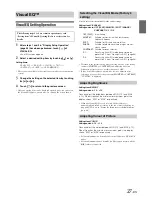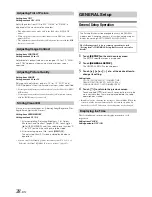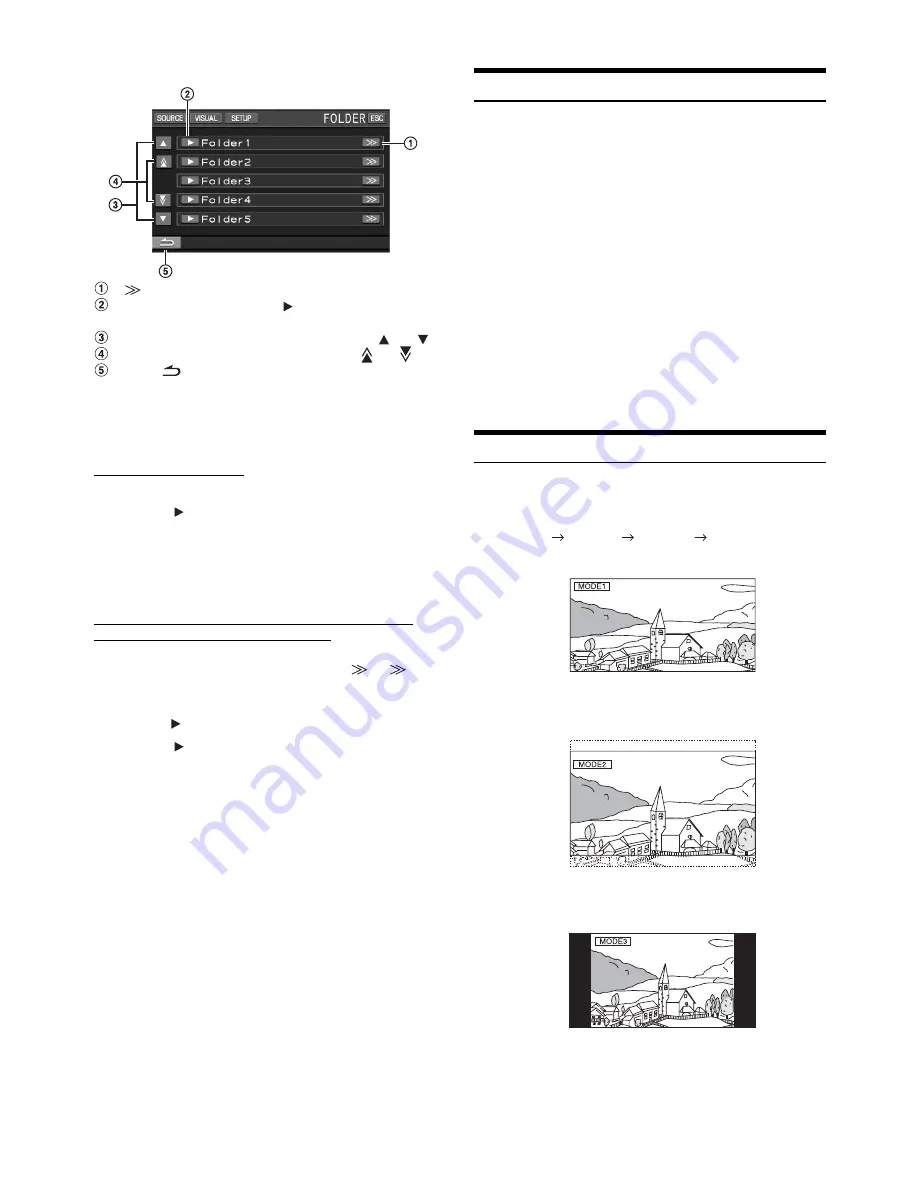
30
-EN
Display Example for Search Screen
[
]
is displayed if there is a hierarchical list.
Select directly by touching
[
]
, and its track (or folder/
file) is played back.
Scroll the list one line at a time by touching
[
]
or
[
]
.
Scroll the list one page at a time by touching [
] or [
].
Touch
[
]
to return to the previous list screen.
•
The search function does not work on the DVD or CD changer.
•
A folder list is displayed only during MP3/WMA/AAC playback when
the DVD player (DVA-5210) or changer compatible with MP3 is
connected.
Internal CD player mode
1 The track list
*
screen appears.
2 Touch
[
]
of a desired track text
*
.
The selected track will be played back.
* If the CD is text compatible only.
•
“TRACK” is displayed in the track text list if there is no text on
the disc.
Internal MP3/WMA/AAC/DivX Player/external MP3-
compatible DVD Player/Changer Mode
1 The folder list screen appears.
Select a desired folder and then touch
[
]
. (
[
]
appears only when a file is present in the selected folder.)
The file list screen is displayed.
•
Touch
[
]
to play back the folder directly.
2 Touch
[
]
of a desired file name.
The selected file will be played back.
Rear Entertainment Function
The rear entertainment function independently routes different sources
to the front and the rear inside a car. For example, while listening to the
radio or other audio source in the front, DVD can be enjoyed in the rear
with the optional rear monitor and headphones.
1
Touch
[SOURCE]
on the main source screen.
The SOURCE selection screen is displayed.
2
Touch
[RSE]
.
Rear Select display appears.
•
Touching
[MAIN]
on the REAR selection screen will change to the
main source screen.
3
Touch the desired source such as visual (auxiliary
input, built-in DVD) to select.
•
Touch
[OFF]
to cancel the rear entertainment function.
•
When the “Setting the AUX Mode” (page 41) is set to OFF, the
auxiliary source is not displayed.
Switching Display Modes
While your vehicle is parked, touch
[WIDE]
on the visual
source screen.
Each touch changes the display modes as follows:
In Mode 1 (Wide), the monitor displays a normal picture wider to
fit in a wide-screen monitor by evenly stretching out the picture
horizontally.
In Mode 2 (Cinema), the monitor displays a normal picture by
stretching out the picture horizontally and vertically. This mode is
good for displaying a cinema type picture at the 16:9 ratio.
In Mode 3 (Normal), the monitor displays a normal picture at the
centre of the screen with a vertical black band at each side.
®
MODE 1
MODE 2
MODE 3
MODE 1
(WIDE)
(CINEMA)
(NORMAL)
(WIDE)