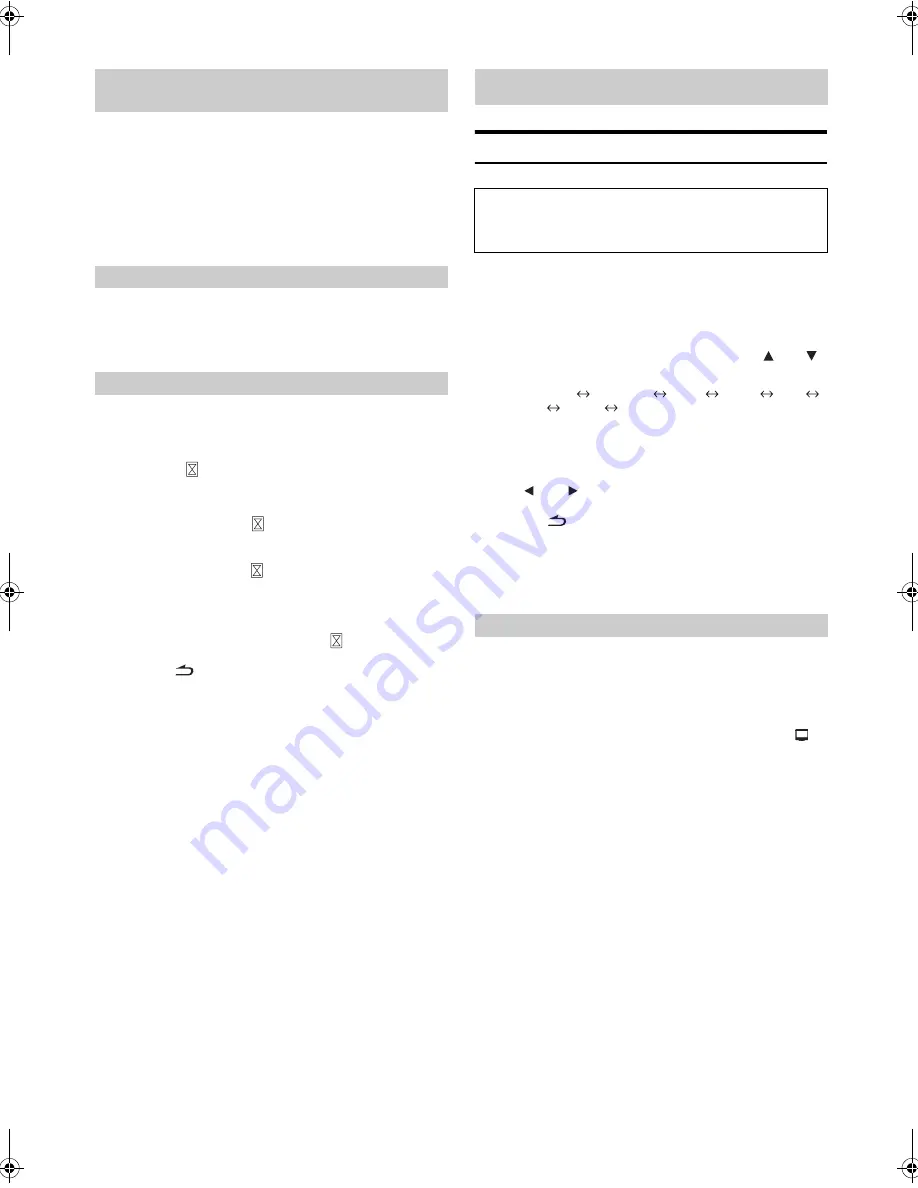
38
-EN
01GB05IVAD511E.fm
ALPINE IVA-D511E 68-14470Z65-A (EN)
By setting to ON, the function guide will be hidden if no operation is
performed for 5 seconds in Radio source, USB source, etc. To display
the function guide, touch the screen slightly.
Setting item: Function Guide Fade
Setting contents: OFF/ON
•
In DVD play mode, etc. the function guide will be hidden if there is
no operation for 5 seconds even if you set OFF.
You can choose from 4 different colours for the font background.
Setting item: Base Color
Setting contents: Blue/Red/Green/Amber
Adjustment becomes necessary when the display position on the LCD
and the touch position on the touch panel do not match.
Setting item: Screen Alignment
Setting content:
/ Reset
1 Touch the title bar of Screen Alignment.
The adjustment screen appears.
2 Accurately touch the
mark provided in the lower left
corner of the screen.
The screen changes to the adjustment screen.
3 Accurately touch the
mark provided in the upper right
corner of the screen.
This completes adjustment, and returns to the Display
Setup mode screen.
•
If you have touched a location other than the
mark, touch
[Reset]
to restore the adjustment screen to the initial setting.
•
If you touch
[
]
on the adjustment screen, no adjustment is done
and the Display Setup screen is restored.
Visual EQ Setting Operation
1
After steps 1 and 2 in “Display Setup Operation”
(page 37) have been performed, touch the title bar of
Visual EQ.
Visual EQ screen appears.
2
Select a desired setting item by touching
[
]
or
[
]
.
Setting items:
Live Contrast
*
Visual EQ
*
Bright
Color
*
Tint
*
Contrast
Sharp
*
User Memory
*
* The setting is available in the visual source mode. (except navigation
screen)
3
Change the setting on the selected item by touching
its
[
]
or
[
]
.
4
Touch
[
]
to return to the previous screen.
•
Touching
[Exit]
will turn off the Display Setup screen, and return to
previous main screen.
•
Only one setting item can be displayed on each page, you can select
the desired brightness, picture tint, etc. through the screen shown.
The over brightness/darkness part of image will be adjusted to a proper
brilliance automatically.
Setting item: Live Contrast
Setting contents: OFF / Low / High
•
You can adjust this setting in visual source mode by touching
[
]
directly. (In this case, the “Live Contrast” is displayed as
“Contrast”.)
Turn the Function Guide ON/OFF
(Function Guide Fade)
Switching the Font Background Colour
Adjusting the Touch Panel
Visual EQ™
The following steps 1 to 4 are common operations to each
“Setting item” of Visual EQ setting. Refer to each section for
details.
Adjusting Image Brilliance (Live Contrast)
01GB00IVAD511E.book Page 38 Friday, February 5, 2010 9:49 AM






























