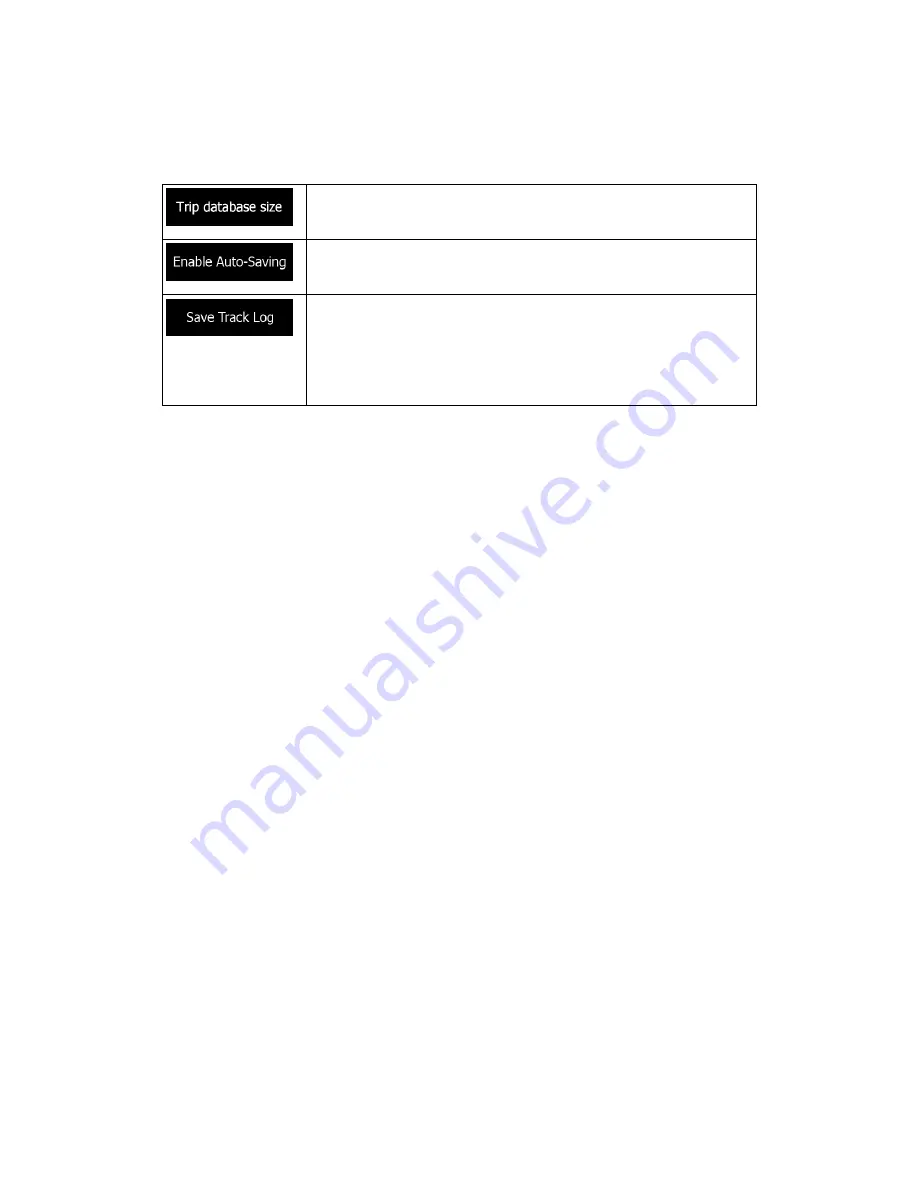
81
5.3.8 Trip monitor settings
Trip logs contain useful information about your trips. Trip logs can be saved manually when
you reach your destination or you can turn on the automatic saving here. You can access
these logs in the Trip monitor. Trip monitor is available from the More menu.
This is not a button. This line shows the current size of the trip
database, the sum of all trip and track logs saved.
Trip monitor can record statistical data of your trips. If you need these
logs later, you can let the application save them automatically for you.
Track logs, the sequence of the positions given by the GPS receiver,
can be saved together with trip logs. They can later be displayed on
the map. You can let the application save the track log whenever it
saves a trip.
5.4 Trip monitor
If you save your trip logs when you arrive at some of your destinations or let the application
automatically save the trip logs for you, those logs are all listed here. Tap one of the trips to
see the trip statistics, speed and elevation profile.
If track log has also been saved, you can display it on the map with the selected colour. Track
logs can be exported to GPX files for later use.
The Trip monitor can also be accessed from the Information menu.




































