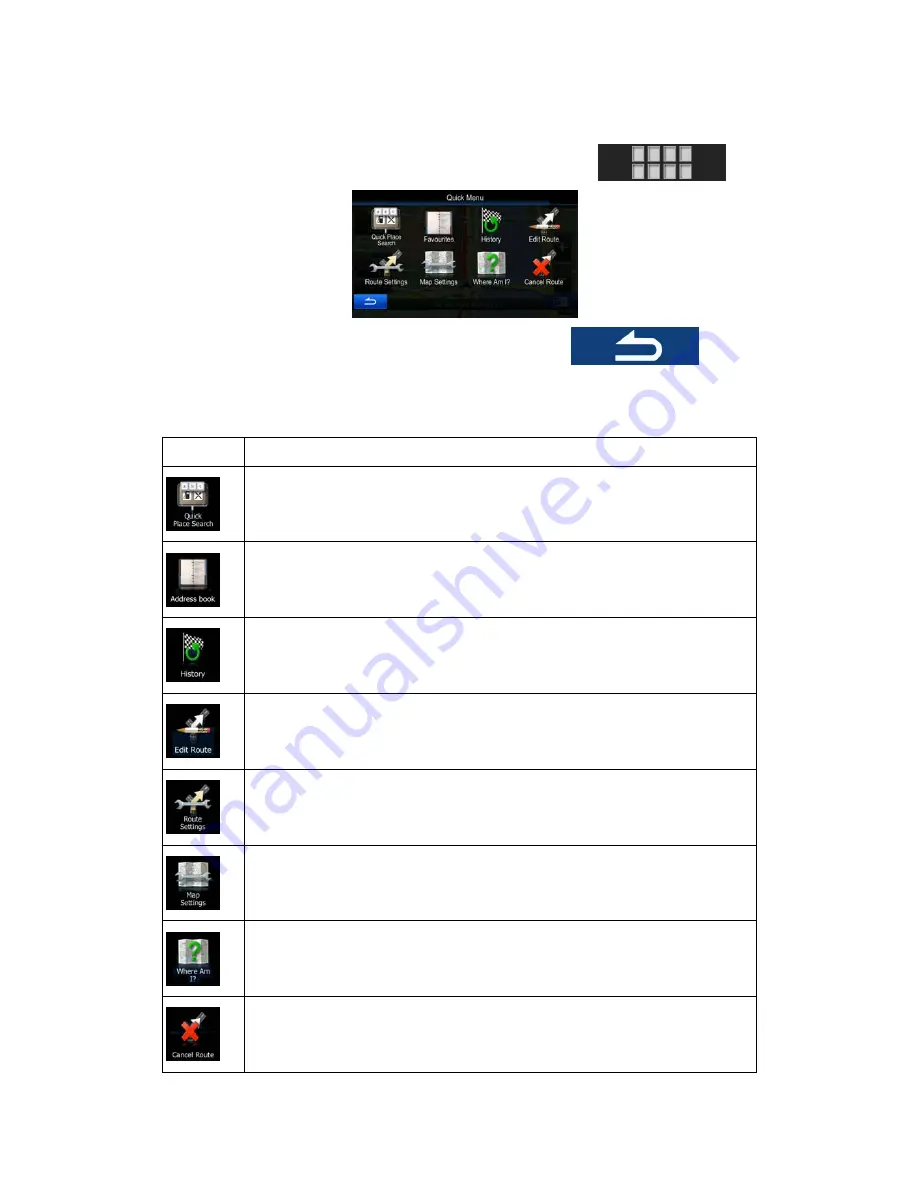
20
2.2.5 Quick menu
The Quick menu is a selection of controls and functions that are frequently needed during
navigation. It can be opened directly from the Map screen by tapping
.
The menu will close after a few seconds of inactivity or if you tap
.
Most of these functions are shortcuts. They are accessible from the menu system.
There are more functions available than the number of buttons in the menu. In Settings, you
can choose the function of each button (page 74). The following options are available:
Button Description
This function lets you search for a Place along your route or around your current
location if there is no route calculated.
This button opens the Address Book.
This button opens the History list. You can select one of your previous
destinations.
This button opens the route editing function.
This button opens the route related settings.
This button opens the map related settings.
This button opens a special screen with information about the current position
and a button to search for nearby emergency or roadside assistance. For
details, see the next chapter.
This button cancels the route and stops navigation. The button is replaced with
the next one if waypoints are given.
















































