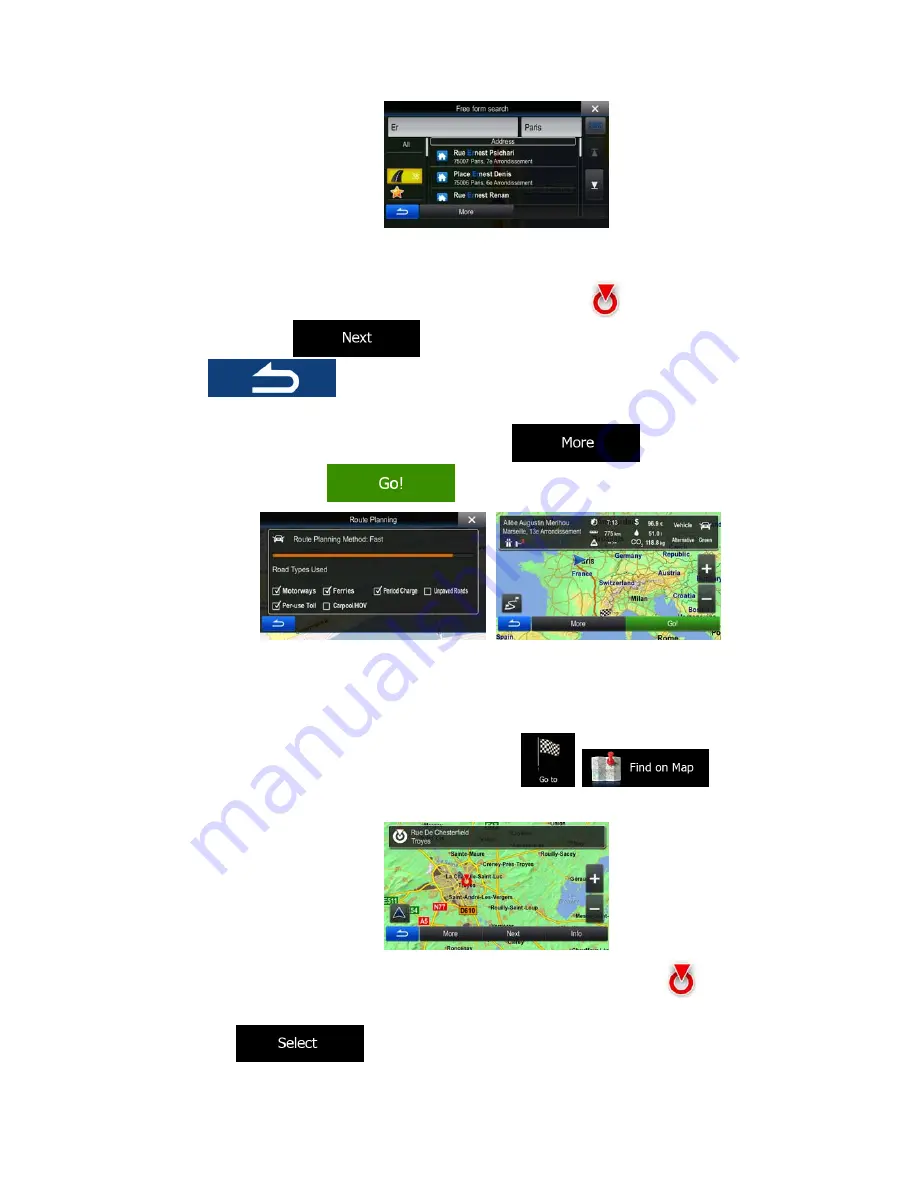
45
6.
Select one of the items from the list.
7.
A full screen map appears with the selected point in the middle. If necessary, tap the
map somewhere else to modify the destination. The Cursor (
) appears at the new
location. Tap
to confirm the destination, or tap
to select a different destination.
8.
After a short summary of the route parameters, the map appears showing the entire
route. The route is automatically calculated. Tap
to modify route
parameters, or tap
and start your journey.
3.1.4 Selecting a map location as the destination
1.
In the Navigation menu, tap the following buttons:
,
.
2.
Locate your destination on the map: move and scale the map as needed.
3.
Tap the location that you want to select as your destination. The Cursor (
)
appears.
4. Tap
to select the Cursor as the destination.
















































