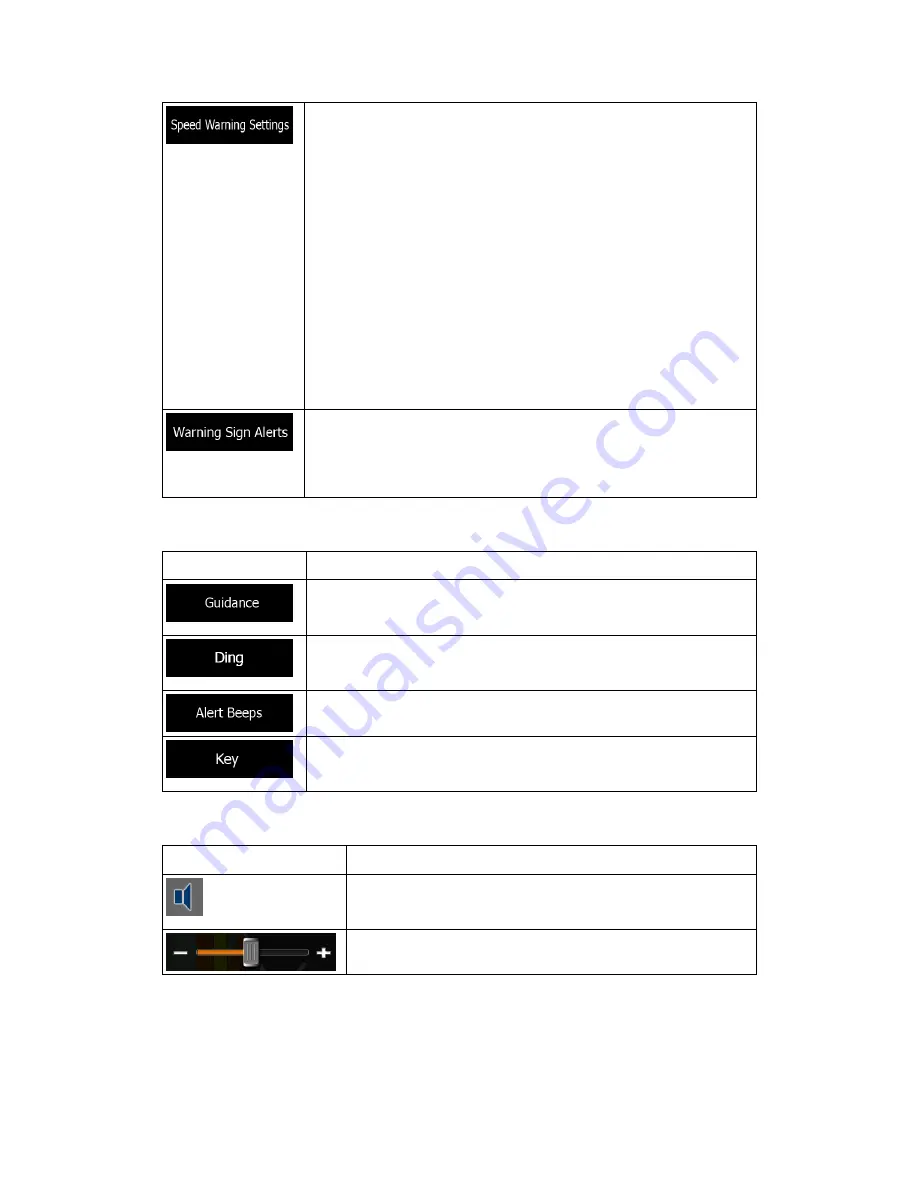
73
Maps may contain information about the speed limits of the road
segments. The software is able to warn you if you exceed the current
limit. This information may not be available for your region (ask your
local dealer), or may not be fully correct for all roads in the map. This
setting lets you decide whether you wish to receive visible and/or
audible warnings.
Adjust the slider to set the relative speed above which the application
initiates the warning.
The following warning types are available:
•
Audio warning: you receive a verbal warning when you exceed
the speed limit with the given percentage.
•
Visual warning: the current speed limit is shown on the map
when you exceed it.
If you prefer to see the speed limit sign on the map all the time
(normally it is shown only if your speed exceeds it), you can set it here.
Maps may contain driver alert information. Tap this button to turn on or
off these warnings and to set the distance from the hazard to receive
the warning at. These can be set individually for the different warning
types.
You can control the volume of the following sound types:
Button Description
These controls affect the volume of the guidance sounds (verbal
instructions).
Turn off the attention tone preceding verbal instructions or adjust its
volume.
These controls affect the volume of the alert sounds (beeps).
Key sounds provide audible confirmation of tapping the touch screen.
These controls affect key sounds.
Controls for each sound type:
Button Description
Use the switch to mute the related sound. The slider becomes
inactive. Tap again to re-enable.
Adjusts the volume of the related sound.












































