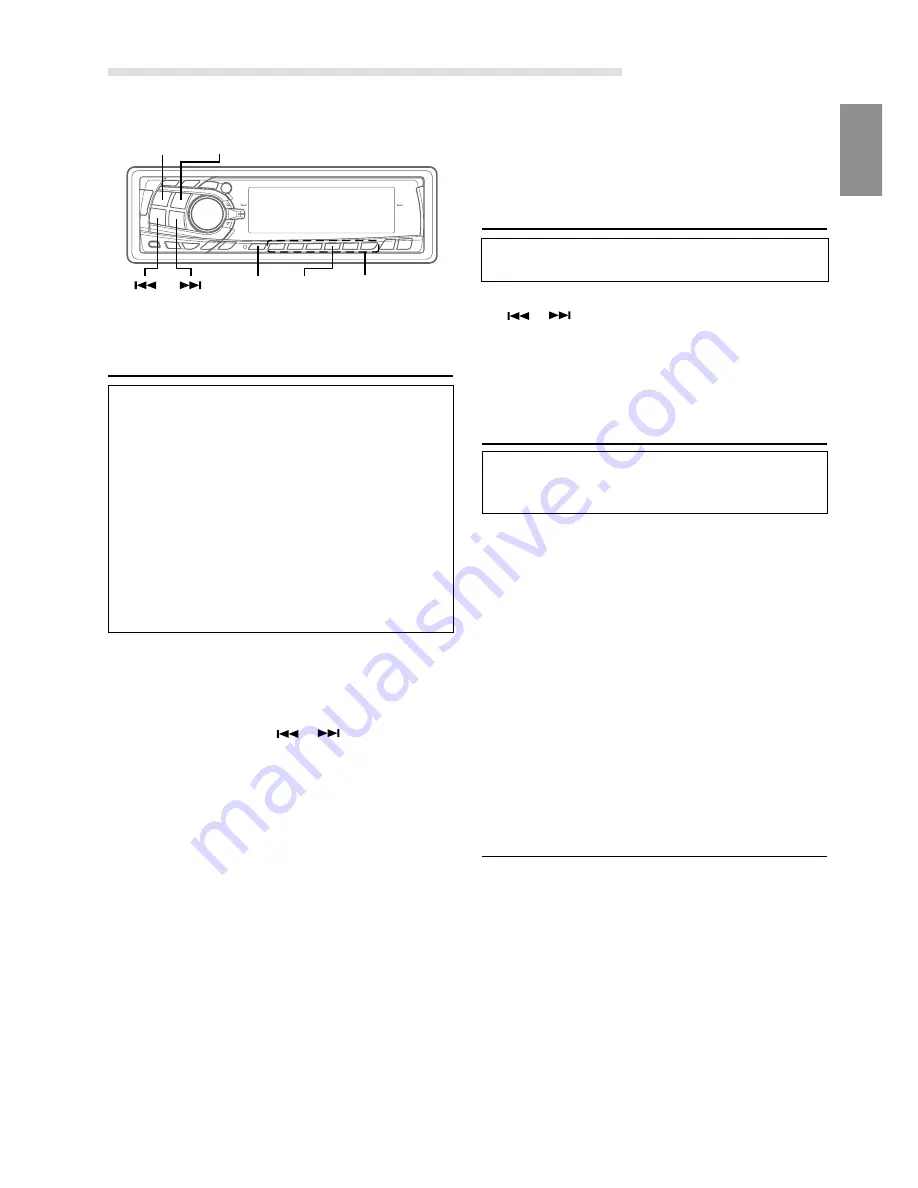
25
-EN
DAB Operation (optional)
Using DAB Receiver for the Ensemble
Seek Tuning (Optional)
DAB (Digital Audio Broadcasting) offers excellent sound
quality even in a moving vehicle, enabling you to receive
various types of information, including weather and traffic
information, and it also displays information sent from the
broadcasting stations. You can also let urgent broadcasts
or announcements interrupt a current broadcast.
NOTES
•
If you connect the DAB Receiver Box TUA-T100DAB
(separately sold), you can control DAB for the reception of
broadcast.
•
CD quality sound can be obtained from DAB broadcasts,
although quality may differ on some services.
•
Some broadcasting stations may perform test broadcasts.
•
When DAB reception is poor, metallic noise may occur. This is
not a malfunction.
1
Press the
SOURCE/POWER
button to select DAB.
2
Press the
BAND/TEL.
button to select DAB1, DAB2, or
DAB3.
3
If you press and hold the
or
button while
receiving DAB1, 2, or 3, it starts searching for ensemble
automatically.
By selecting the mode in the “Changing the Display
Mode” section (see page 27), the display shows the
status of the broadcasting stations that have been
received as follows:
Ensemble/Service Label Display: the Ensemble/
Service Label of received station is displayed.
Service/Component Label Display: the Service/
Ensemble Label is displayed for 2 seconds, and then
the display is changed to the Service Label and
Component Label after receiving the broadcasting
station.
Dynamic Label Display: the Service/Ensemble Label is
displayed for 2 seconds, and then the display is
changed to the Dynamic Label after receiving the
broadcasting station.
Tips
When you use DAB, you can select a desired ensemble which
may contain one or more services, any of which can be received.
Furthermore, each service contains a Service Component, which
itself can contain any number of Primary or Secondary services,
depending on the Service Component. Several different kinds of
service can therefore be selected.
Changing the Service
Services are received within the ensemble that you are
currently receiving.
1
While receiving the ensemble, momentarily press the
or
button, and select the service that you
desire.
The selected service label is displayed for 2 seconds,
and then you return to the display that you select with
the steps described under the section “Changing the
Display Mode” (see page 27).
Changing the Service Component
You can change Audio Services of the Service Component
between the Primary and Secondary, when listening to an
Audio Service that has a Secondary Service Component.
1
Press the
F/SETUP
button so that "FUNC" will
illuminate.
2
Press the
4 / P/S
button to change the Service
Component between the Primary and Secondary
broadcast.
Every time you press the button the selection toggles.
The Component label is displayed for 2 seconds, and
then you return to the display that you selected with the
steps described under the section “Changing the
Display Mode” (see page 27).
NOTES
•
If there exists a Secondary Service Component within a
service, the indicator “S” blinks on the display. When
receiving the Secondary Service Component, the indicator
“S” remains lit.
•
When receiving the Primary Service Component, the "P"
indicator lights up.
.
Memorizing the Service
1
Select the service that you want to memorize.
2
Press any one of the
Preset buttons (1 through 6)
for
at least 2 seconds while the “FUNC” indicator is turned
off. The selected service is memorized.
3
To memorize more, repeat the above steps 1 and 2.
NOTES
•
You can memorize up to 18 stations (6 stations for each
band; DAB1, DAB2, DAB3).
•
If you select a preset button that has already memorized a
service, the new selection takes it over.
•
When you are not receiving DAB, the service is not
memorized. (Memorize the service when the DAB reception
is good)
F/SETUP 4 / P/S
SOURCE/
POWER BAND/TEL.
Preset buttons
(1 through 6)






























