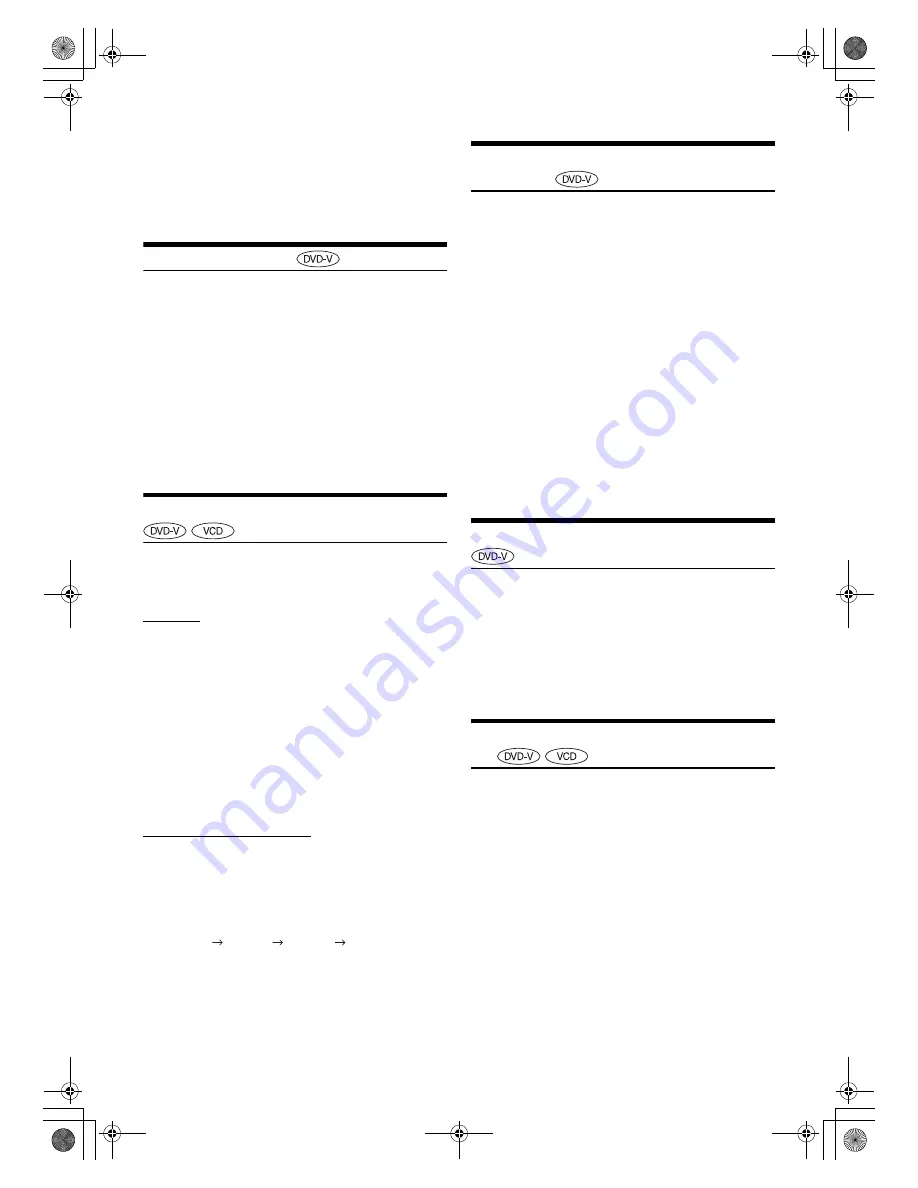
20
-EN
01GB05i109ED-i109AD.fm
ALPINE i109ED/i109AD 68-30368Z97-A (EN)
4
Touch
[Enter]
to confirm your selection.
Playback will start from the selected chapter or track.
•
This function is not available for a disc on which chapters or tracks
are not stored.
•
Be sure to turn PBC off before starting the search (See “Setting the
Video CD Play Mode” on page 30).
Switching the Angle
On DVDs in which scenes have been filmed from multiple angles, the
angle can be switched during playback.
1
During playback, touch [>] to change the function
guide.
2
Touch
[Angle]
.
The angle switches between the angles recorded on the
disc every time the button is touched.
•
Some time may be required for the angle to change.
•
Depending on the disc, the angle may switch in one of two ways.
-
Seamless: The angle switches smoothly.
-
Non-seamless: When the angle is switched, a still picture is displayed
first, after which the angle switches.
Switching the Audio Tracks
DVDs with multiplex audio or audio languages allow switching the
sound during playback. You can also make this setting in “Disc Setup”
on page 30.
DVD Video
1
During playback, touch [>] to change the function
guide.
2
Touch
[Audio]
.
The sound switches between the alternate audio tracks
recorded on the disc every time the button is touched.
•
The alternate track selected becomes the default setting every time
the power is turned on or the disc is replaced. If the disc does not
include that track, the disc’s default language is selected instead.
•
Not all discs will allow changing the alternate audio tracks during
playback. In these cases, select audio tracks from the DVDs menu.
•
There may be a delay before the selected alternate track begins to
play.
Video CDs with multiplex audio
1
During playback, touch [>] to change the function
guide.
2
Touch
[Audio]
.
The left and right channels will be output as shown, each
time the button is touched.
Switching the Subtitles (Subtitle
Language)
With DVDs on which multiple subtitle languages are recorded, the
subtitle language can be switched during playback; moreover, subtitles
can be hidden. You can also make this setting in “Disc Setup” on
page 30.
1
During playback, touch [>] to change the function
guide.
2
Touch
[Subtitle]
.
Touching this button repeatedly selects sequentially the
subtitle languages recorded on the disc, and then turns the
subtitles OFF.
•
There may be a delay before the selected subtitle appears.
•
Not all discs will allow changing the subtitles during playback. In
these cases, select subtitles from the DVDs menu.
•
The subtitle language selected becomes the default setting every time
the power is turned on or the disc is replaced. If the disc does not
include that language, the disc’s default language is selected instead.
However, the subtitle language may differ depending on the disc.
•
For some discs, the subtitles will be displayed even when this is set to
OFF. However, the subtitle language may differ depending on the
disc.
Switching from the disc menu
For some discs, the audio language, angle and subtitles can be switched
from the disc menu.
1
Touch [>] to change the function guide.
2
Touch
[Menu]
or
[Top Menu]
to display the menu.
3
Select an item to confirm it.
See “If a menu screen appears” on page 17.
Displaying the Disc Status for DVD/Video
CD
Use the procedure described below to display the status (title number,
chapter number, etc.) of the currently playing DVD or of the currently
playing Video CD (track number, etc.) on the monitor.
During playback, touch
[Disp.]
.
The disc status is displayed for 5 seconds.
Audio LR
Audio LL
Audio RR
Audio LR
01GB00i109ED-i109AD.book Page 20 Tuesday, October 18, 2016 5:50 PM






























