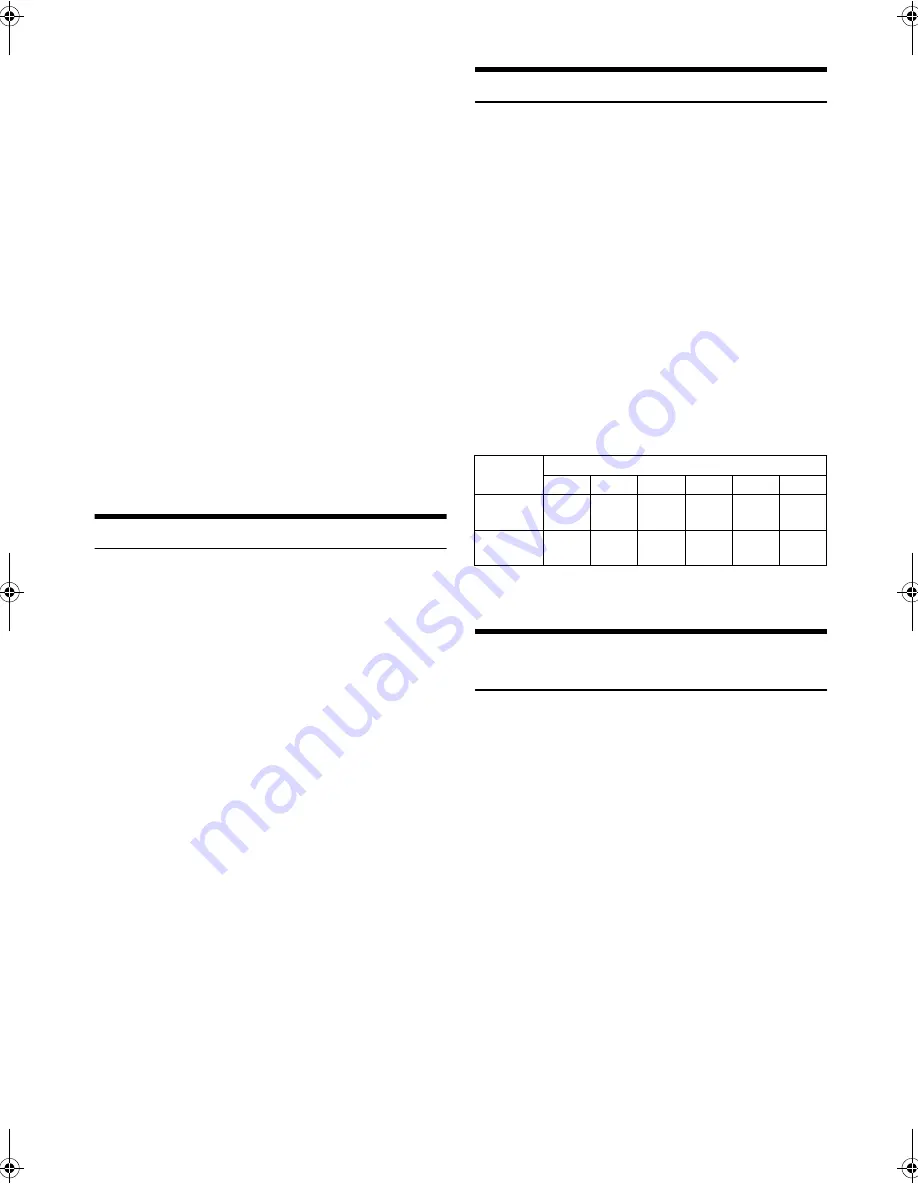
22
-EN
Notes
• After pressing and holding
ENTER
for at least 2 seconds while in
each hierarchy (except Song, Audiobook and Genius Mix list hierarchy),
all songs of the selected hierarchy are played back.
• Playback [ALL] is only applicable for those categories marked with“
*
”,
(refer to the table on the previous page) press and hold
ENTER
for
at least 2 seconds to play back all songs in the iPod/iPhone or selected
search mode.
• While in the search mode, if you press and hold
r
for 2 seconds, or no
operation is performed for 10 seconds, the search mode is cancelled.
• In the search mode, pressing
r
will return to the previous mode.
• When search is made during M.I.X. play, the M.I.X. play mode will be
cancelled.
• “NO SONG” will be displayed if there are no songs in the selected
playlist in the PLAYLIST search mode.
• “NO PODCAST” will be displayed if there is no podcast data in the
iPod/iPhone in the PODCAST search mode.
• “NOAUDIOBOK” will be displayed if there is no audiobook data in the
iPod/iPhone in AUDIOBOOK search mode.
• “NO GENIUS” will be displayed if there is no Genius Mix list in the
connected iPod/iPhone.
• If “iPod name” stored in the iPod/iPhone is selected in the desired
Playlist search mode, and
ENTER
is pressed, you can search for all
songs in the iPod/iPhone. Also, if you press and hold
ENTER
for at
least 2 seconds, all songs in the iPod/iPhone are played back.
• Depending on the iPod/iPhone, podcast search is not supported.
• If any one of the
preset buttons (1 through 6)
is pressed in the
search mode, a search can be made quickly by skipping to the specified
location. For details, refer to “Direct Search Function” on page 22.
Alphabet search function
The unit’s alphabet search function can be used to search for an album,
song, etc., more efficiently. In PLAYLIST/ARTIST/ALBUM/SONG/
PODCAST/GENRE/COMPOSER/AUDIOBOOK search mode, select
the first letter of your desired title (album, song, etc.), the titles
beginning with this letter are listed. By using this function, you can
quickly target any song.
1
After selecting the search mode, press
BAND/ABC
SEARCH
.
The letter selection list is displayed.
2
Turn the
Rotary encoder
to select a desired letter (e.g. M),
and then press
ENTER
.
The titles beginning with “M” are listed.
3
Turn the
Rotary encoder
to select the desired title.
Notes
• While in Alphabet search mode, pressing
r
will return to the previous
mode.
• If the PLAYLIST search mode is used to search for a song, the Alphabet
search function is inactive in the song search hierarchy.
Direct Search Function
The unit’s direct search function can be used to search for an album,
song, etc., more efficiently. In PLAYLIST/ARTIST/ALBUM/SONG/
PODCAST/GENRE/COMPOSER/AUDIOBOOK mode, you can
quickly target any song.
In the search mode, press any one of the
preset buttons (1
through 6)
to quickly skip over a designated percent of
your song content.
Song search example:
If there are 100 songs in your iPod/iPhone, they are divided into 6
groups using percentages (shown below). These groups are
assigned to the preset buttons (1 through 6).
Example 1:
Suppose the song you are searching for is located at around the
middle (50%) of your library: press button 4 to jump to the 50th
song and turn the
Rotary encoder
to find the desired song.
Example 2:
Suppose the song you are searching for is located near the end
(83%) of your library: press button 6 to jump to the 83rd song
and turn the
Rotary encoder
to find the desired song.
Note
• This function is also applicable to CD/MP3/WMA search.
Select Playlist/Artist/Album/Genre/
Composer
Playlist/Artist/Album/Genre/Composer can be easily changed.
For example, if you listen to a song from a selected album, the album can
be changed.
Press
1
or
2
to select the desired Playlist/Artist/Album/
Genre/Composer.
Notes
• If the song search mode was used to select a song, this function is
inactive.
• If an album is selected during an artist search, other albums by that
artist are searchable.
• This function is inactive during shuffle (
s
) playback.
All 100 songs (100%)
0%
17%
33%
50%
67%
83%
Preset
buttons
1
2
3
4
5
6
Songs
1st
song
17th
song
33rd
song
50th
song
67th
song
83rd
song
00ALPINE.book Page 22 Friday, October 12, 2012 3:21 PM























