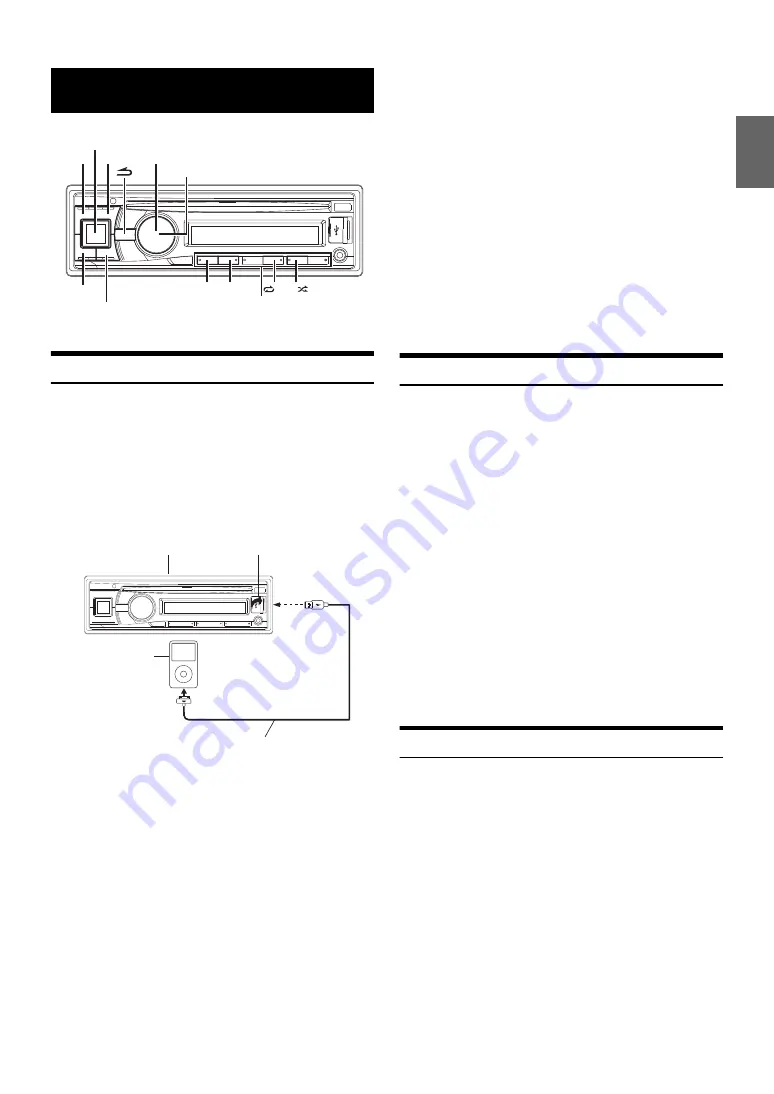
27
-EN
Connecting an iPod/iPhone
An iPod/iPhone can be connected to this unit by using the Interface
cable for iPod (included with iPod). When an iPod/iPhone is connected
to this unit, you can choose to control the iPod/iPhone using its own
controls or by the head unit controls. For details, refer to “Setting the
iPod Control” on page 27.
These instructions refer to controlling the iPod/iPhone from this Head
Unit (HU) only. Make sure iPod Control is set to HU (HEAD UNIT).
Refer to “Setting the iPod Control” on page 27. Refer to the iPod/iPhone
manual for operations using the iPod/iPhone.
Notes
• An iPhone connected to this unit operates as an iPod. The iPhone can
be used as a hands-free device using the integrated Bluetooth module.
• Internet and telephone functions of iPod touch or iPhone, etc., can also
be used when connecting to the unit. However, using these functions
will stop or pause the playing songs, at this time do not operate the unit
to avoid a malfunction.
• Do not leave an iPod/iPhone in a car, as its mechanism is sensitive to
high temperature and humidity conditions, and damage may result.
About iPod/iPhone models usable with this unit
• Confirmed devices regarding Made for iPod. Correct function of
earlier versions cannot be guaranteed.
iPod touch (4th generation): Ver.4.3
iPod nano (6th generation): Ver.1.0
iPod touch (3rd generation): Ver.4.3
iPod nano (5th generation): Ver.1.0.2
iPod classic (160 GB) (Late 2009): Ver.2.0.4
iPod touch (2nd generation): Ver.4.2.1
iPod nano (4th generation): Ver.1.0.4
iPod classic (120 GB): Ver.2.0.1
iPod touch (1st generation): Ver.3.1.3
iPod nano (3rd generation): Ver.1.1.3
iPod classic (80 GB, 160 GB): Ver.1.1.2
iPod nano (2nd generation): Ver.1.1.3
iPod with video: Ver.1.3
iPod nano (1st generation): Ver.1.3.1
• Confirmed devices regarding Made for iPhone. Correct function of
earlier versions cannot be guaranteed.
iPhone 4: Ver.4.3
iPhone 3GS: Ver.4.3
iPhone 3G: Ver.4.2.1
iPhone: Ver.3.1.3
• For clarity in identifying your model of iPod, please see Apple’s own
document “Identifying iPod models” at
http://support.apple.com/kb/HT1353
• This unit does not support video playback from iPod/iPhone, even
using a video-compatible cable.
Setting the iPod Control
When an iPod/iPhone is connected, operate it from its own controls or
from the head unit.
1
Press and hold
ENTER
OPTION
for at least 2 seconds
in the iPod mode.
The Option menu for iPod mode is activated.
2
Turn the
Rotary encoder
to select iPod CONT, and then
press
ENTER
.
The iPod control mode will switch between iPod MODE and HU
MODE.
HU (HEAD UNIT) MODE:
Operate the iPod/iPhone via this unit.
iPod MODE:
Operate the iPod/iPhone using its own controls. When iPod is
selected, some functions will not be operable via the head unit.
Notes
• Once the control mode is changed, this will set pause status, press
to continue.
• Depending upon the iPod used, iPod control may not be selectable. Or,
if iPod is selected, operation must still be from the head unit.
Playback
1
Press
SOURCE
to switch to the iPod mode.
2
Press
or
to select the desired song.
Pressing and holding
or
will fast backward/fast
forward the current track.
3
To pause playback, press
.
Pressing
again will resume playback.
Notes
• A song playing on the iPod/iPhone while it is connected to this unit will
continue to play from where it was paused after disconnection.
• If you listen to an episode from a selected Podcast or Audiobook, the
episode can be changed by pressing
1
or
2
.
• An episode may have several chapters. The chapter can be changed by
pressing
or
.
• During iPod/iPhone playback, press
, and then you can quickly
return to the hierarchy level selected last time in the search mode.
iPod/iPhone (optional)
SOURCE/
Rotary encoder
ENTER/OPTION
Preset buttons
(1 through 6)
1
2
4 5
ABC SKIP
USB Connection Terminal
This unit
iPod/iPhone
(sold separately)
Included with iPod/iPhone


























