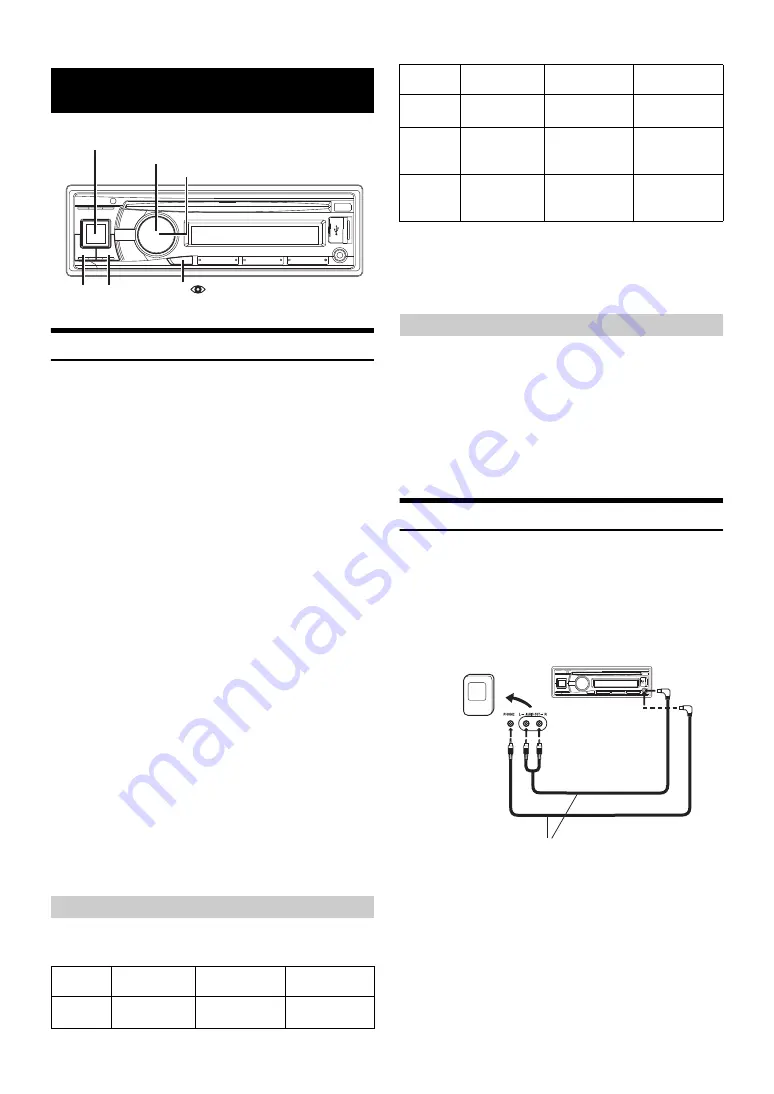
16
-EN
Displaying the Text
Text information, such as the disc name and the track name, will be
displayed if playing a CD text compatible disc. It is also possible to
display the folder name, the file name and the tag, etc., while playing
MP3 files.
Press
VIEW
k
.
The display will change every time the button is pressed.
Note
• When the TEXT SCR is set to SCR MANU, press and hold
VIEW
k
for at least 2 seconds, the current text will be scrolled one time (except
Radio mode).
The display in Radio mode:
FREQUENCY
CLOCK
FREQUENCY
The display in CD mode:
TRACK NO./ELAPSED TIME
TEXT (DISC NAME)
*1
TEXT (TRACK NAME)
*1
TRACK NO./CLOCK
TRACK NO./ELAPSED TIME
The display in MP3 mode:
FILE NO./ELAPSED TIME
FOLDER NO./FILE NO.
FOLDER NAME
FILE NAME
ARTIST NAME
*2
ALBUM NAME
*2
SONG NAME
*2
FILE NO./CLOCK
FILE NO./ELAPSED TIME
The display in iPod mode:
TRACK NO./ELAPSED TIME
ARTIST NAME
ALBUM NAME
SONG TITLE
TRACK NO./CLOCK
TRACK NO./ELAPSED TIME
The display in BLUETOOTH Audio mode:
BT A/ELAPSED TIME
*3
ARTIST NAME
ALBUM NAME
SONG NAME
BT A/CLOCK
BT A/ELAPSED TIME
*1
Displayed during playback of a disc with CD text.
*2
ID3 tag
If an MP3 file contains ID3 tag information, the ID3 tag
information is displayed (e.g. song name, artist name, and
album name). All other tag data is ignored.
*3
Depending on the connected mobile phone, the elapsed time
may not be displayed.
When displaying Text, the following indicators are lit according to the
mode.
*1
Tag information:
If there is no tag information, “ARTIST”/“ALBUM”/“SONG” is
displayed.
*2
The root folder is displayed as “ROOT”.
*3
If there is no Text (Disc Name or Track Name), “DISC TEXT”/
“TRACK TEXT” is displayed.
Text compatible CDs contain text information such as the disc name and
track name. Such text information is referred to as “text”.
Notes
• Some characters may not be displayed correctly with this device,
depending on the character type.
• “NO SUPPORT” is displayed if text information is not supported by the
unit.
• The text or tag information may not be correctly displayed, depending
on the contents.
Using the Front AUX Input Terminal
Connect a portable music player, etc. by simply connecting it to the
input on the front panel. An optional adapter cable is required (standard
RCA to 3.5ø mini-phono plug or 3.5ø to 3.5ø mini phono plug).
Press
SOURCE
, and select the AUXILIARY mode to
listen to the portable device.
Notes
• This function is available only when AUX SETUP is set to ON. For
details, refer to “Setting the AUX SETUP Mode” on page 18.
• If a Flash Memory is directly connected to the USB terminal, the size or
shape may interfere with driving operations, therefore, avoid connecting
an AUX input terminal and a Flash Memory at the same time.
Other Functions
About the indication display
Indicator/
Mode
CD Mode
MP3 Mode
iPod/iPhone/BT
AUDIO Mode
—
Folder Name
*2
being displayed
—
SOURCE/
BAND
Rotary encoder
ENTER/OPTION
VIEW
—
Artist Name
*1
being displayed
Artist Name
*1
being displayed
Text (Disc
Name
*3
) being
displayed
Album Name
*1
being displayed
Album Name
*1
being displayed
Text (Track
Name
*3
) being
displayed
Song Name
*1
/
File Name
being displayed
Song Name
*1
being displayed
About “Text”
Indicator/
Mode
CD Mode
MP3 Mode
iPod/iPhone/BT
AUDIO Mode
Portable player, etc.
Main unit
or
Optional adapter cable (RCA pin
plugs [red, white] 3.5ø miniplugs)
or (3.5ø miniplugs).
















































