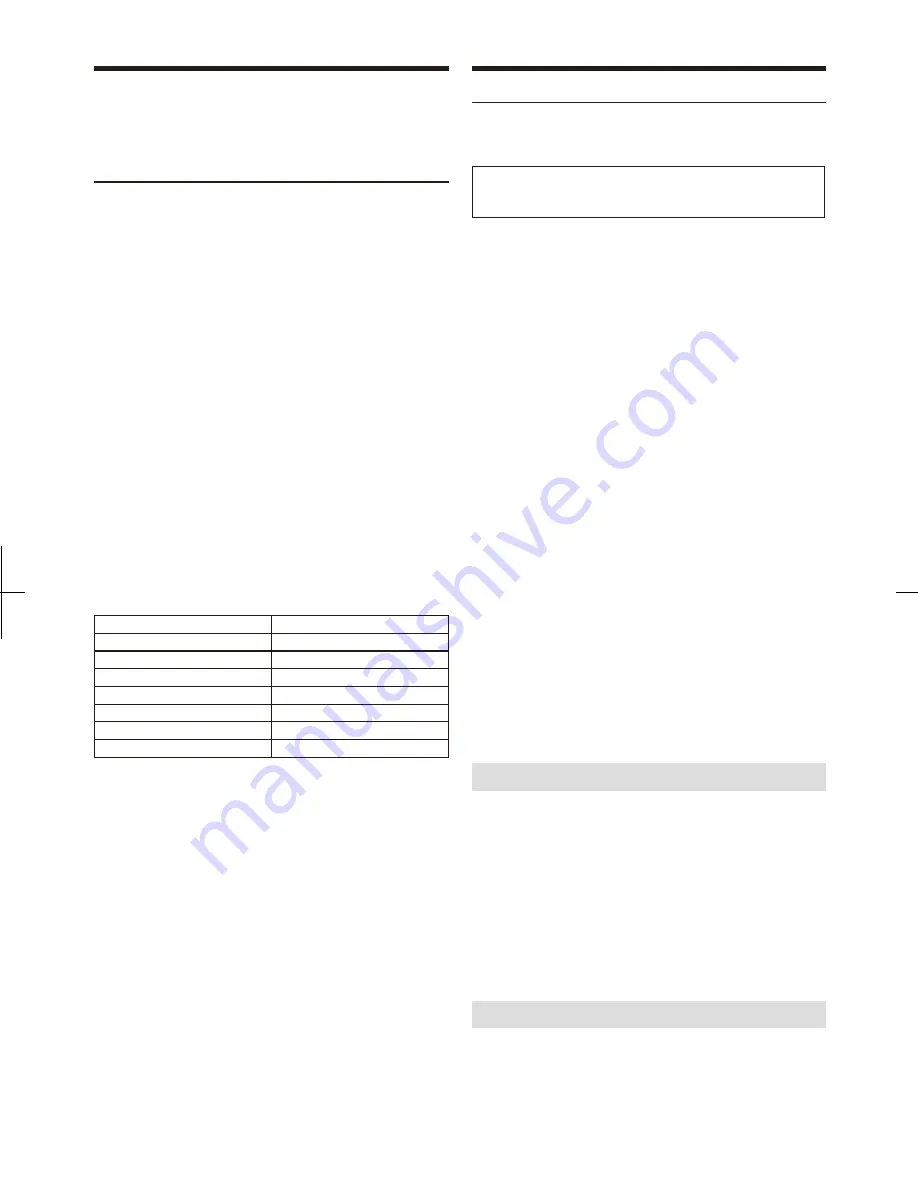
You can change these settings to create your own preference in MultEQ
(Curve 1 or Curve 2) mode.
Adjusting Subwoofer Level/Bass Level/
Treble Level/Fader (Between Front and
Rear)/Balance (Between Left and Right)/
Black Out in MultEQ mode
1
Press
AUDIO
repeatedly to select the MultEQ adjustment
item.
SUBWOOFER
*1
d
BASS
*2
d
TREBLE
*2
d
BALANCE
d
FADER
*3
d
BLACK OUT
*4
d
DEFEAT
d
VOLUME
d
SUBWOOFER
*1
*2
*3
*4
When the SUBWOOFER mode is set to OFF, its level cannot be
adjusted.
This function is inoperable when MultEQ is set to OFF.
If you set the 2.2ch (3WAY)/4.2ch (FRONT/REAR/SUBW.) switch
of the IMPRINT audio processor (PXA-H100) to 2.2ch (3WAY), you
cannot adjust the FADER mode. For details, refer to the Owner's
Manual of PXA-H100.
When BLACK OUT mode is turned ON, all display indications on
this unit will turn off to reduce power consumption. This additional
power enhances the sound quality. If any button on the unit is
pressed during the Blackout Mode, the function is displayed for 5
seconds before returning to Blackout mode.
Note
•
If no operation is performed for 5 seconds after selecting the
SUBWOOFER, BASS, TREBLE, FADER, BALANCE, BLACK OUT or
DEFEAT mode the unit automatically returns to normal mode.
2
Turn the
Rotary encoder
to change the setting as below.
Note
•
Depending on the connected devices, some functions and display
indications do not work.
You can change these sound settings to create your own preference when
the MultEQ mode is set to Mult EQ OFF (Manual Mode).
Adjusting Sound Setting in Manual Mode
1
2
Press and hold
SOUND SETUP
for at Least 2 seconds to
activate the Sound menu selection mode.
Turn the
Rotary encoder
to select the desired item, and
then press
s
/ENTER
.
Use steps 1 to 4 to select one of the Sound menu modes to
modify. See the applicable section below for details about the
selected item.
MultEQ Mode
Subwoofer
SUBW. System
*1
SUBW. Phase
*1
SUBW. Channel
*1
Factory’s EQ
TW Setup
*2
Filter Type
Media Xpander
MX Level
*3
EQ Mode
TCR Parameter
Sound Field
*4
MultEQ Mode
(e.g. Select Subwoofer)
*1
*2
*3
*4
These functions are inoperable when Subwoofer is set to OFF.
This function can be operable only when PXA-H100 (sold
separately) is connected and 2.2ch (3WAY) mode is set. For details,
refer to the Owner's Manual of PXA-H100.
This function is inoperable when Media Xpander is set to OFF.
In step 2, three sound adjustment items (Parametric EQ/ Graphic
EQ, T.Correction, X-Over) can be selected in Sound Field
Adjustment mode, turn the
Rotary encoder
to select the desired
item, and then press
s
/ENTER
to continue to step 3.
3
4
Turn the
Rotary encoder
to change the setting, and then
press
s
/ENTER
.
(e.g. Select Subwoofer ON or Subwoofer OFF)
Press and hold
c
for at least 2 seconds to return to normal
mode.
Note
•
•
•
Media Xpander, Factory's EQ, Parametric EQ/Graphic EQ, EQ Mode
and MX Level Adjustment are inoperable when DEFEAT is set to ON.
If no operation is performed for 60 seconds, Sound menu mode is
cancelled.
Pressing
c
returns to the previous Sound menu mode.
When the subwoofer is on, you can adjust the subwoofer output level.
When the subwoofer is on, you can select either System 1 or System 2 for
the desired subwoofer effect.
Turning Subwoofer ON/OFF
Setting the Subwoofer System
Setting item:
Subwoofer
Setting item:
SUBW. System
e
e
Setting contents:
ON (Initial setting) / OFF
ON:
The subwoofer signal is output from the Subwoofer RCA Connectors
(refer to "Connections" on page 50)
OFF:
No subwoofer signal is output from the Subwoofer RCA Connectors
(refer to "Connections" on page 50).
34
-EN
Subwoofer level
0 ~ 15
Bass level
-7 ~ +7
Treble level
-7 ~ +7
Balance
-15(L) ~ 15(R)
Fader
-15(R) ~ 15(F)
Black Out
ON/OFF
Defeat
ON/OFF
Volume
0 ~ 35






























