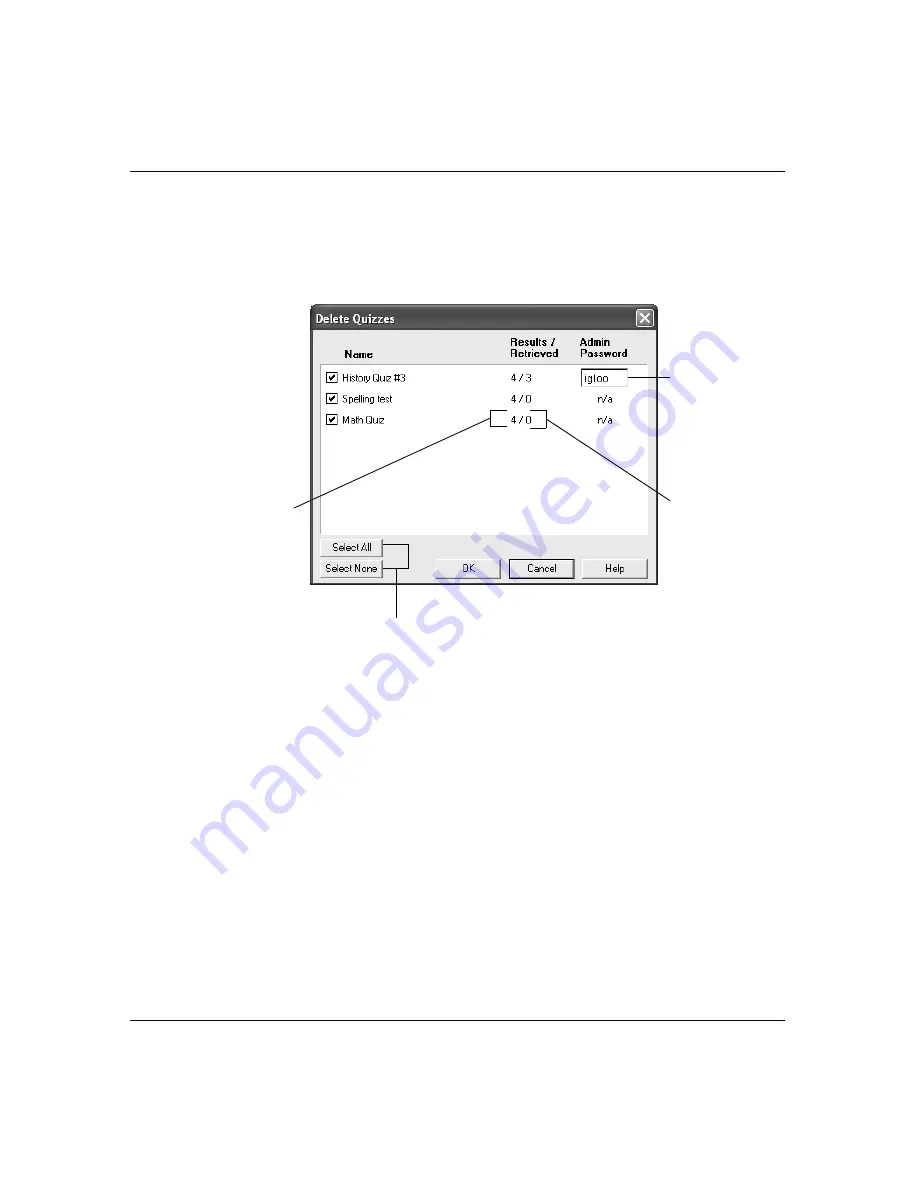
Grading Quizzes and Printing Reports
87
Deleting quizzes from connected AlphaSmart devices
3. In the Delete Quizzes window, select the quiz or quizzes you want
to delete by clicking the checkbox next to the name of the quiz.
You can use the Select All or Select None buttons to speed up the
process.
Note:
Even though each AlphaSmart device can hold only four
different quizzes at a time, there may be different sets of quizzes
loaded on some of the connected AlphaSmart devices. Because
QuizManager displays the names of
all
of the quizzes loaded on
all
of the AlphaSmart devices, the list could be fairly long.
4. Enter the administrative password for a quiz if an empty text box
appears next to its name.
5. Repeat Steps 3 and 4 for any additional quizzes you want to
delete.
6. Click OK. A message appears letting you know that the quizzes
you selected have been successfully deleted from your students’
AlphaSmart devices.
This second
number
shows how
many of the
student
responses
have been
retrieved
This first
number
shows how
many
students
have taken
the quiz
If the quiz has
an administra-
tive password,
you need to
enter it here
before you can
delete the quiz
Use these buttons to quickly
select all or none of the quizzes
Содержание AlphaQuiz SmartApplet
Страница 2: ...AlphaQuiz SmartApplet User s Guide...
Страница 7: ...vi AlphaQuiz User s Guide Appendix D Contact Information 123 Index 125...
Страница 61: ...54 AlphaQuiz User s Guide Creating a question library...
Страница 123: ...116 AlphaQuiz User s Guide...
Страница 129: ...122 AlphaQuiz User s Guide...
Страница 136: ...Renaissance Learning Inc www alphasmart com 061222...






























