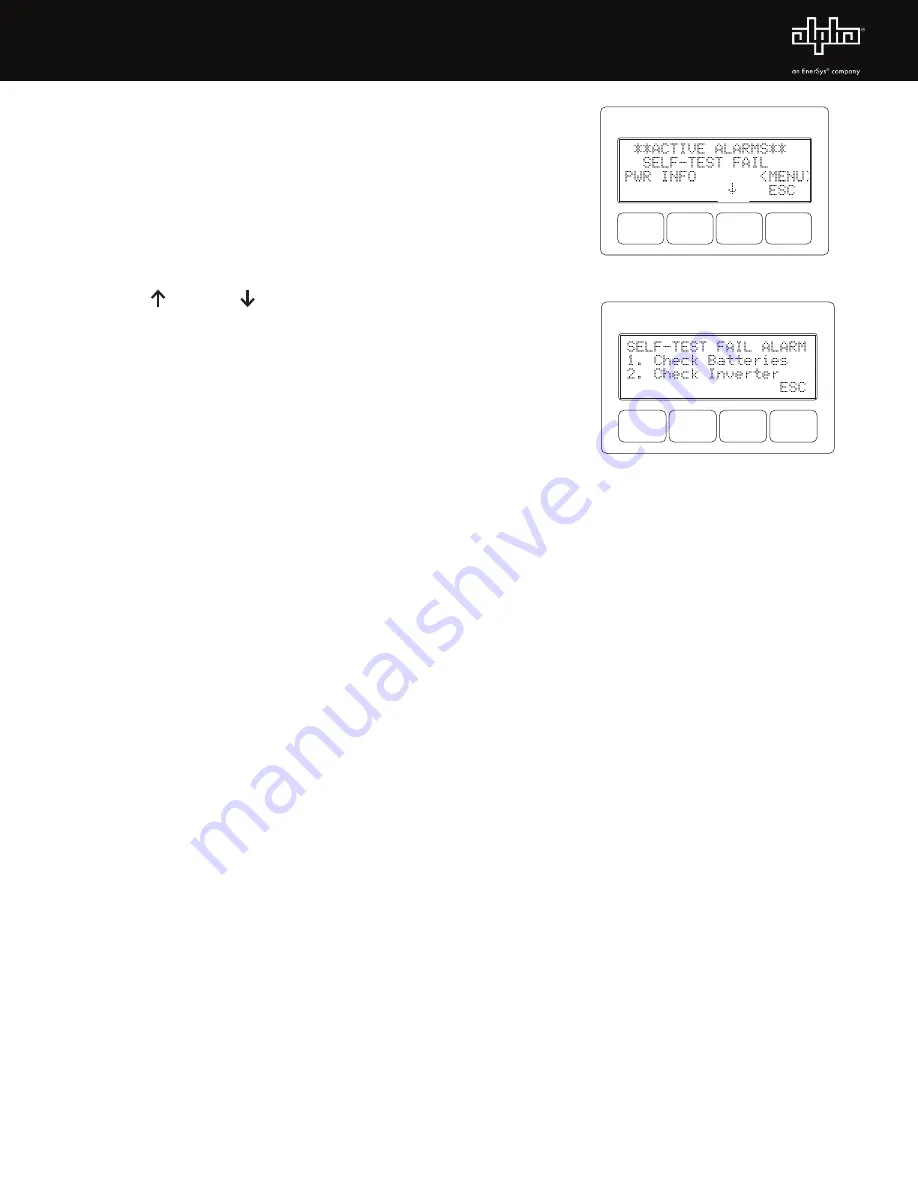
4
017-947-B1-001, Rev. A1 (08/2021)
5.2 Battery Configuration
1. From the Operation Normal screen, press the
BATT
softkey to open the BATTERY INFO menu.
2. Press
ENTR
to open BATT CONFIG Menu. The BATT MHOS screen opens.
NOTE: Battery MHOs and Date code can only be set after DOCSIS transponder has registered with CMTS.
Please wait 3 minutes after power up to enter Battery MHOs measurements.
3. Press
ENTR
to access the first battery in the string, for example, (A1). The first digit will be cycling on and off. Press
the
UP arrow
softkey to set the value of each digit as recorded at the time the batteries were installed. Once the
correct value is set, press
ENTR
to advance to the next digit. Use the
UP arrow
softkey as before to set the value.
Repeat for each following digit. When complete, press
ENTR
to return to the BATTERY MHOS screen. Press the
DOWN arrow
softkey to select the next battery in the string and repeat the MHOS setting process.
4. Once the MHOS values for each battery have been set, press
ESC
to return to the BATTERY CONFIG MENU.
5. Press the
DOWN arrow
softkey to select the next line item for adjustment: BATT DATES.
6. Press
ENTR
to select battery and advance to DATE SET screen. Press
ENTR
to select Batt A1 date. Select
ENTR
and key in the dates recorded from the battery labels at the time of installation. Press
ESC
to return to the DATE SET
screen and the down arrow to select the next battery. Repeat the above steps for each remaining battery.
7. Press
DOWN arrow
softkey and select BATT
MODEL and from the submenu, select the battery type installed.
8. Press
ENTR
to return to the Battery Config menu and select NUM BATT STRINGS and enter the correct value.
9. Press
ENTR
to accept new data.
10. Press
ESC
to return to the OPERATION NORMAL screen.
11. Switch SPI/ALT
ON
. Verify the XM3.1-HP is supplying power to the load.
Fig. 5-1, Smart Display indicating a
Self-Test Fail Alarm
Fig. 5-2, Self-Test Fail Alarm Menu,
with suggestions for corrective actions
5.0
Startup, Battery Configuration and Self-Test
5.1 Initial startup
1. The Smart Display will cycle through its functions (approximately 60
seconds) verifying proper operation. Upon successful completion, the
Smart Display will indicate
“OPERATION NORMAL”.
From this screen,
proceed to Section 5.2,
Battery Configuration.
2. If alarms are present and do not clear after 60 seconds, press the
softkey associated with the alarm to see the ACTIVE ALARM list.
3. Press
UP
or
DOWN
to select the active alarm.
4. Press
ENTR
to select the alarm and display diagnostic information.
Press
ESC
to return to the alarm list. Refer to the XM3.1-HP Power
Supply Technical Manual for 3 and 5 Amp models for a complete listing
of alarm conditions and recommended diagnostic solutions.
5.
Once the alarm has been cleared, the batteries can be configured in the
system as outlined in the next section.







