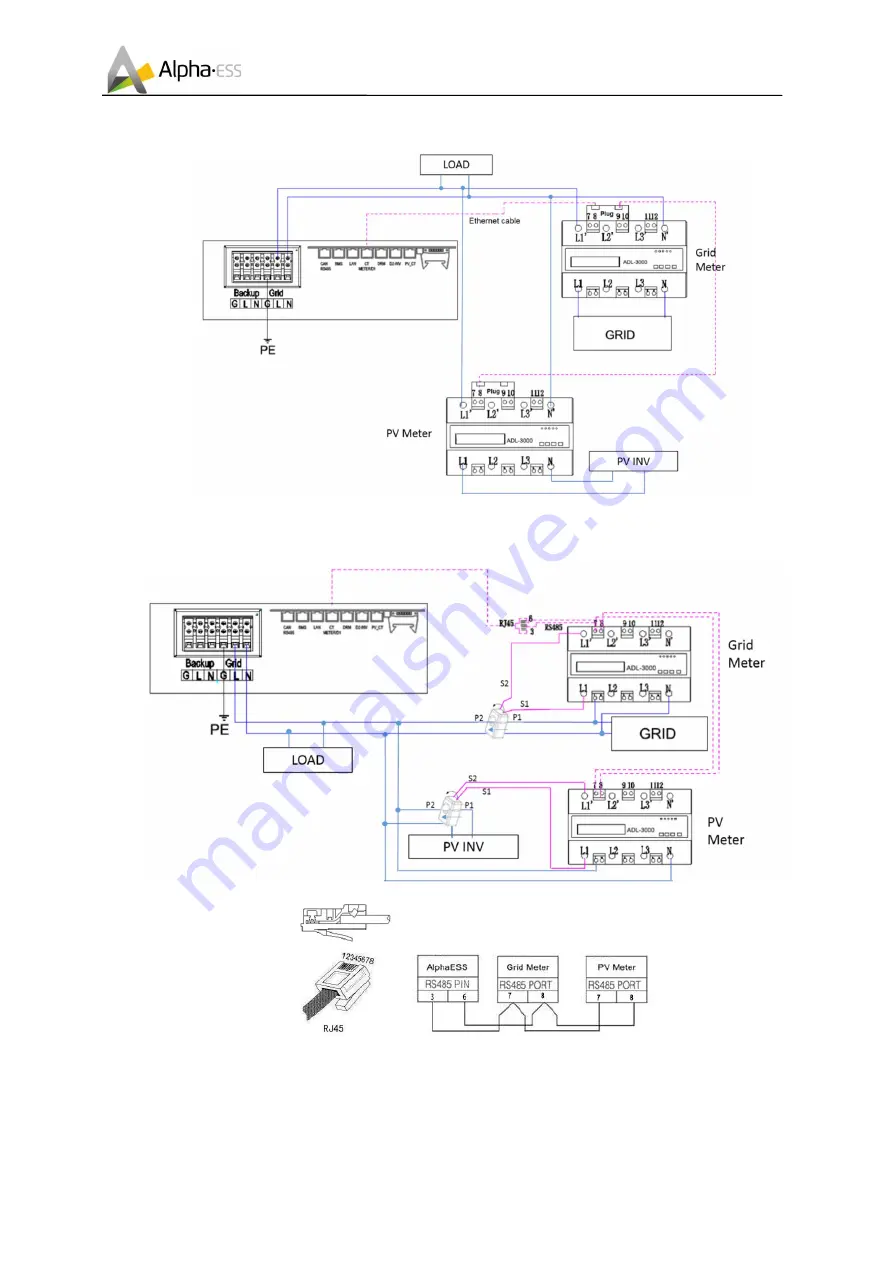
`
___________________________________________________________________
Alpha ESS Co., Ltd.
Page 29 of 46
Your Smart Energy
Installation
ADL-3000 connection (without CT, with Meterplug)
Figure 2.21 ADL-3000 connection (without CT, with meterplug)
ADL-3000 connection (with CT, without Meterplug)
Figure 2.22 ADL-3000 Connection (with CT, without meterplug)
Содержание Storion-SMILE-B3
Страница 1: ...V07 Installation Operation Manual Energy Storage System ESS Storion SMILE B3 ...
Страница 2: ......
Страница 6: ......
















































