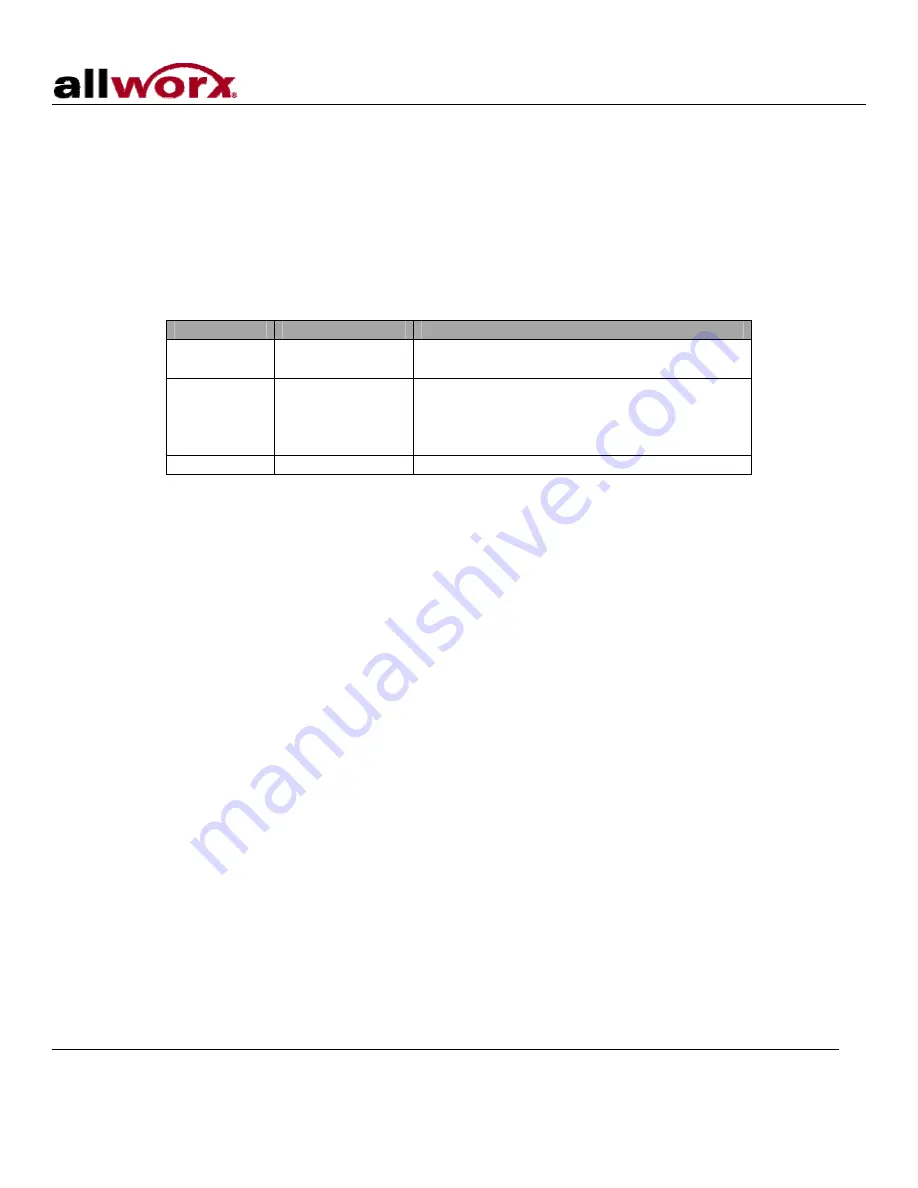
10x Installation Guide
300 Main Street • East Rochester, NY 14445 • Toll Free 1-866-ALLWORX • 585-421-3850 • www.allworx.com
© 2007 InSciTek Microsystems, Inc. All rights reserved. Allworx is a registered trademark of InSciTek Microsystems. All other names may be
trademarks or registered trademarks of their respective owners.
Revised: February 7, 2007
Page 9
7 Telephony
7.1 Analog
Caution: To reduce the risk of fire, use only 26 AWG (or larger) UL listed or CSA certified
telecommunications line cord.
The server’s analog phone connections can be used to connect Central Office (CO) lines, Direct Inward Dial
(DID) lines, or telephone handsets. Table 3 describes the ports.
RJ-11 Ports
Type
Description
1-3 FXO
(loop-start)
Used to connect to Central Office (CO)
lines.
4-9
FXO (loop-start)
or FXS
Can auto-sense their mode to be either
FXO or FXS. Therefore, can be used to
connect CO lines, DID lines, or telephone
handsets.
10-16
FXS
DID lines or telephone handsets.
Table 3: Analog Telephony Ports
The server supports DID lines that use the Wink Start signaling protocol.
Given the flexibility of the auto-sense ports, it is recommended that the ports be connected as follows:
•
CO Lines: Begin with port 1 and move up.
•
Telephone Handsets: Begin with port 16 and move down.
•
DID lines: Begin with port 4 and move up.
The Power Fail Phone port may be used to connect an analog phone device that is operational in the event
that the server loses power or fails. During power failure, it automatically connects to the first outside phone
line port (port 1).
Surge protection is provided internally on all telephony interfaces (ports 1-16 and the Power Fail Phone port),
and is designed to be compliant with Telcordia specification GR-1089.
7.2 SIP
SIP phones connect to the server just as any other data network device. The phones and the server need to
be properly configured. See the
sections for more information.
Содержание Allworx 10x
Страница 1: ...Allworx 10x Installation Guide...
Страница 2: ...PAGE INTENTIALLY LEFT BLANK...





































