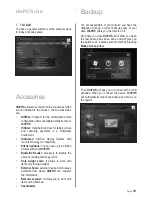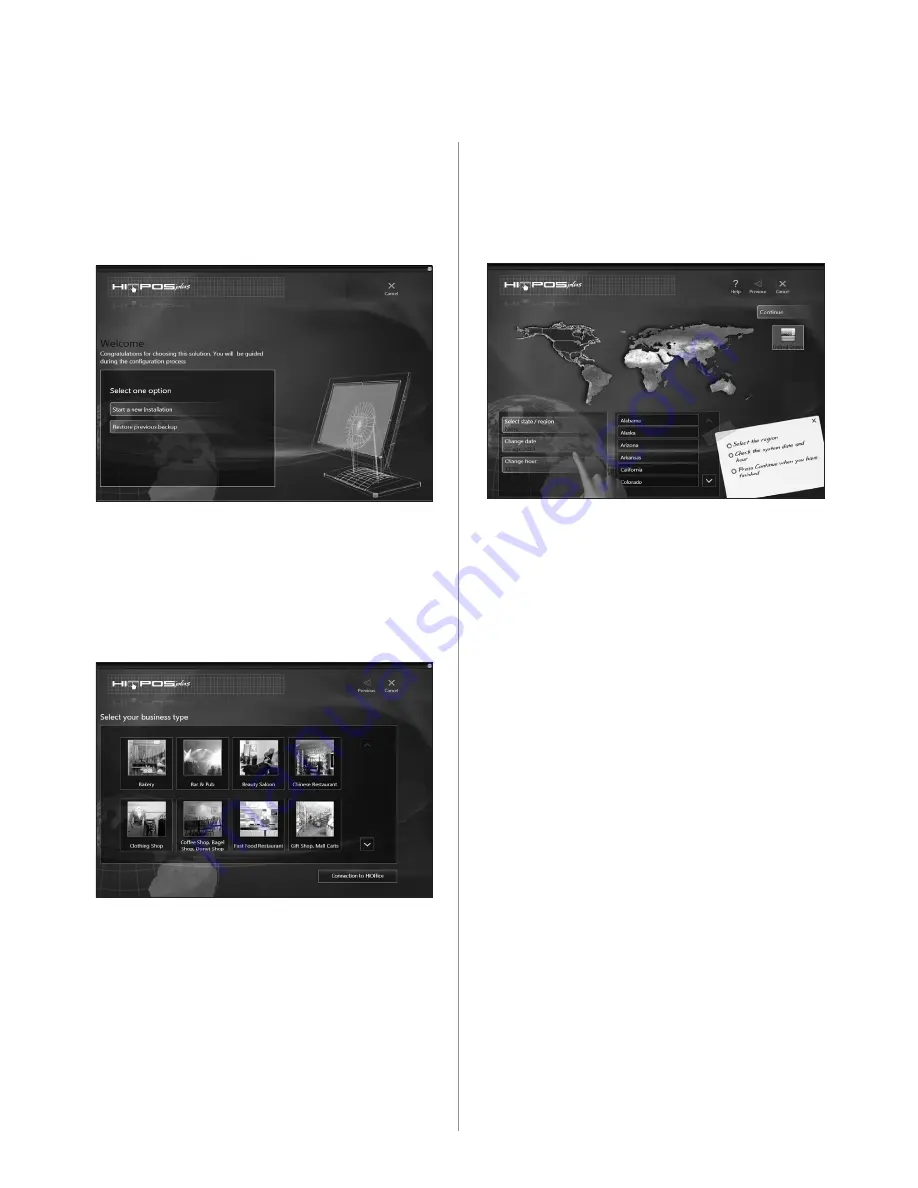
Page
9
HioPOS Configuration
1. Database Creation
On this screen you can start a new installation
or restore a previous backup.
Press
“Start new installation”
to start from
the beginning.
2. Select your type of business
HioPOS
offers you different types of business
selections which helps you to automatically
personalize your new Point of Sale. Choose
the one that best fits with your business.
In the lower part of the screen there is a button
to connect to the
HiOffice
.
3. Area selection, date and time settings
HioPOS
is customized for your country. If
your country has different taxes by areas, you
should select your area.
Set the correct date and time.
4. Taxes Selection
HioPOS
has automatically created the taxes.
If you want to change them, please use
this screen. Once you have finished, press
“Continue”
.
Once you are finished, if you need to change
this configuration, you can do it through the
“Taxes”
section in
“Configuration”
.
5. General working selection
On this screen you have to select whether your
sale prices include taxes or not.
You should also select if there is a different tax
for the
“Take Away”
sales (take away sales
or items sales which are not consumed at the
establishment). This question will only appear
if your business is a Hospitality business.
Once you are working, if you want to modify
this configuration, you can do it through
the
“
Taxes
” section in
“Configuration”
.
If you want
HioPOS
to automatically proposes
you the tip when you finish a sale, you shoud
enter the tip percentage at this point. This
question will only appear if your business is a
Hospitality business.
If you want to modify this setting later, you can
do it through the
“Configuration”
.