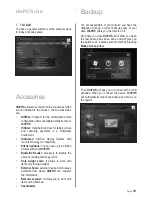Page
6
I/O connectors
1. External USB port
2. LAN port (RJ-45)
3. Printer power
4. PS/2 keyboard port
5. 24V RJ-11 cash drawer port
6. Printer USB port
7. 2 USB ports
8. Power connector
9. Parellel port
10. COM4 port
11. COM3 port
12. 24V RJ-11 cash drawer port
Connecting Peripheral devices
ADSL modem or router
24V Cashdrawer
1 2 3 4 5 6 7 8 9 10 11 12
Keyboard
USB Compliant devices