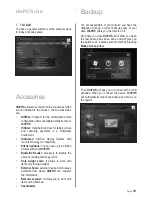Page
19
Backup
You are responsible of your data so you have the
obligation to keep a correct backup policy of your
data.
HioPOS
offers you the tools to do it.
Each time you close
HioPOS
, it will show you when
the last backup has been done and will give you
the option to do it at the same moment by pressing
Make a backup now
.
Then
HioPOS
will ask you to connect with a USB
pendrive. When you connect the device,
HioPOS
will automatically launch the backup and show you
the results.
Accesories
HioPOS
allows the connection to accessories which
are not included in the solution. These accessories
are:
•
HiOffice:
Program for the centralized remote
configuration and consolidated statistic of your
HioPOS
.
•
HiOrder:
Handheld terminal for taking orders
and collecting payments in a Hospitality
enviroment.
•
HioScreen:
Kitchen display System with
touch technology for Hospitality.
•
Kitchen printers:
You can use up to 2 kitchen
printers with your
HioPOS
.
•
Biometric Reader:
accessory to identify the
users by reading their finger print.
•
Only weight scale:
It allows to work with
items only through weight.
•
External Scale:
external device which issues
barcodes from where
HioPOS
can interpret
the information.
•
Barcode scanner:
It allows you to work with
items with a barcode.
•
Cashdrawer.
7. TOTALS
You have a general summary of the sales previous
to today and today sales.
HioPOS Use