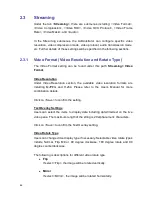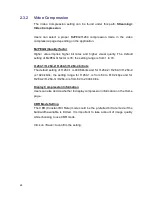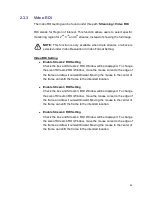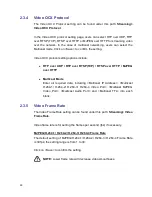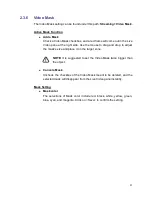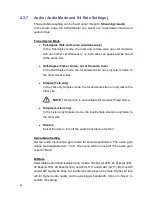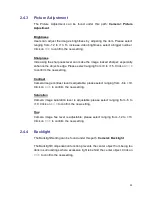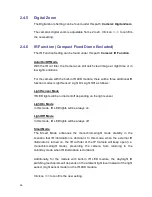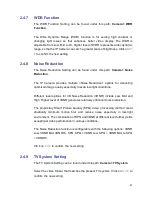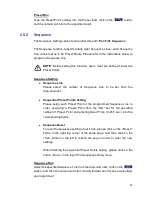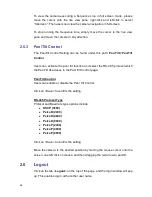60
To view the camera executing a Sequence Line in full screen mode, please
move the cursor onto the live view pane, right-click and left-click to select
“fullscreen”. Then users can view the camera navigation in full screen.
To stop running the Sequence Line, simply move the cursor to the live view
pane and move the camera in any direction.
2.5.3 Pan/Tilt Control
The Pan/Tilt Control Setting can be found under this path:
Pan Tilt> Pan/Tilt
Control
.
Users can activate the pan/ tilt function and select the RS-485 protocol which
the Pan Tilt Head uses in the Pan/ Tilt Control page.
Pan/ Tilt Control
Users can enable or disable the Pan/ Tilt Control.
Click on <Save> to confirm the setting.
RS-485 Protocol Type
Protocol and Baud rate type options include:
DSCP (9600)
PelcoD (2400)
PelcoD (4800)
PelcoD (9600)
PelcoP (2400)
PelcoP (4800)
PelcoP (9600)
Click on <Save> to confirm the setting
Move the camera to the desired position by moving the mouse cursor onto the
screen, one left click on mouse, and then dragging the red arrow to pan/tilt.
2.6
Logout
Click on the tab <
Logout
> on the top of the page, and the login window will pop
up. This enables log in with another user name.