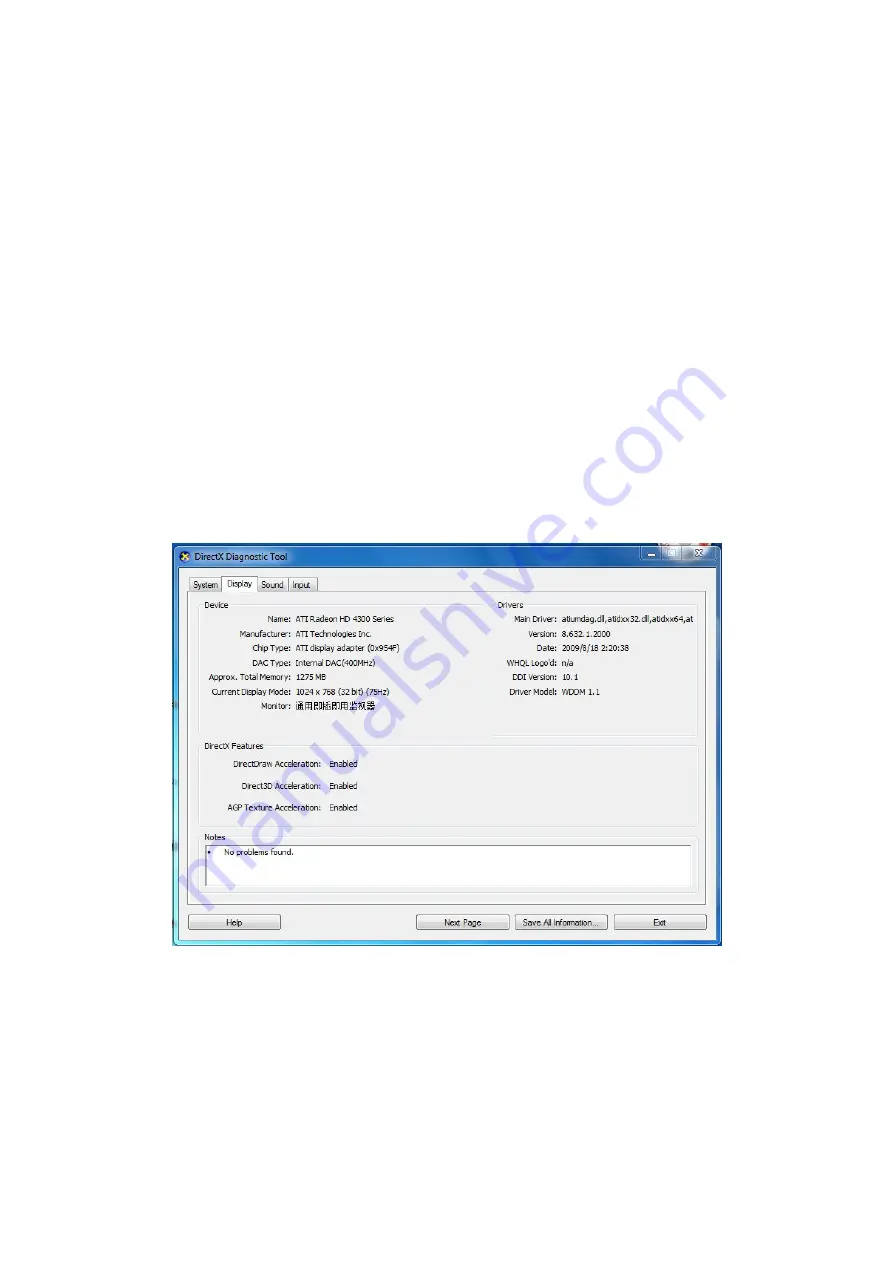
© ALLNET GmbH München 2013 - Alle Rechte vorbehalten
32
(or run C:\windows\system32\Config.exe) to set the following parameters of display buffer: auto-detection, used
display card memory or system memory,
then run IE , connect IP camera again.
5.
There is no voice while monitoring
Possible Reason 1
: No audio input connection
Solution
: Check audio connection of the host
Possible Reason 2
: the relative audio option of IP camera is OFF.
Solution
: Check audio parameter settings to see if you have set the audio option ON, but without external audio input.
6.
Image processing doesn’t work properly
Possible Reason 1
: System problem, DirectX function is disabled, which will cause slow display of images and
abnormal color.
Possible Reason 2
: Hardware problem, graphics card doesn’t support image acceleration and hardware zooming
functions. (For hardware issue, the only solution is to change the graphics card)
Solution
: Install DirectX image driver, then click “
Start
”>”
Run
”>input “
dxdiag
”, set enable "
DirectDraw
Acceleration
" "
Direct3D Acceleration
" "
AGP Texture Acceleration
" functions.
.
Note: If you are unable to do it, it means your DirectX is not installed properly or hardware doesn't support this
function.
7.
Fail to use DDNS
Possible Reason 1
: The PC or IP Camera can’t connect to the internet.
Solution
: Check the internet connection and settings.
Possible Reason 2
: Port forward is not set in router.
Solution
: Set the port forward of extranet in router correctly.



































