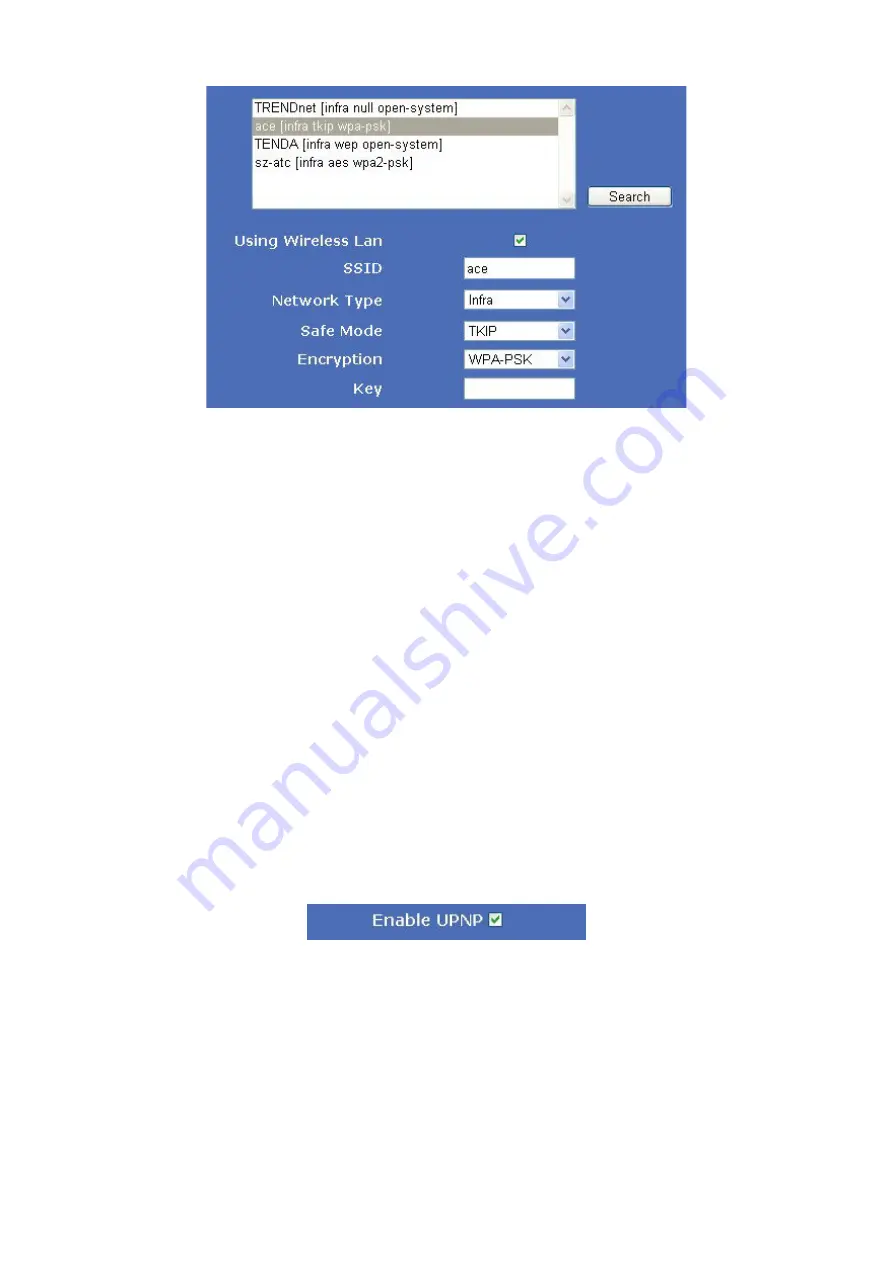
© ALLNET GmbH München 2013 - Alle Rechte vorbehalten
21
Click the icon “
Search
” to scan the wireless network in this environment automatically.
Using Wireless Lan
: Set WiFi ON/OFF.
SSID
: the ID of Wireless network, it should be the same SSID as the connected WiFi router.
Network Type
: Two modes:
1. Infra
(
Infrastructure Mode
)
, if using normal AP, choose Infra mode..
2. Ad-Hoc
Mode. If using point-to-point transmission, choose Adhoc mode.
The factory setting is Infra.
●
Encryption
: WEP, TKIP, AES optional.
●
Authentication
:
WEP
: Open System or Share Key.
TKIP (AES)
: WPA-PSK or WPA2-PSK.
●
Select Key
: Choose the channel of WEP share Key.
●
Key
: Input the key the same as the settings in your router.
All the WiFi encryption mode should be the same as WiFi router which connected, and different encryption has
different authentication menu.
4.8. UPNP
Click “
UPNP
” to enter the interface:
Enable UPNP
: Set UPNP function ON/OFF.
Select it to enable UPNP, then the camera will do port forwarding automatically.
It’s helpful for using DDNS, if your router support UPNP, then you no need do port forwarding in router.
NOTE
: Here UPNP only for port forwarding now. It has much relation with security settings of your router, make sure
the UPnP function of router is ON.
ATTENTION
: If your router doesn’t support UPNP function, it may show error information. So we recommend you
do port forwarding manually in your router.














































