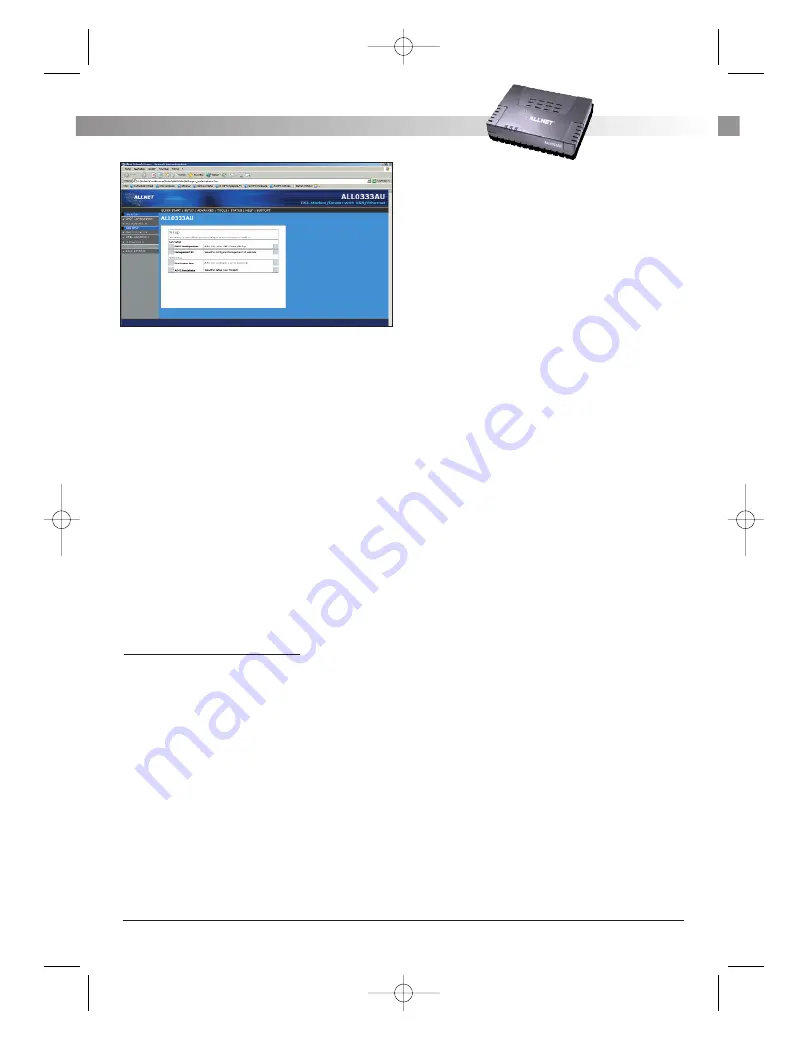
Figure 3 (Setup page)
4.3.1 Wide Area Network connection
On the other side of the ADSL Router is where your
Wide Area Network (WAN) connection; also referred
to as a broadband connection. This WAN connection
is different for every WAN supplier. Most of the con-
figuration you will perform will be in this area. Local
Area Network Connection(s)
4.3.2 Local Area Network connection
On one side of your ADSL Router, you have your
own Local Area network (LAN) connections. This is
where you plug in your local computers to the ADSL
Router. The ADSL Router is normally configured to
automatically provide all the PC's on your network
with Internet addresses.
4.4 Configuring the WAN
Before the gateway will pass any data between the
LAN interface(s) and the WAN interface, the WAN
side of the modem must be configured. Depending
upon your DSL service provider or your ISP, you will
need some (or all) of the information outlined
below before you can properly configure the WAN:
• Your DSL line VPI and VCI
• Your DSL encapsulation type and multiplexing
• Your DSL training mode (default is MMODE)
• For PPPoA or PPPoE users, you also need these
values from your ISP:
• Your username and password
• For RFC 1483 users, you may need these values
from your ISP:
• Your DSL fixed Internet IP address
• Your Subnet Mask
• Your Default Gateway
• Your primary DNS IP address
Since multiple users can use the ADSL Router, the
ADSL router can simultaneously support multiple
connection types; hence, the user must set up diffe-
rent profiles for each connection. The ADSL Router
supports the following protocols:
• DHCP
• RFC2364 / PPPoA
• RFC2516 / PPPoE
• Static
• Bridged
• RFC1577 / CLIP
.
4.4.1 New Connection
A new connection is basically a virtual connection.
Your ADSL Router can support up to 8 different (uni-
que) virtual connections. If you have multiple diffe-
rent virtual connections, you may need to utilize the
static and dynamic routing capabilities of the
modem to pass data correctly.
4.4.1.1 Bridged gateway profile and
Connection
A pure bridged connection does not assign and IP
address to the WAN interface. NAT and firewall
rules are not enabled. This connection method
makes the ADSL Router act as a hub, and just pas-
ses packets across the WAN interface to the LAN
interface.
To configure the ADSL Router as a bridge, click on
Setup and then click on New Connection. The
default PPPoE connection setup is displayed. At the
Type field select Bridge and the Bridge connection
setup page is displayed (see Figure 4). Give your
Bridge connection a unique name; the name must
not have spaces and cannot begin with numbers. In
this case the unique name is called Bridge. Select
the encapsulation type (LLC or VC); if you are not
sure just use the default mode. Select the VPI and
VCI settings; your DSL service provider or your ISP
will supply these; in this case the DSL service provi-
der is using 0,100. Also select the quality of service
(QOS); leave the default value if you are unsure or
ALL 0333AU – DSL ETHERNET MODEM ROUTER
6
A L L N E T
®
2 0 0 4
ALL0333AU_Manual_a 07.04.2004 14:12 Uhr Seite 6





















