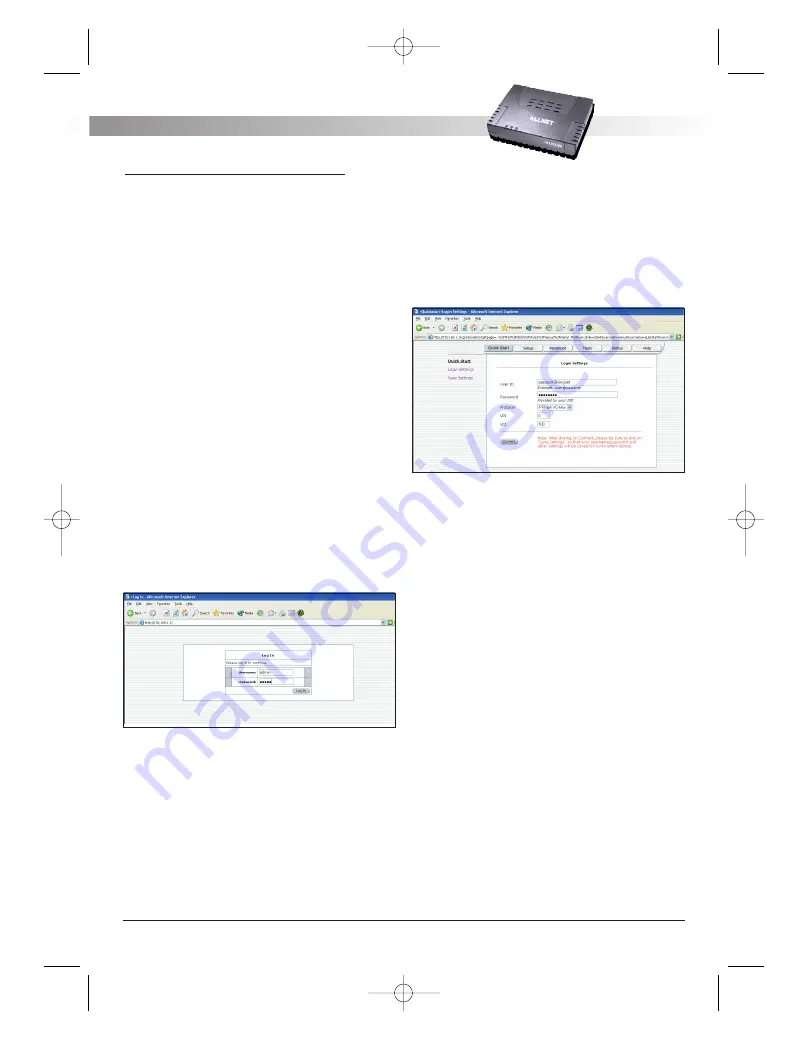
4. Setting up your ADSL Router
This section will guide you through your ADSL
Router’s configuration. The ADSL Router is shipped
with a standard PPP configuration.
4.1 Log into your ADSL Router
To configure your ADSL Router, open your web
browser. You may get an error message at this
point; this is normal. Do not panic!. Continue follo-
wing these directions. Type the default IP address
(192.168.1.1) Press the Enter key and the following
screen, shown in Figure 1 will appear. The default
user name is admin (case sensitive) and the pass-
word is admin (case sensitive).
Note: Before setting up your ADSL Router, make sure
you have followed the easy start guide. You should
have your computers configured for DHCP mode
and have proxies disabled on your browser. Also if
you access the ADSL Router, and instead of getting
a login screen, the browser instead displays a login
redirection screen, you should check your browser's
setting, and verify that JavaScript support is ena-
bled. Also, if you do not get the screen shown in
Figure 1, you may need to delete your temporary
Internet files (basically flush the cached web pages).
Figure 1 (Log-in screen)
4.2 Quick Start
The first screen (Figure 2) that appears (after the log
in screen) is the Quick Start screen. By default the
ADSL Router has being configured to PPP connec-
tion and user would only need to enter the userna-
me and password (as specified by the local ISP) to
make connection to the internet.
The Quick Start page is meant for basic users whom
only require easy and seamless connectivity to the
internet without worrying about any other advance
configuration setting.
Important:
After clicking on Connect, please be sure to
"Save Settings” to register the username /
password or any other changes.
Figure 2 (Quick Start page)
4.3 Setup (for advance user)
From this screen the user can setup the ADSL Router
(configure the LAN and WAN connection(s), configu-
re the advanced configuration options within the
ADSL Router (security, routing, and filtering), access
tools that are helpful for debug purposes, obtain the
status of the modem, and view the extensive online
help. To setup your ADSL Router with a basic confi-
guration, select Setup. Figure 3 illustrates the setup
page. The page is broken into two subsections the
WAN configuration and the LAN configuration.
Before configuring the ADSL Router, there are seve-
ral concepts that you should be familiar with on
how your new ADSL Router works. Please take a
moment to familiarize yourself with these concepts,
as it should make the configuration much easier.
ALL 0333AU – DSL ETHERNET MODEM ROUTER
A L L N E T
®
2 0 0 4
5
ALL0333AU_Manual_a 07.04.2004 14:12 Uhr Seite 5




















