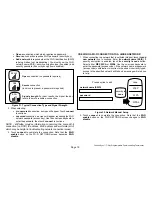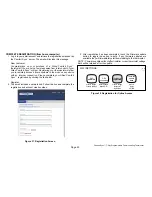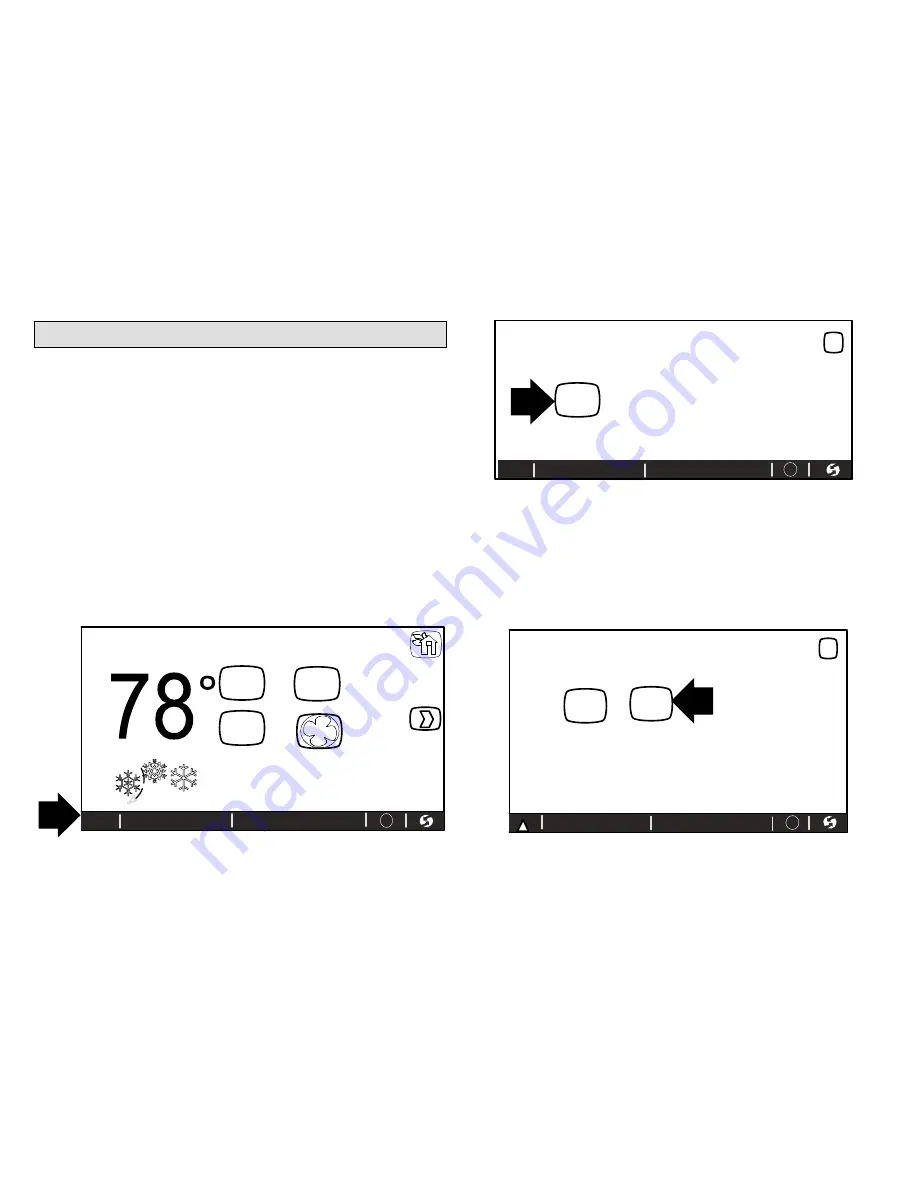
507176-01
Page 18
Connecting to a Home Wi-Fi Network
Check the router utility program or contact service provider for help.
The Wi-Fi thermostat must be close enough to the Wi-Fi router to ensure a
good communications signal between the thermostat and the router. (
Hint:
use a smart phone with Wi-Fi and Wi-Fi finder application to locate and
determine signal strength.)
NOTE - The thermostat will not be able to reliably connect to the router
if the received signal strength indicator (RSSI) shows a larger negative
number than 70 i.e. 75, etc.
Secure Connection Recommended!
Verify that the router is
compatible with and set to operate in either 802.11b, 802.11g or 802.11n
wireless network modes. Check router utility program or contact
service provider for assistance.
ENABLING WI-FI
To enable the Wi-Fi feature to communicate with a wireless router
1. Touch and release “Wi-Fi” in the lower left corner of the HOME screen.
2. Touch the
Wi-Fi enable
button.
indoor temperature
indoor humidity is 41%
fan is
OFF
9:39 am May 23, 2013
fan is
AUTO
cool-to
set temp
75
Heat-to
72
heat
or
cool
fan is
AUTO
enter
away
outdoor
temperature
80
system is cooling
Wi-Fi
Wi-Fi
?
Figure 28. Touch Wi-FI Button
WI-FIL SETTINGS
Press to enable /
disable Wi-FI
9:39 am May 23, 2013
disable
Thermostat is not connected to the Wi-FI network
WI-FI
Wi-Fi
X
?
Figure 29. Enable Wi-FI
3. Touch
next
as many times as necessary; then touch
accept
after
reading the User Agreement.
ESTABLISHING A WI-FI CONNECTION
1. Touch the
NETWORK SETTINGS
button. The screen will display
available Wi-Fi networks in range which may either be OPEN or
SECURE. In addition there is a button to manually add a network.
WI-FIL SETTINGS
press to enable /
disable Wi-FI
9:39 am May 23, 2013
enabled
Thermostat is not connected to the Wi-FI network
WI-FI
Wi-Fi
X
NETWORK
SETTINGS
press to change
network settings
Must setup a network connection before registering thermostat
Wi-Fi
!
?
Figure 30. Enable Wi-FI