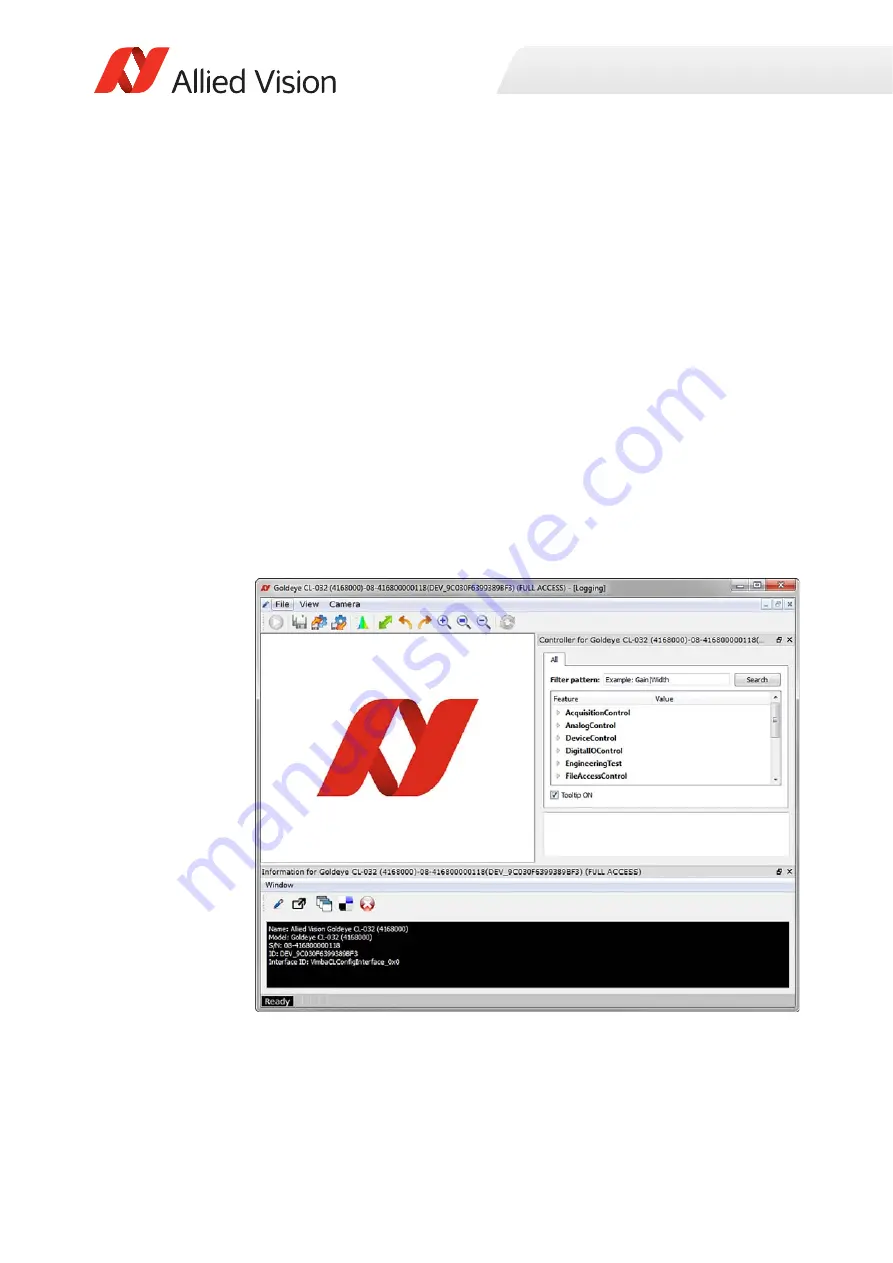
Installation and hardware GigE
26
Goldeye G/CL Technical Manual V4.1.1
Connecting to host application
Once you have installed the Vimba Viewer or third-party application to your host
computer, you can connect your Allied Vision GigE camera via an Ethernet
Category 5e cable or higher. If your camera is not PoE powered, connect the Hirose
cable to power the camera.
Launch the application
1. Power up the camera and wait until the Ethernet Status LEDs stop blinking.
This indicates booting has been finished.
2. Launch the Vimba Viewer application and wait for the camera to appear in the
Detected Cameras list. This may take a few seconds, depending on the number
of cameras connected to the PC and the number of installed frame grabbers.
3. Select the desired camera from Detected Cameras list.
4. A new camera window appears, as shown in Figure 1 .
Figure 1: Vimba Viewer






























