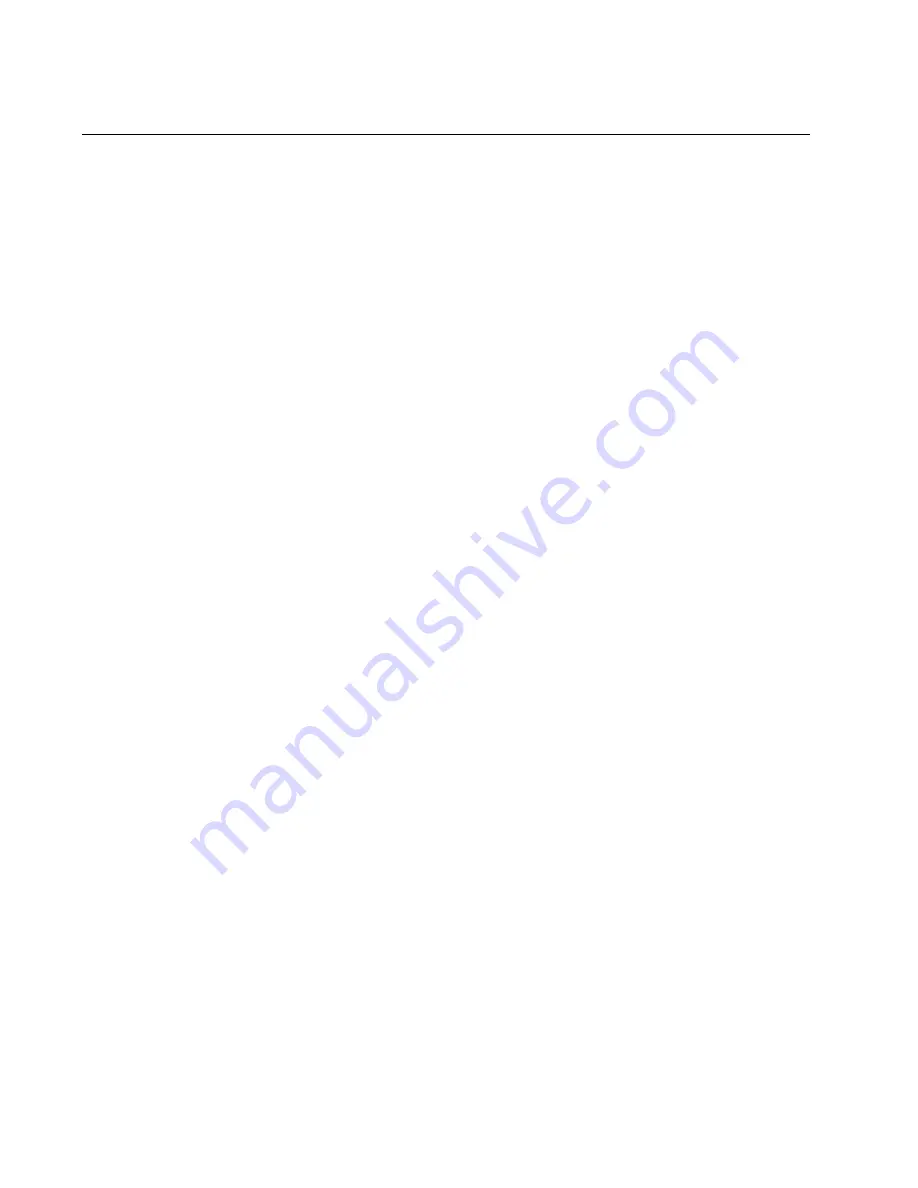
Chapter 5: Troubleshooting
92
Switch Functions Intermittently
If a switch functions intermittently, check the system hardware status
through the management interface:
Note the current voltage for the power supply compared to the
optimum rating.
Verify that the system temperature is within the operating range.
Содержание AT-9424Ts AC
Страница 8: ...Table of Contents 8...
Страница 16: ...Preface 16...
Страница 36: ...Chapter 1 Overview 36...
Страница 82: ...Chapter 4 Cabling the Network Ports 82...
Страница 100: ...Appendix A Technical Specifications 100...









































