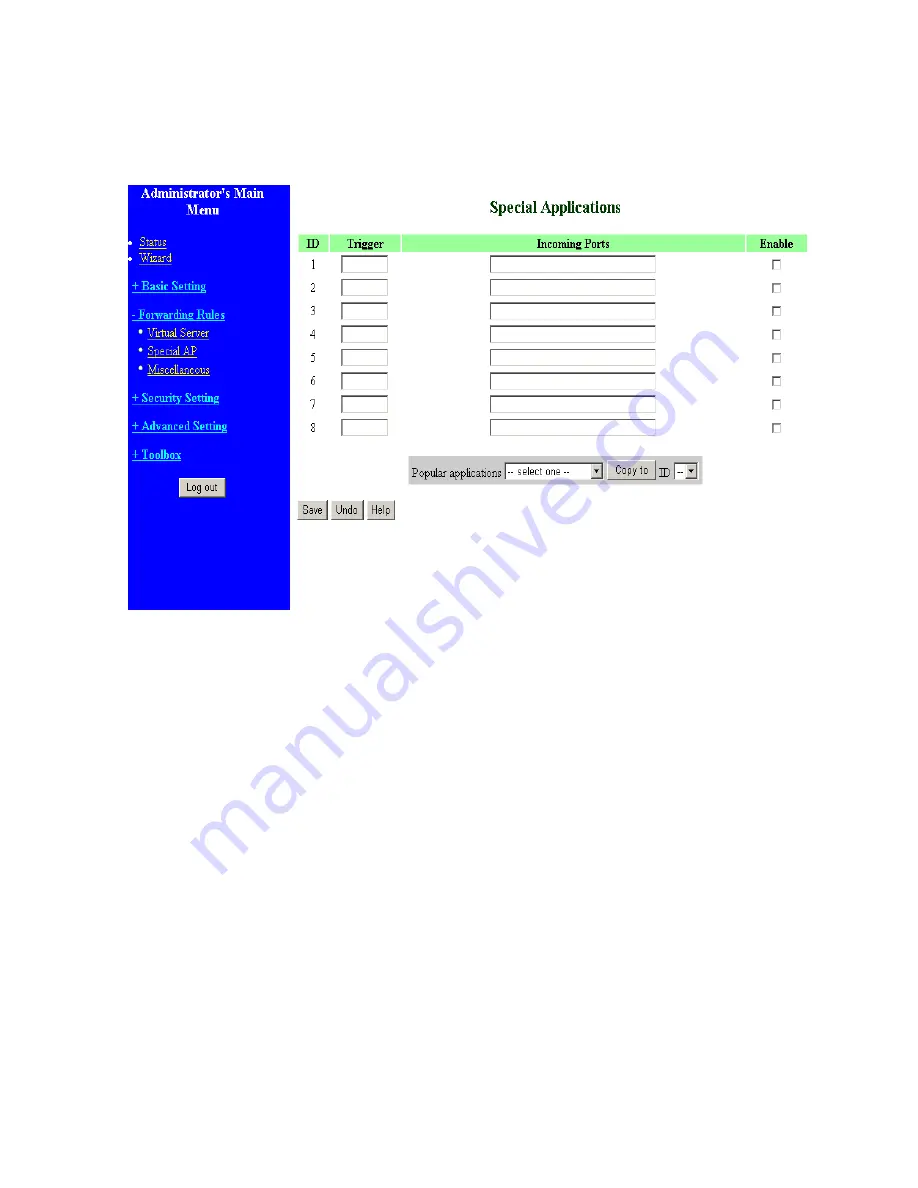
4.5.2 Special AP
Some applications require multiple connections, like Internet games, Video conferencing, Internet
telephony, etc. Because of the firewall function, these applications cannot work with a pure NAT router.
The
Special Applications
feature allows some of these applications to work with this product. If the
mechanism of Special Applications fails to make an application work, try setting your computer as the
DMZ
host instead.
1.
Trigger
: the outbound port number issued by the application..
2.
Incoming Ports
: when the trigger packet is detected, the inbound packets sent to the specified port
numbers are allowed to pass through the firewall.
This product provides some predefined settings Select your application and click
Copy
to
to add the
predefined setting to your list.
Note! At any given time, only one PC can use each Special Application tunnel.
26
Содержание Tornado 140
Страница 14: ...4 4 Basic Setting 4 4 1 Primary Setup WAN Type Virtual Computers 14...
Страница 17: ...connect to ISP automatically after system is restarted or connection is dropped 4 4 1 6 Virtual Computers 17...
Страница 21: ...WPA PSK 1 Select Preshare Key Mode 2 Fill in the key Ex 12345678 21...
Страница 24: ...4 5 Forwarding Rules 4 5 1 Virtual Server 24...
Страница 28: ...4 6 Security Settings 28...
Страница 41: ...4 7 Advanced Settings 41...
Страница 53: ...4 8 Toolbox 53...
Страница 54: ...4 8 1 System Log You can View system log by clicking the View Log button 54...
Страница 55: ...4 8 2 Firmware Upgrade You can upgrade firmware by clicking Firmware Upgrade button 55...
Страница 60: ...a Select Obtain an IP address automatically in the IP Address tab b Don t input any value in the Gateway tab 60...
Страница 65: ...4 We will change EAP type to fit the variable test condition Figure 2 Enable IEEE 802 1X access control 65...
Страница 67: ...Figure 4 Certificate information on PC1 Figure 5 Authenticating 67...
Страница 71: ...3 Add and edit some settings 71...
Страница 73: ...Choose View available Wireless Networks like below Advanced choose 123kk 73...
Страница 76: ...5 Then Choose certificate like above 76...
Страница 77: ...6 Then go to Authentication and first Remove EAP TLS and Add EAP TLS again 77...
Страница 78: ...7 Go Network and Select 1 and ok 78...
Страница 80: ...2 Then Install this certificate and finish 3 Setting on the router and client Router 80...






























