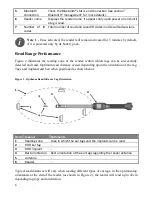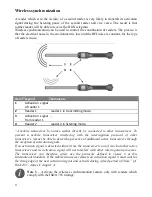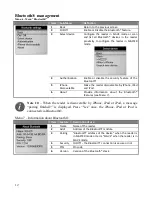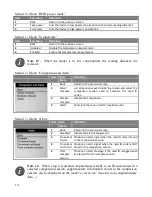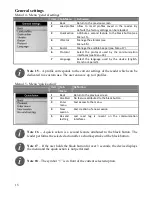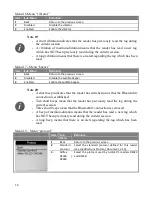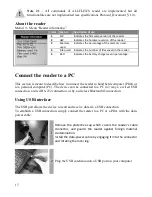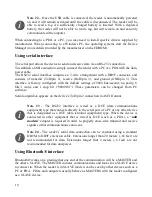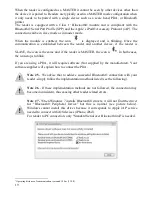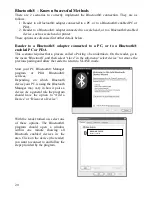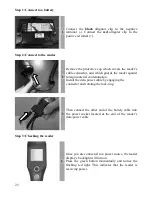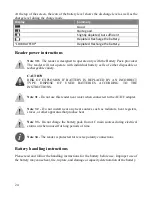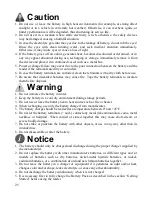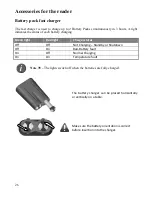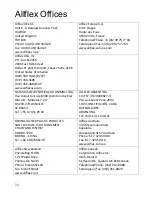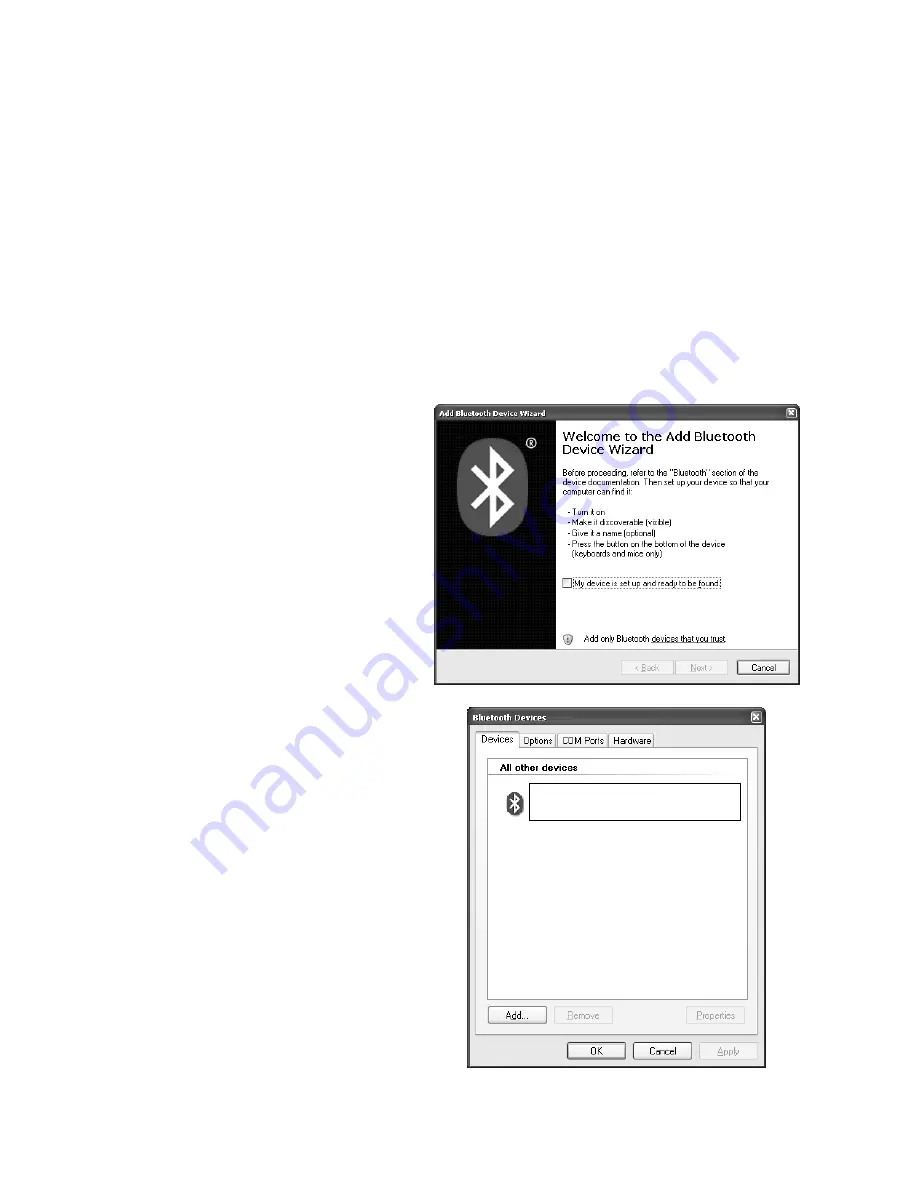
20
Bluetooth® – Known Successful Methods
There are 2 scenarios to correctly implement the Bluetooth® connection. They are as
follows:
1.
Reader to a Bluetooth® adapter connected to a PC, or to a Bluetooth® enabled PC or
PDA.
2.
Reader to a Bluetooth® adapter connected to a scale head, or to a Bluetooth® enabled
device, such as scale head or printer.
These options are discussed in further details below.
Reader to a Bluetooth® adapter connected to a PC, or to a Bluetooth®
enabled PC or PDA
This scenario requires that a process called « Pairing » be undertaken. On the reader, go to
the menu “Bluetooth”, and then select “slave” in the sub-menu “select device” to remove the
previous pairing and allow the reader to return to SLAVE mode.
Start your PC Bluetooth® Manager
program
or
PDA
Bluetooth®
services,
Depending on which Bluetooth
device your PC is using the Bluetooth
Manager may vary in how it pairs a
device. As a general rule the program
should have the option to “Add a
Device” or “Discover a Device”.
With the reader turned on, select one
of these options. The Bluetooth®
program should open a window
within one minute showing all
Bluetooth enabled devices in the
area. Click on the device (the reader)
you want to connect to and follow the
steps provided by the program.
READER NAME
Passkey enabled