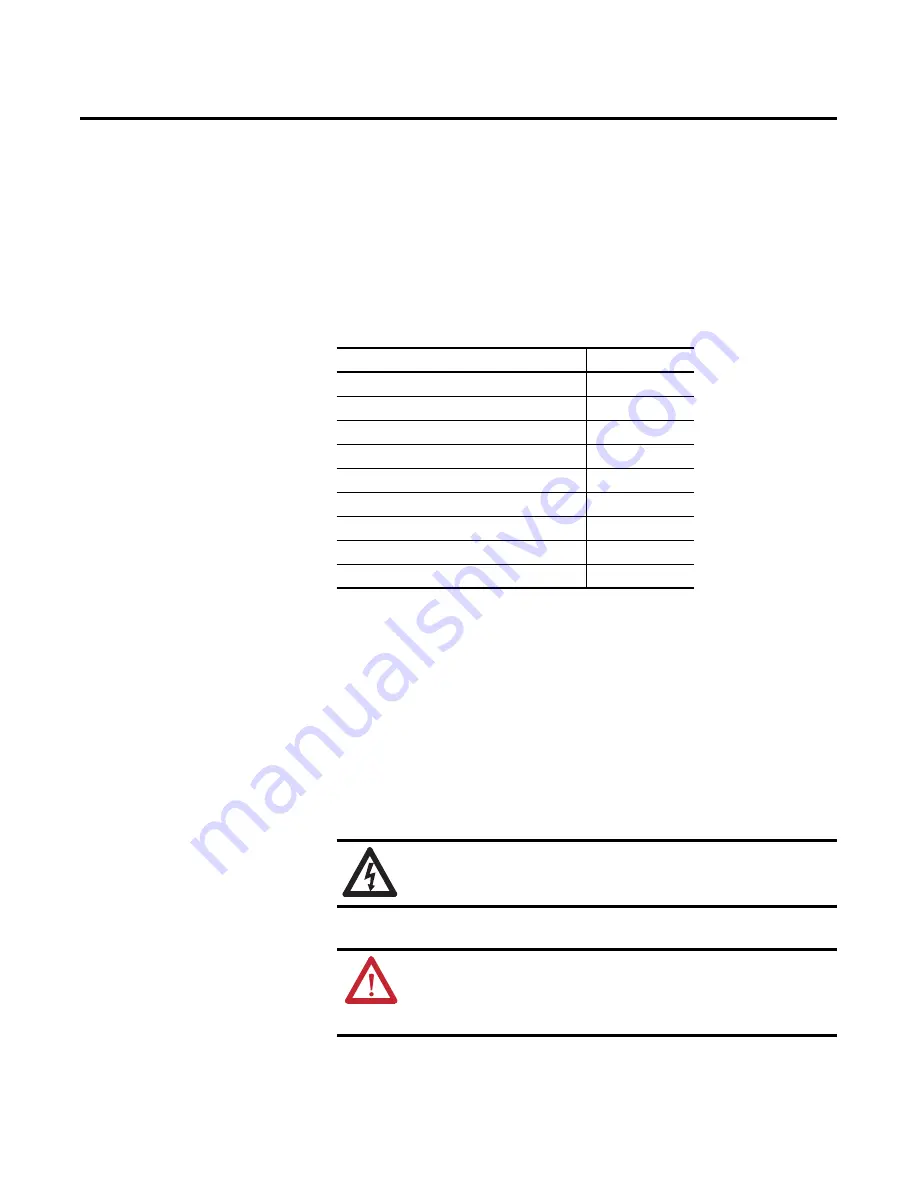
Rockwell Automation Publication 2711P-UM006A-EN-P - November 2010
101
Chapter
6
Install and Replace Components
Chapter Objectives
This chapter shows provides topics on how to install or replace components of
the PanelView Plus 6 terminals.
Required Tools
These tools are required to install and replace components:
•
#00, #1, and #2 Phillips screwdriver
•
Electrostatic Discharge (ESD) wristband
Precautions
Before installing or replacing any components, disconnect power from the
terminal. During installation, take care not to touch any of the exposed electronic
components.
Topic
Page
Install or Replace the Logic Module
Install or Replace a Communication Module
Load an SD Card or USB Flash Drive
SHOCK HAZARD:
Disconnect all power from the terminal before
installing or replacing any components. Failure to disconnect power may
result in electrical shock or damage to the terminal.
ATTENTION:
Be careful when touching any of the exposed electronic
components to prevent damage from electrostatic discharge (ESD).
Work in a static free environment and wear a properly grounded ESD
wristband.
Содержание PanelView Plus 6 1000
Страница 10: ...10 Rockwell Automation Publication 2711P UM006A EN P November 2010 Preface Notes ...
Страница 32: ...32 Rockwell Automation Publication 2711P UM006A EN P November 2010 Chapter 2 Install Terminal Notes ...
Страница 100: ...100 Rockwell Automation Publication 2711P UM006A EN P November 2010 Chapter 5 Windows CE Operating System Notes ...
Страница 154: ...154 Rockwell Automation Publication 2711P UM006A EN P November 2010 Chapter 9 Troubleshoot the System Notes ...
Страница 158: ...158 Rockwell Automation Publication 2711P UM006A EN P November 2010 Appendix A Specifications Notes ...
Страница 167: ......
















































