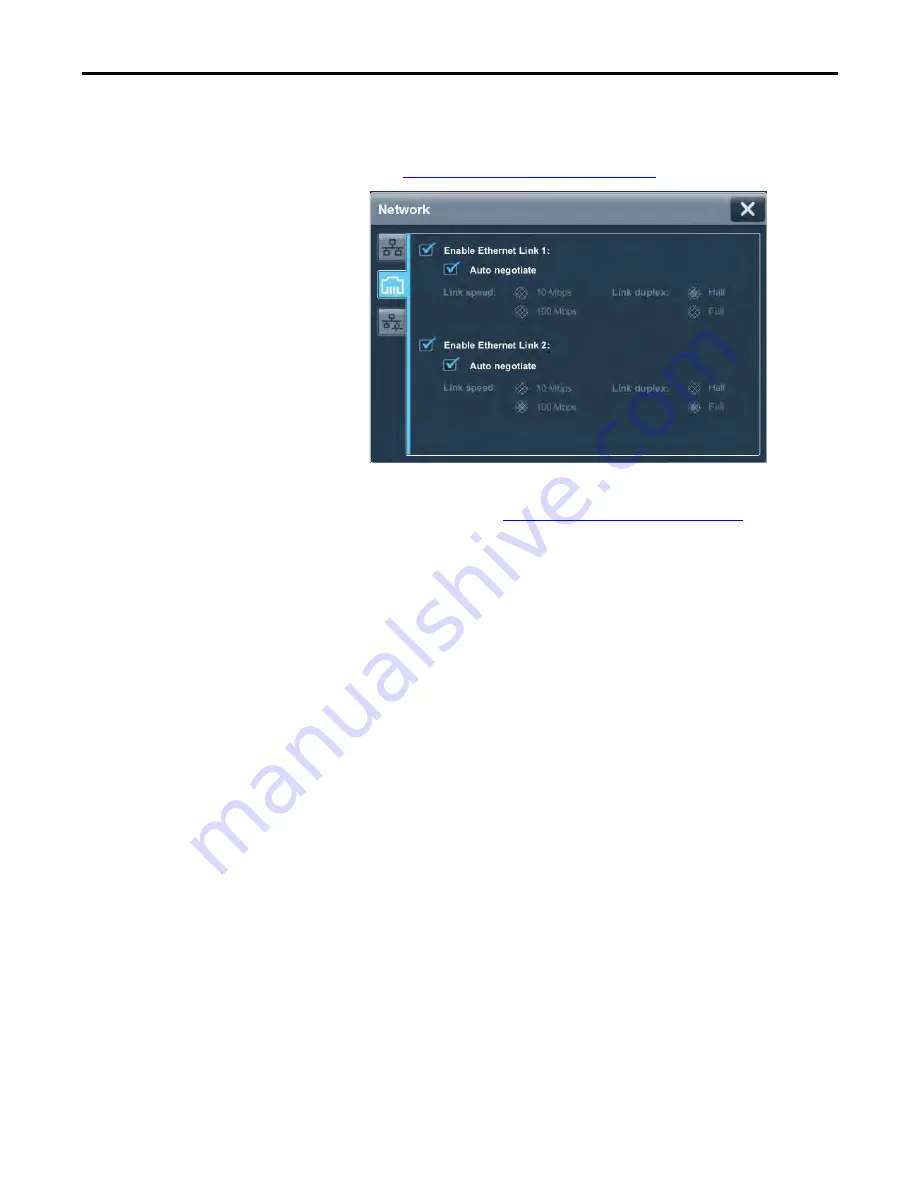
Rockwell Automation Publication 2715-UM001A-EN-P - July 2015
39
Install the PanelView 5500 Terminal
Chapter 2
4.
Tap the Ethernet icon.
5.
Configure the Ethernet ports for the terminal.
Configure the Ethernet Ports on page 51
6.
Update the firmware by using the ControlFLASH™ software.
Begin the update at
Get the Terminal Firmware on page 84
You can now download a View Designer application to the terminal. After the
application is downloaded, the terminal resets then automatically launches the
application.
Содержание 2715-15CA
Страница 6: ...6 Rockwell Automation Publication 2715 UM001A EN P July 2015 Table of Contents Notes...
Страница 16: ...16 Rockwell Automation Publication 2715 UM001A EN P July 2015 Chapter 1 Overview Notes...
Страница 64: ...64 Rockwell Automation Publication 2715 UM001A EN P July 2015 Chapter 3 Configure Terminal Settings Notes...
Страница 82: ...82 Rockwell Automation Publication 2715 UM001A EN P July 2015 Chapter 5 Install and Replace Components Notes...
Страница 88: ...88 Rockwell Automation Publication 2715 UM001A EN P July 2015 Chapter 6 Update Firmware Notes...
Страница 104: ...104 Rockwell Automation Publication 2715 UM001A EN P July 2015 Index...
Страница 105: ......
















































