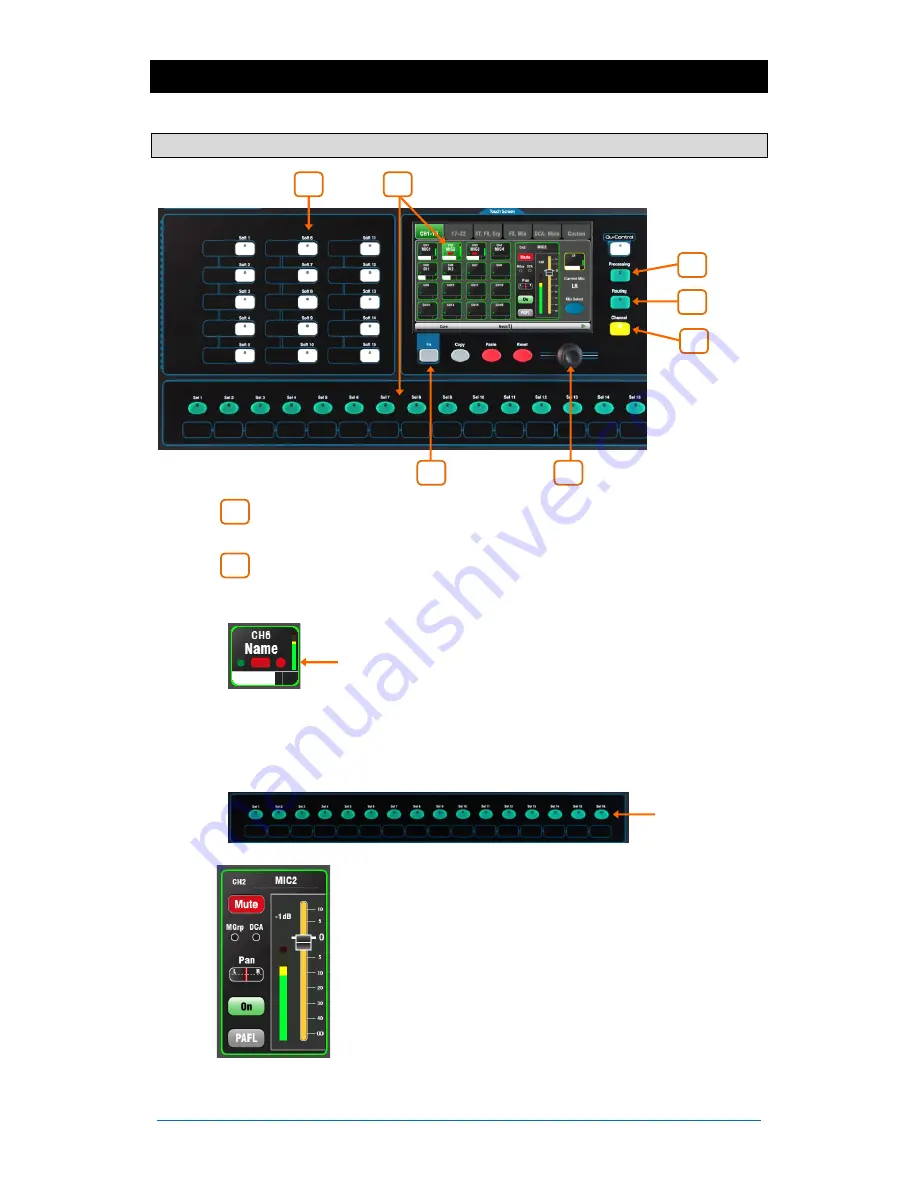
Qu-Pac
Getting Started Guide
13
AP9815 iss2
8.
Operating Principles
8.1
Mixing using the Front Panel Controls
Select a channel
- Press a Custom Sel key or touch a select button in
the
Channel
screen to select a channel for editing.
Channel screen
- To select any channel for editing, and adjust its fader
and send levels using the ‘virtual fader strip’ and screen rotary control.
Select a channel using a screen button
– Access any Qu
channel, FX or master by touching its select button in the
screen tabs. These also provide a useful overview of the mix
by displaying current levels, metering and icons for
assignment to the current mix (green dot), channel mute (red
box) and mute by DCA or Mute group (red dot).
Select a channel using the Custom Select keys
– The 16
green keys can be user assigned to select any combination
of channels, masters, DCAs and MIDI for quick access while
mixing. The default is CH1-16. You can change this using the
Setup / Control / Custom Layer
screen.
The ‘virtual fader strip’
- presents a screen version of the
physical controls found on the other Qu mixer models. This
includes the Fader, Pan control, Mute button, Mute/DCA
group status, PAFL button and channel meter.
Touch the
Fader
to highlight it and use the rotary to adjust its
level. The current dB value is displayed.
Touch the
Pan
control to highlight it and use the rotary to
adjust its position.
Touch
PAFL
to listen to the channel signal in the
headphones monitor and view it on the RTA (real time
analyser) screen. Use the
Setup / Audio / PAFL
screen to
set the PAFL (pre-fade and after-fade listen) options. You can
set a SoftKey to
Clear
PAFL
selections.
2
1
1
2
3
4
5
6
7
Содержание QU-PAC
Страница 27: ...Qu Pac Getting Started Guide 27 AP9815 iss2 ...













































