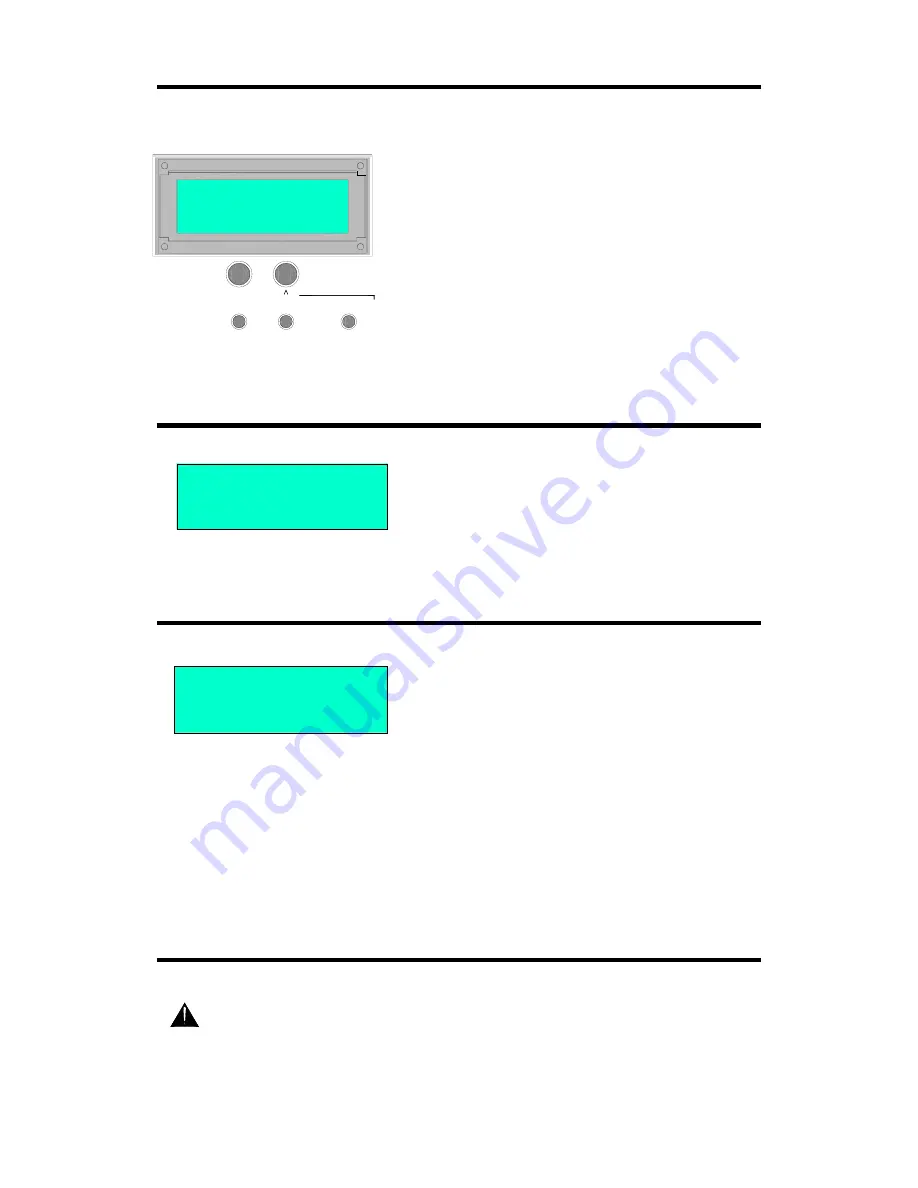
iDR-8
User Guide
19
Accessing the iDR-8 Setup Menus
Before your PC can take control of the
iDR-8
you need to set
up its unit name and communication settings. This is done
using a simple front panel menu system. Once communication
is established between the PC and
iDR-8
you use the iDR
System Manager software to configure and control the unit.
To access the menus
If it is already fitted, first remove the
iDR-8
face plate by removing the 4 corner screws using the
2mm hex driver provided. This exposes the menu access keys.
Navigating the menus
Press and hold the MENU key for 2
seconds until ‘***Setup***’ is displayed. Press the
U
and
V
keys to scroll through the available menu options. Each menu
is numbered ‘*N.n’ where ‘N’ is the main menu number, and
‘n’ the sub menu. When you find the menu you want, press
ENTER. Press the
U
and
V
keys to change the value. Press
the
Z
ENTER and
Y
ESC keys to accept or decline the
changes and navigate through the sub menus. Always press
ENTER to save your changes. When you are finished, press
ESC to exit the menus.
Setting the Unit Name
The
iDR-8
is identified to the PC or network by its unit name.
This name is displayed in the list of available units when you
open a new iDR System Manager session.
To change the unit name select menu item *4 Unit Name.
Scroll through each character using the
Z
ENTER and
Y
ESC
keys, and change the value using the
U
and
V
keys. The
name can have up to 16 characters.
Checking the Current Settings and Status
Select menu *8 Diagnostics. Scroll through the various sub
menus to view the current settings.
Menu *8.1, *8.2 and *8.3 display the last current IP address,
Subnet Mask and Gateway address if applicable. Make a note
of these if you need to restore them later. Note that the
address shown is likely to be temporary if the unit is working
with a DHCP server. Menu *8.4 displays the unique MAC
address belonging to the cpu card.
The ‘Num Connects’ item displays the number of connections
active via the NETWORK port. For example, an
iDR-8
connected to a network with two PCs both running an active
session of iDR System Manager would report 2 connections. It
is a useful way of checking to see if the unit is being accessed.
The other information displayed includes which comms ports
are active, which audio expanders are connected, digital audio
sync status (locked, slave, forced master), and the number of
remote devices connected to the PL-Anet port.
Rebooting the iDR-8
It is necessary to reboot the
iDR-8
if you make changes to the
network or PPP settings. You can do this two ways.
Power the unit off, then back on again, or
Press and then release the front panel CODE UPDATE switch.
This takes around a minute as the unit searches but does not
find update code. It reboots after the update search has timed
out. Note that the code is not updated in this case.
scroll
<
<
ESC
ENTER
>
MENU
network setup
day & clock
diagnostics
patch select
audio monitor
hold for 2 seconds
*** Setup ***
*1 Patch Select
*** Setup ***
*4 Unit Name
*** Setup ***
*8 Diagnostics
To avoid any unexpected audible clicks
or thumps always turn connected power
amplifiers down or off before switching the
iDR-8 or any other signal equipment on or off.
Содержание iDR-8
Страница 48: ...48 IDR 8 User Guide ...
















































