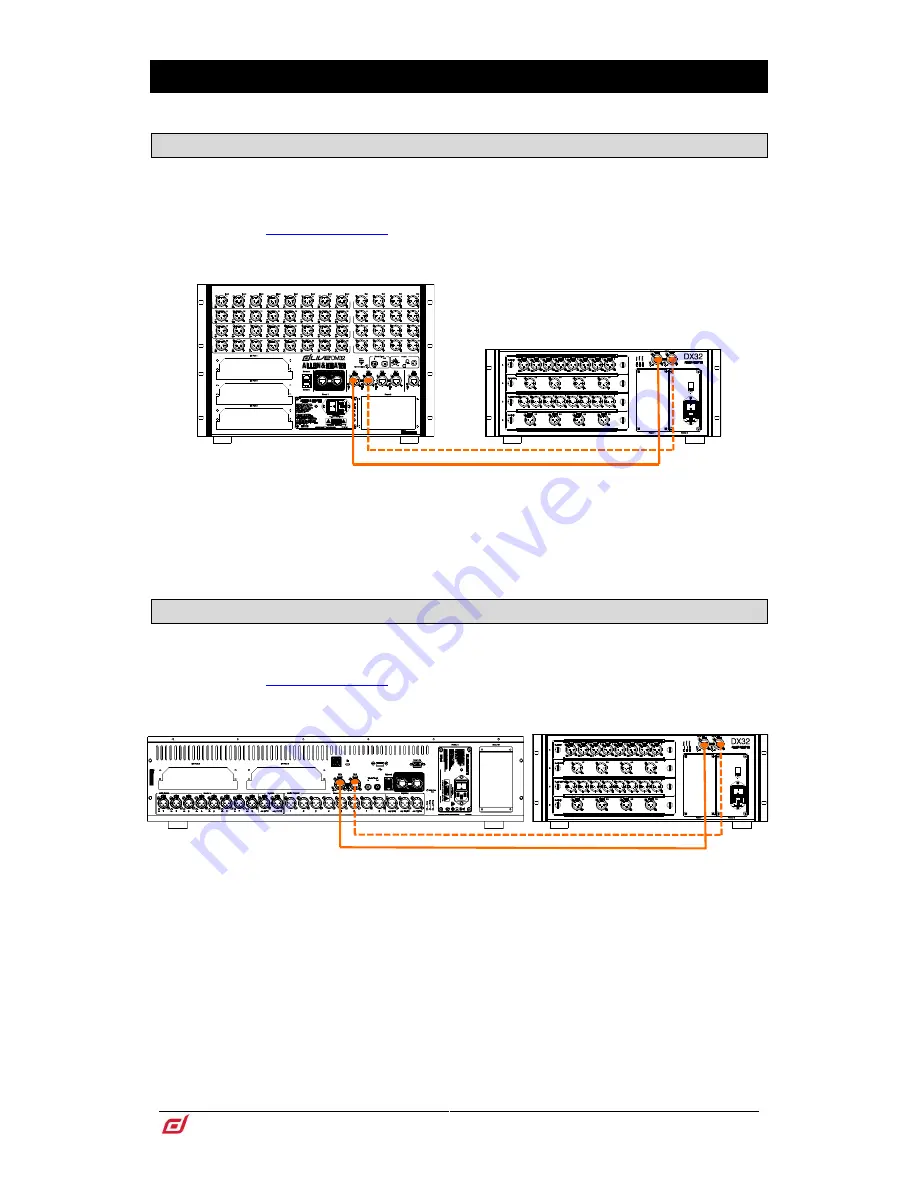
DX32 Getting Started Guide
10
AP10242 Issue 3
6.
Connect and power up
6.1
MixRack connection
Plug a touring grade CAT5e (or higher specification) cable up to 100m long between the DX Expander and
MixRack DX ports. Use two cables for redundancy if required. Use ports DX1-2 on the MixRack for the first
Expander, ports DX3-4 for a second Expander.
Refer to
www.allen-heath.com
for cable requirements, recommendations, and a list
of CAT5 cables available to order.
Switch on the MixRack first, then the DX Expander. The DX port Lnk/Err indicators flash at a steady rate
when the link is established. The red error indicator lights if a communication error is detected. Check that
the cables are correctly plugged in and are not faulty.
If the firmware in a connected DX Expander is not the same version as that in the
dLive mixer, then the mixer will automatically update the DX firmware during power
up. This can take up to 20 seconds. During this time the Lnk/Err indicators on the
DX Expander flash at a fast rate. Once updated normal flash rate is restored.
6.2
Surface connection
Plug a touring grade CAT5e (or higher specification) cable up to 100m long between the DX Expander and
Surface DX ports. Use two cables for redundancy if required.
Refer to
www.allen-heath.com
for cable requirements, recommendations, and a list
of CAT5 cables available to order.
Switch on the Surface first, then the DX Expander. The DX port Lnk/Err indicators flash at a steady rate
when the link is established. The red error indicator lights if a communication error is detected. Check that
the cables are correctly plugged in and are not faulty.
If the firmware in a connected DX Expander is not the same version as that in the
dLive mixer, then the mixer will automatically update the DX firmware during power
up. This can take up to 20 seconds. During this time the Lnk/Err indicators on the
DX Expander flash at a fast rate. Once updated normal flash rate is restored.






























