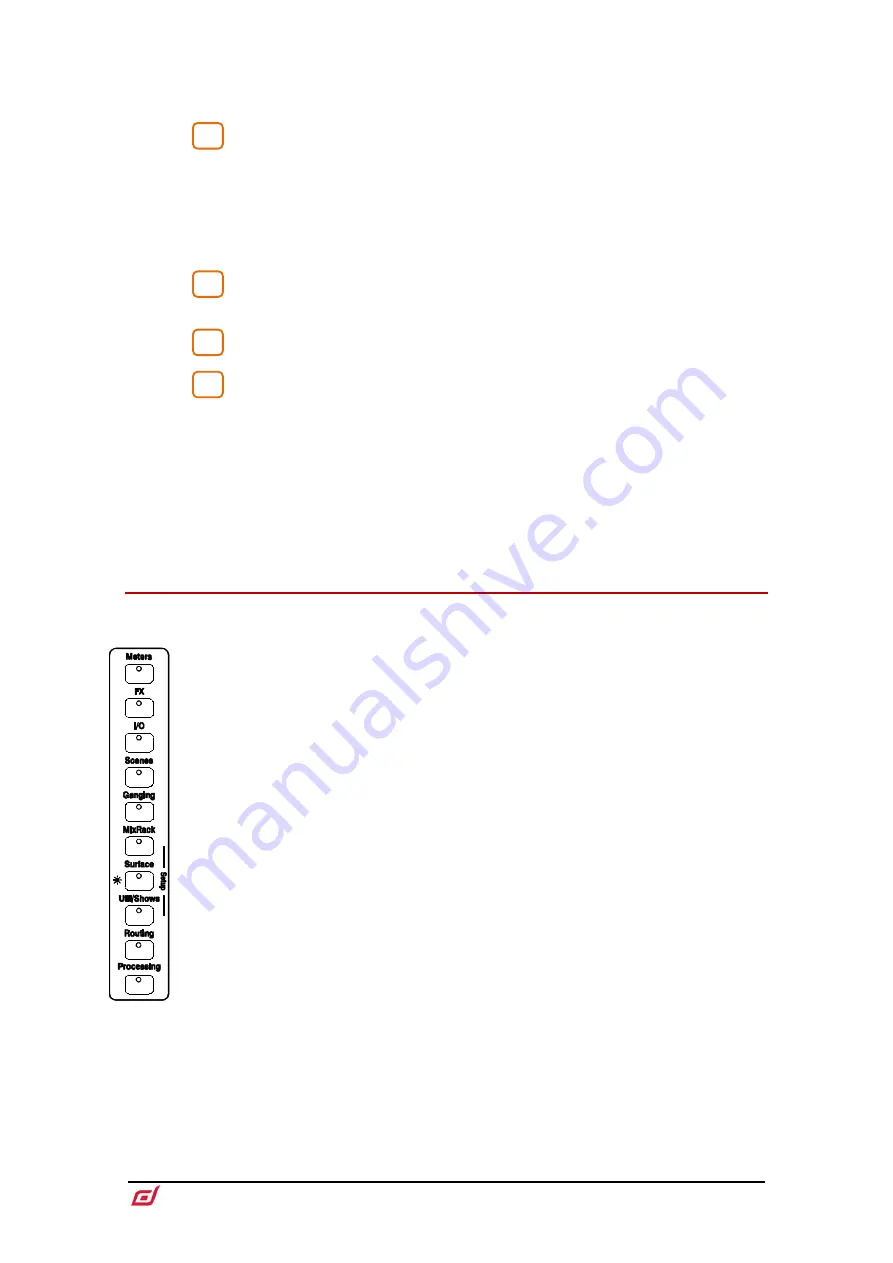
Surface Getting Started Guide
13
AP10826 Issue 3
Listen
–
Hold down and tap on any highlighted area of the screen to listen to that
point in the signal path of the selected channel. The signal temporarily overwrites the
PAFL bus and associated meters.
PEQ
–
In switch, peak indicator, Frequency and Gain controls for the 4 bands
of parametric EQ. Hold down
Width
and turn the Frequency controls for width
adjustment.
A dedicated area of the screen displays the PEQ parameters and/or response curve,
either individually for the 4 bands or full range. This area can also be configured for
other functions, for example as a scrollable meter-bridge. Hold down
Setup
and touch
this area to configure. Press
View
to toggle between the configured views.
Touch & Turn
–
Touch a parameter or setting in the main screen area and
adjust its value with the rotary control.
Help
–
Press to display a brief contextual help for the active screen.
Soft Rotaries
(not on C1500)
–
2 blocks of 3 assignable rotaries over 3
layers. Each block has its own In switch and peak indicator.
A dedicated area of the screen displays the parameters for the assigned controls and
thumbnail indicators where available. Hold down
Setup
and touch this area to
configure. Press the keys on top of the rotaries, or swipe within the widget area to
toggle between the 3 layers.
Note that the Soft Rotaries can be configured to follow channel selection, active
Mix or to be locked to a specific channel.
3.2
Screen modes
The screen mode buttons select the menus for the main screen area.
Meters
–
Access to Input meters, FX meters, Mix meters, RTA, spectrogram, and 4
customisable meter views.
FX
–
View, load and set up the 16 RackFX units. The Back Panel view lets you patch
each unit as inserted or send/return.
I/O
–
Patch system inputs and outputs by tapping on crosspoints.
Scenes
–
Access to Scene Manager, Cue Lists and Scene Safes.
Ganging
–
Create up to 16 gang groups to link selected parameters across multiple
channels.
MixRack Setup
–
Access to mixer bus configuration, Input stereo configuration,
Network settings, User Profiles, Talkback assignments, Signal Generator, Audio Sync
and I/O Ports options.
Surface Setup
–
Assignments of fader strip layout, SoftKeys and custom rotary
functions. Control of Surface illumination and USB Audio playback / recording. Access
to PAFL options and Network settings.
Util/Shows
–
Access to Show Manager, Library Manager, system diagnostics, screen
and fader calibration, firmware update and MIDI MMC.
Routing
–
Access to routing and assignments for the selected channel.
Processing
(C1500 and C2500)
–
Channel processing screen for the selected
channel.
When no screen mode is selected, a
System Status
dashboard is displayed. Touch
Power Down in this screen to safely power down the Surface before switching off.
5
6
7
8



















